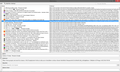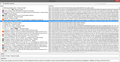how hide fields of "All Bookmarks (Library Window)" with userChrome?
the first image shows the standard appearance https://imgur.com/m6fecHE.png the second image shows how I want it to look, I want to keep only the field name of the bookmark and the field url/location https://imgur.com/nutwOWm the fields I want to hide are tags field but how i can?
Modified
Chosen solution
This hides the bottom two rows but some space is not recovered (there's some extra blank space that isn't removed).
#editBookmarkPanelRows #editBMPanel_tagsRow,
#editBookmarkPanelRows #editBMPanel_tagsSelectorRow,
#editBookmarkPanelRows #editBMPanel_keywordRow {
display: none !important;
}
To find other selectors, you can paste the following to the address bar and press Enter to load the source for the skeleton of the Library window:
view-source:chrome://browser/content/places/places.xhtml
But that won't give you the applicable CSS unfortunately, so it will take more work to chase down the source of the extra space.
P.S. Why Yandex Browser?
Read this answer in context 👍 1All Replies (3)
The top line in the window (nomen endereco), right-click on it and select/deselect what you want.
Chosen Solution
This hides the bottom two rows but some space is not recovered (there's some extra blank space that isn't removed).
#editBookmarkPanelRows #editBMPanel_tagsRow,
#editBookmarkPanelRows #editBMPanel_tagsSelectorRow,
#editBookmarkPanelRows #editBMPanel_keywordRow {
display: none !important;
}
To find other selectors, you can paste the following to the address bar and press Enter to load the source for the skeleton of the Library window:
view-source:chrome://browser/content/places/places.xhtml
But that won't give you the applicable CSS unfortunately, so it will take more work to chase down the source of the extra space.
P.S. Why Yandex Browser?
The extra space seems to be that there is a height set to the #detailsPane container.
Add code to the userChrome.css file below the default @namespace line.
@namespace url("http://www.mozilla.org/keymaster/gatekeeper/there.is.only.xul"); /* only needed once */
#editBookmarkPanelRows #editBMPanel_tagsRow,
#editBookmarkPanelRows #editBMPanel_tagsSelectorRow,
#editBookmarkPanelRows #editBMPanel_keywordRow {
display: none !important;
}
#detailsPane {height:unset !important;}