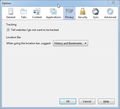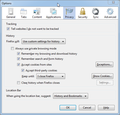The history settings in the Privacy tab are gone from Options in Firefox 18
After upgrading to Firefox 18 the History settings in the Privacy section of the Options panel are no longer visible/available as they were in all prior versions. How do I manage these settings in Firefox 18?
Chosen solution
The Reset Firefox feature can fix many issues by restoring Firefox to its factory default state while saving your essential information. Note: This will cause you to lose any Extensions, Open websites, and some Preferences.
To Reset Firefox do the following:
- Go to Firefox > Help > Troubleshooting Information.
- Click the "Reset Firefox" button.
- Firefox will close and reset. After Firefox is done, it will show a window with the information that is imported. Click Finish.
- Firefox will open with all factory defaults applied.
Further information can be found in the Refresh Firefox - reset add-ons and settings article.
Did this fix your problems? Please report back to us!
Read this answer in context 👍 2All Replies (7)
Please create a screenshot of the problem you're seeing by following the guide mentioned at How do I create a screenshot of my problem?.
Once you've done this, attach the saved screenshot file to your forum post by clicking the Browse... button below the Post your reply box. This will help us to visualize the problem.
As requested. See attached screenshot
Chosen Solution
The Reset Firefox feature can fix many issues by restoring Firefox to its factory default state while saving your essential information. Note: This will cause you to lose any Extensions, Open websites, and some Preferences.
To Reset Firefox do the following:
- Go to Firefox > Help > Troubleshooting Information.
- Click the "Reset Firefox" button.
- Firefox will close and reset. After Firefox is done, it will show a window with the information that is imported. Click Finish.
- Firefox will open with all factory defaults applied.
Further information can be found in the Refresh Firefox - reset add-ons and settings article.
Did this fix your problems? Please report back to us!
Drat! Running FFox in Safe-Mode causes the problem to go away. Guess it's time to re-pave (more or less). I was hoping for another way.
Thanks for the suggestion!
If it works in Firefox Safe-mode then disable all extensions (Tools > Add-ons > Extensions) and then try to find which is causing it by enabling one extension at a time until the problem reappears.
Close and restart Firefox after each change via "File > Exit" (Mac: "Firefox > Quit"; Linux: "File > Quit")
See:
To see all History settings, use:
- Tools > Options > Privacy > History: Firefox will: "Use custom settings for history"
I took the re-pave approach and created a new profile. The previously missing panel was no longer missing.
I then copied over some important files from the old profile (places.sqlite, key3.db, signons.sqlite, permissions.sqlite, formhistory.sqlite, cookies.sqlite, cert8.db). Whew, panel still there.
Then re-installed all previous (enabled) add-ons. Panel still there!
raza fraza.
Maybe it was one of the disabled add-ons, but I have no incentive to go through them right now.
If you do decide to re-install your add-ons, keep an eye for if this issue comes back, we can take steps to fix the issue with the add-on with the developer.