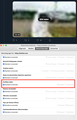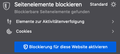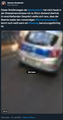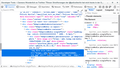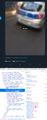Twitter not loading images / shows blurry preview and file size info, loads when clicked, how to default to always load images?
What I tried:
- clear cookies + cache - disable all plugins - check website permissions (see screenshot, image loading is allowed) - blocking for the website in question is disabled (see screenshot) - also defined exception rule for twitter (for blocked page elements)
Any further ideas? Guess I am missing something obvious somehow.
Modified
Chosen solution
That screenshot you sent was helpful. I notice you are using the old twitter layout, while I use the new one. Notice how the way, likes are displayed differs. So this is a Twitter Setting after all.
"When data saver mode is enabled, images aren't automatically loaded. Instead, a low-quality, blurred image is shown."
How to disable "Data saver" feature: https://www.wikihow.com/Turn-on-the-Data-Saver-on-Twitter
Oddly Safari never showed the images with a low data blurry preview. That lead me to think, this is Firefox setting related.
Thanks for your patience and trying to help me out. I hope this information is useful to other users running into the same situation.
Read this answer in context 👍 0All Replies (9)
Make sure you are not blocking content.
Start Firefox in Safe Mode {web link}
A small dialog should appear. Click Start In Safe Mode (not Refresh). Is the problem still there?
One issue that seems more common lately is Firefox's Content Blocking. When it is blocking content in a page, a shield icon will appear at the left end of the address bar next to the padlock icon. This article has more info on managing this feature:
Can you post a link to a publicly accessible page (i.e. no authentication or signing on required)?
You can check the Web Console (Tools -> Web Developer) for messages about blocked content and about the presence of mixed or unsafe content.
You can check the Network Monitor to see if content is blocked or otherwise fails to load.
If necessary use "Ctrl+F5" or "Ctrl+Shift+R" (Mac: Command+Shift+R) to reload the page and bypass the cache to generate a fresh log.
@fredmcd: Starting Firefox in Safe Mode does not resolve the problem. @cor-el: The problem exists with any tweet showing an image. Here's a random example tweet: https://twitter.com/wunderlicher/status/1156611747865927683 See screenshot for what I see in safe mode.
Still wondering if this is the new default for all firefox users on twitter?
Did you check out the link on Content Blocking?
Start your Computer in safe mode with network support. Then start Firefox. Try Secure websites. Is the problem still there?
http://encyclopedia2.thefreedictionary.com/Linux+Safe+Mode Starting Any Computer In Safe Mode; Free Online Encyclopedia
Sorry, but I don't think this is related to computer settings. This works fine in safari. So it must be related to firefox and yes, as you mention the content blocking settings for twitter, which is, why I included a screenshot of that in my initial posting.
The images might look blurry because they are upscaled for some reason. You can inspect this element in the Inspector to see whether this reveals the true dimensions
- "3-bar" menu button or Tools -> Web Developer
- https://developer.mozilla.org/en-US/Tools/Page_Inspector
You can also check the image in "Tools -> Page Info -> Media" and possibly open the image in a new tab via the address bar.
the burr is a feature. in my initial post you can see the text "Bild laden" on the image which translates to "Load Image". So this is intentional behavior somehow, I just don't know where to disable that feature.
Are you not seeing this when visiting the example tweet I linked?
No problem here.
What do you see if you check this image in the Inspector ?
You can right-click and select "Inspect Element" to open the builtin Inspector with this element selected.
Do you also see this blurred image if you hover it src attribute in the image tag to see a preview ?
Modified
Chosen Solution
That screenshot you sent was helpful. I notice you are using the old twitter layout, while I use the new one. Notice how the way, likes are displayed differs. So this is a Twitter Setting after all.
"When data saver mode is enabled, images aren't automatically loaded. Instead, a low-quality, blurred image is shown."
How to disable "Data saver" feature: https://www.wikihow.com/Turn-on-the-Data-Saver-on-Twitter
Oddly Safari never showed the images with a low data blurry preview. That lead me to think, this is Firefox setting related.
Thanks for your patience and trying to help me out. I hope this information is useful to other users running into the same situation.
Modified