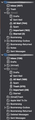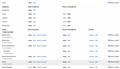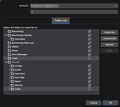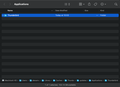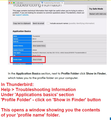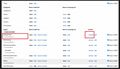Why are messages on Gmail accounts moving to "All Mail" when Deleted and Settings are for "Trash"
I'm relatively new to Thunderbird, and I'm found that when I "delete" e-mails from my inbox on a gmail account, the emails end up in the "All Mail" folder... the "Trash" remains empty. This is a bit frustrating, for obvious reasons.
I have gone through multiple processes to figure out a solution, but I do need some additional help here. So far: -I have made sure my setting for "When I delete messages" it is moved to Trash on my gmail account. (This actually does not happen at all, it just archives things to "all mail" instead of deleting them! The Trash folder remains empty) -I've checked to see if my Trash is corrupted, according to this article: https://support.mozilla.org/en-US/kb/cannot-delete-messages However when I check on "Show In Finder" the directory "Thunderbird" is shown, which itself is empty.... making the other steps in the article moot.
Any help here?
Toutes les réponses (6)
A follow up to this: I've noticed that on my primary account (top, in the screenshot), I do not have a "Trash" folder showing up under Gmail's folder as it is doing on a secondary account below. Instead there is a "Trash" folder by itself which remains empty. The behavior of deleting/trashing e-mails acts as it should on the secondary account.
I have checked my settings on gmail itself for the primary account and they appear the same as the secondary.
The 'Trash' in top account is shown as an ordinary folder. It is not the gmail default Trash folder.
Unsubscribe from seeing that 'Trash' folder.
- Right click on imap mail account name folder in Folder Pane and select 'Subscribe'
- Select Trash and click on 'Unsubscribe'.
- Click on OK
Exit Thunderbird.
Logon to your gmail webmail account via a browser and check to see if you have more than one 'Trash' folder. Look in the 'Settings' > 'Labels' area. It will list the 'System Labels' Make sure the system Trash has the 'show in imap' selected.
then look under 'Labels' section at the bottom. Do you see a 'Trash' folder ? If yes, delete it as it is no use and causing confusion.
Start Thunderbird.
Do you see a new 'Trash' in the correct location with a bin icon?
In Account Settings, "When I delete messages" reselect the gmail Trash folder.
Thank you - I went through the steps, including the unsubscribing and deleting anything labeled as trash (there was nothing), and back in Thunderbird again I end up seeing a "Trash" folder at the top. It initially starts off with a bin icon, but quickly switches to a folder icon and is not located among the [Gmail] subset.
So it basically went from the bottom of the list to the top.
I have also tried removing the [IMAP]/Trash under labels, it shows up again after I start up Thunderbird.
I think there must have been some reference left in Thunderbird which recreated that Trash folder.
Let's try this: Unsubscribe from seeing that 'Trash' folder.
- Right click on imap mail account name folder in Folder Pane and select 'Subscribe'
- Select Trash and click on 'Unsubscribe'.
- Click on OK
- Help > Troubleshooting Information
Under 'Application basics' about 8th down in list...
- Profile Folder - click on 'Open Finder' - in Windows OS it 'Open Folder', but as mentioned 'Finder' I'm presuming you are using a MAC.
- Exit Thunderbird.
- Click on 'ImapMail' folder
- click on imap mail account name folder
- Delete all the 'Trash' and 'Trash.msf' files - so they are fully removed from your profile.
Logon to your gmail webmail account via a browser. Look in the 'Settings' > 'Labels' area. As per your image, it shows the correct 'Trash' under system folders. Under 'Labels' is the problem [Imap]/Trash label/folder uncheck the 'show in imap' then click on 'Remove'
At this point there is no reference in webmail and none in Thunderbird.
Start Thunderbird and report back on results. That 'Trash' folder needs to keep it's bin icon.
Hi, sorry for the late response. I appreciate that you are helping me out so much, it really means a lot to me. Thank you.
The steps that you offered did not work, here's the breakdown of what I'm seeing: -Two "Trash" folders one at the top are both 'unsubscribed' -When I got to the "Update Folder" (as Shown in Finder), the folder itself is empty (see attached), so there is no way for me to delete any of the .msf files as I can not see them.
The other steps are also done, and what happens is when I start up Thunderbird again is there is a Trash folder immediately as the first folder - not a bin icon - after the Inbox. It is not located under the [Gmail] area. It appeared as a bin for about 1 second and then switches to a folder icon.
Modifié le
1. -Two "Trash" folders one at the top are both 'unsubscribed' That is what you should be seeing after doing this: Unsubscribe from seeing that 'Trash' folder.
- Right click on imap mail account name folder in Folder Pane and select 'Subscribe'
- Select Trash and click on 'Unsubscribe'.
- Click on OK
At this point you have unsubscribed from Both Trash. You should only be subscribed to see the 'Trash' under the [Gmail] not the one shown above. So select the 'Trash' checkbox under [Gmail] and click on 'Subscribe'. Click on OK
2. When I got to the "Update Folder" (as Shown in Finder), the folder itself is empty (see attached), so there is no way for me to delete any of the .msf files as I can not see them.
That's because you did not follow instructions :) I never mentioned anything to do with an 'updates' folder. The image you show is not the correct location. Profile folders are located here:
- ~/Library/Thunderbird/Profiles/<Profile name>/
The tilde character (~) refers to the current user's Home folder, so ~/Library is the /Macintosh HD/Users/<username>/Library folder.
So please follow the instructions again - I've included a couple of images that should help. Instructions:
- Help > Troubleshooting Information
Under 'Application basics' about 8th down in list...
- Look at the image below - click on 'Open in Finder' or maybe it's called 'Show in Finder' but it must be the one next to 'Profile Folder'.
Window opens showing contents of your 'profile name' folder.
- Exit Thunderbird now.
- In the window that shows the profile name contents - Click on 'ImapMail' folder
- click on imap gmail mail account name folder which may be called 'imap.gmail.com'
- Delete all the 'Trash' (no extension) and 'Trash.msf' files - so they are fully removed from your profile.
Logon to your gmail webmail account via a browser. Look in the 'Settings' > 'Labels' area. As per your image, it shows the correct 'Trash' under system folders. Under 'Labels' is the problem [Imap]/Trash label/folder uncheck the 'show in imap' then click on 'Remove' See second image below.
At this point you should not have any mention of [Imap]/Trash under 'Labels'. There should only be the 'System' Trash and it should be selected to 'Show in Imap'.
So you have only subscribed to the gmail Trash. You have deleted the Trash files from profile You have deleted the Label called Trash from webmail.
Now start Thunderbird.
Modifié le