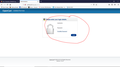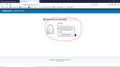My saved usernames & passwords are not being displayed on any website
When I go to any website that I have a saved UN & password, the username & password boxes remain blank but I can still log in. The username & passwords are pre stored on my computor but stopped working a few days ago. Thanks in anticipation, James
Solution choisie
@ Bulletpolish :
Would you please see if maybe what solved the problem here, will work for you too :
https://support.mozilla.org/en-US/questions/1264607
Lire cette réponse dans son contexte 👍 1Toutes les réponses (19)
Have you tried clearing your cookies and cache?
https://support.mozilla.org/en-US/kb/how-clear-firefox-cache
Are you using any password add-ons/programs?
No it did not solve the problem. When I hovver over the username, see attached, the username comes up with a "Saved logins" window. This has never happened before. Usually it comes up Username and password automatically. On some sites the same thing happens but the password does not appear but I can still logon?
Start Firefox in Safe Mode {web link}
A small dialog should appear. Click Start In Safe Mode (not Refresh). Is the problem still there?
Bulletpolish said
When I hovver over the username, see attached, the username comes up with a "Saved logins" window.
Hello Bulletpolish,
"View Saved Logins" :
https://matthew.noorenberghe.com/blog/2019/05/password-manager-improvements-firefox-67 ?
To disable this new feature that came with the update to Firefox version 67.0 :
Type in the address bar about:config and press Enter (promise to be carefil, if asked)
Type in the search bar and look for the preference :
signon.showAutoCompleteFooter
And set its value to false
Then close and restart Firefox.
In case you also want to get rid of the "connection is not secure" :
On the "about:config" page type in the search bar and look for the preference :
security.insecure_field_warning.contextual.enabled
Set its value is to false.
(don't forget to close and restart Firefox)
Many thanks all however it still has not solved the problem.
Bulletpolish said
Many thanks all however it still has not solved the problem.
No, but it is one less annoyance, isn't it ?
But FredMcD's suggestion might do the rest .....
Fixed it by downloading an older version of Firefox. :-)
Bulletpolish said
Fixed it by downloading an older version of Firefox. :-)
That's not the answer though - might cause new problems ..... :(
Why don't you just wait and see if someone will come up with the perfect solution for you ?
I noticed that you marked my post as Chosen Solution - you can rectify it by clicking on the "Undo" button to the right of that post.
Thanks for that, have undone it. I will wait & see if problems arise.
Couldn't let it go just yet and I was thinking that maybe you could try this :
Type in the address bar about:config and press Enter (promise to be careful, if asked)
Type in the search bar signon.autofill
and look for the preference signon.autofillForms
It's value should be set to true
If you had to change the value, then close and restart Firefox.
Another thing that came to mind is this (old) bug report, which was updated 25 days ago, but may not be related to what's going on in your case :
Do you see the username and password once you fill it from the drop-down list?
There is this pref for insecure forms that submit to HTTP:
- signon.autofillForms.http
You should be able to close this message with the escape key.
See also:
FredMcD said
Start Firefox in Safe Mode {web link} A small dialog should appear. Click Start In Safe Mode (not Refresh). Is the problem still there?
Thanks Fred McD, seems to have fixed it, I did download an older version however the damn thing kept updating to the new version and the problem came back. Will safe mode be still on when I next log on?
Hello James,
You inadvertently marked cor-el's post as Chosen Solution - you can rectify it by clicking on the "Undo" button to the right of that post .....
Bulletpolish said
I did download an older version however the damn thing kept updating to the new version and the problem came back.
Before loading a prior version; Type about:preferences#advanced<enter> in the address bar. Under Advanced, Select Update.
[v56+]; Type about:preferences#general<enter> in the address bar. Select Update.
Check the settings. "Check for updates, but let you choose whether to install them"
Also turn off Use a background service to install updates <Windows Only>
Will safe mode be still on when I next log on?
Safe Mode will stop when you close the browser.
Have same issue. Safe mode save the problem but only for that just one session. It looks like there is some bug withing firefox itself. Fresh instalation do not help.
Rosemary said
Have same issue. Safe mode save the problem but only for that just one session. It looks like there is some bug withing firefox itself. Fresh instalation do not help.
Solution choisie
@ Bulletpolish :
Would you please see if maybe what solved the problem here, will work for you too :
Many thanks all, this seems to have sorted the pesky problem.
Kind regards, James