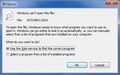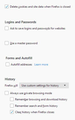Web links received in Thunderbird emails not working in Firefox V67.0, 64Bit
Emailed 'Links' worked with all prior versions of Firefox until installing 67.0 this yesterday. Firefox opens to 'New Tab' without linking to the selected webpage. (No website name in the new tab.) No net activity. Desired website can only be accessed via direct entry or 'cut & paste' entry of the URL.
Toutes les réponses (20)
Didn't work. IE picked up on all links without a problem. Switch the default back to Firefox - situation remains unchanged - linking not working...
'TIMING ISSUE' ???
Interesting occurrence late last evening. Not thinking (tired) I automatically clicked on a link in the Taskbar/Links and the website came up. I realized what happened, closed Firefox and tried again... no luck. Have tried many more times from both emailed links and the Taskbar and have not been able to get it to happen again. The fact that it happened once tells me there *might* be a system timing issue???
Your last reply mentioned closing Firefox. That reminded me to ask:
Does the problem occur when:
- Firefox is not running
- Firefox is already running
- Either/Both
(#1 has been reported in the past with various configurations and those old threads might have relevant information.)
Excellent query! I *thought* it happened either way, but testing it at this time the problem seems to occur only when Firefox is not running. I'll try it a few times under various conditions later this afternoon and confirm - but #1 may be correct. Would you have a link or subject title for the past discussions?
Okay, after exhaustive reboots and cold starts, this is what is taking place...
- If Firefox is not running and I click on an external link (email or Taskbar/Links) it starts Firefox but stops with a blank 'New Tab'. No linking takes place.
- On the other hand if I first start Firefox and then click on an external link (email or Taskbar/Links), it will link up the designated URL in an additional tab and not in the blank 'New Tab' that was waiting for an address input when Firefox was started.
- If I first cold start Firefox and wait for the blank 'New Tab' and then click on a Bookmark from the Firefox Menu - it links to the requested URL IN THE 'NEW TAB' WINDOW! Not a new additional tab as it does with external links...
Thank you for testing. #2 and #3 sound normal. Although you can set external links to replace the last active tab instead of opening a new one in the last active window, that not what you usually want in most cases.
On #1, some users have said their home page doesn't load in Firefox 67. Possibly this is a related issue, the browser starts, but doesn't do the expected navigation after that? Unfortunately, I have only seen scattered reports about the home page issue and don't have any insight on it yet.
- 2 is not the way Firefox has ever worked (for me) until I installed V67.0. As that is about 95% of the way I access sites it is proving to be just a tad inconvenient (and maddening).
Clicking on the <please click here > links at the bottom of your emails is frustrating as I have to twice switch to your email to get the response link to activate; once to activate Firefox, then switch back to the email to click on the link a second time in order bring up the correct referrenced page in a new tab, leaving the 'New Tab' hanging without activity...
Okay, I guess I didn't understand what #2 entailed.
I generally have Firefox open 24x7 and external links add a new tab to my active window without undue drama.
But on yours, even with Firefox already open, you have to click the link twice?
So, Firefox doesn't open at all when Firefox isn't running and you click a link in an email?
How are you starting Firefox normally? Is there anything appended on the command (target) line of the Firefox desktop shortcut after the path to the Firefox executable?
Do you only have one profile listed on the about:profiles page and not two profiles in case a new default-release profile has been created?
PLEASE RE-READ:
- If Firefox is not running and I click on an external link (email or Taskbar/Links) it starts Firefox but opens with a blank 'New Tab' only. No linking takes place.
- If I first start Firefox and then click on an external link (email or Taskbar/Links), it will link up the designated URL in an additional tab and not in the blank 'New Tab' that was waiting for an address input when Firefox was started.
- If I cold start Firefox and wait for the blank 'New Tab' and then click on a Bookmark from the Firefox Menu - it links to the requested URL IN THE 'NEW TAB' WINDOW! Not in a new additional tab as it does with external links...
Try to uninstall and reinstall Firefox.
Your personal data like bookmarks is stored in the Firefox profile folder, so you won't lose personal data when you reinstall or update Firefox, but make sure NOT to remove personal data when you uninstall Firefox as that will remove all Firefox profile folders and you lose your personal data.
Back-up & restoration is not an issue for me - I've been making back-up copies of the Profiles directory for eons. What is new to me is the way it is now done from within Firefox. Much easier for me to simply make copies of /Profiles/...
Removing & re-installing Firefox will have till later in the week - too many other priorities at the moment. I'll get back to you in a couple days - will send a note to your 'private message' inbox via your Mozilla Profile page.
cor-el; OKAY... 1) Ran CCleaner for both the normal cleaning AND a registry cleaning. 2) Uninstalled Firefox. 3) Reran CCleaner, both modes again. 4) Rebooted the system. 5) Downloaded Firefox from the Mozilla site and let it install. 6) Same issues - external links (email & Taskbar/Links) only open a 'New Tab' window when Firefox is not running - no URL recognition - nothing has changed...
- If Firefox is not running and I click on an external link (email or Taskbar/Links) it starts Firefox but opens with a blank 'New Tab' only. No linking takes place.
- If I first start Firefox and then click on an external link (email or Taskbar/Links), it will link up the designated URL in an additional tab and not in the blank 'New Tab' that was waiting for an address input when Firefox was started.
- If I cold start Firefox and wait for the blank 'New Tab' and then click on a Bookmark from the Firefox Menu - it links to the requested URL IN THE 'NEW TAB' WINDOW! Not in a new additional tab as it does with external links...
Has anyone else reported similar issues? You are welcome to set-up a 'Log-Me-In session if you wish to examine my system yourself.
There are a few bugs on file identifying a combination of settings that may cause Firefox not to load your home page at startup. I don't know whether that is relevant to launching external links at startup, but I'll paste a summary of that issue for reference just in case:
Custom home page not shown with this combination of settings:
(1) "Delete cookies and site data when Firefox is closed"
- set in Options > Privacy & Security > Cookies section

- about:config => network.cookie.lifetimePolicy => 2 (modified)
(2) "Clear history when Firefox closes"
- set in Options > Privacy & Security > History section, with "Firefox will: Use custom settings for history" selected to show detailed options

- about config => privacy.sanitize.sanitizeOnShutdown => true (modified)
If either of those has its default value, the problem does not occur, they need to both be set to cause the problem. Note for anyone testing it: the custom home page may load on the first restart, it stops loading on the second and later restarts.
I think some kind of fix is in development (bug 1554167; dupes: 1554747, 1553239).
Home page is not an issue. Firefox works fine when active or activated from the Start Page. Bookmarks & Start Page/Favorites work fine. The only issue are links provided in emails or the links kept in the Taskbar/Links, and until I installed V67.0 they all worked in the earlier versions of Firefox...
FOUND ANOTHER NON-WORKING FUNCTION...
System prompts to search the web for Windows programs to associate with an unrecognized file is not working. It too activates Firefox but stops with the 'New Tab' window and will not perform the needed search...
Hi TheUrbaneOne, do you have the settings I mentioned in my last reply - https://support.mozilla.org/questions/1260051?page=2#answer-1225934 ?
As I previously stated, I do not have Home Page issues and I do have the following settings (see attached)...
These are the same settings I have used with Firefox for ever since the options were introduced many years ago...
I see a checkmark on "Clear history when Firefox closes".
Are you possibly using "Delete cookies and site data when Firefox is closed" and also "Clear history when Firefox closes"?
- Options/Preferences -> Privacy & Security:
Cookies and Site Data:
[ ] "Delete cookies and site data when Firefox is closed" - Options/Preferences -> Privacy & Security:
Firefox will: "Use custom settings for history":
[X] "Clear history when Firefox closes" -> Settings
If you do then try to disable at least one of these.