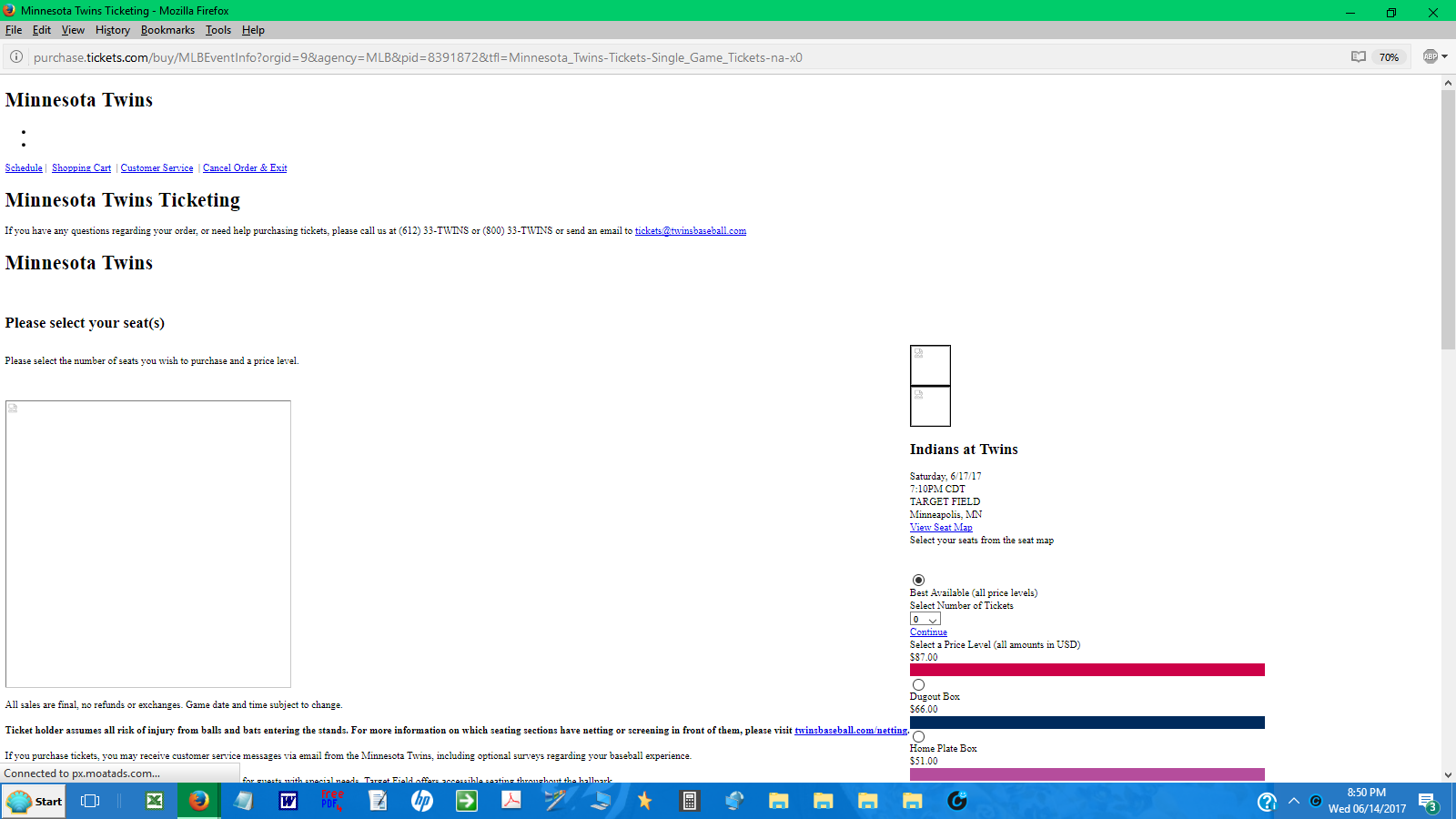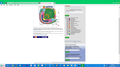page does not load graphics/hot links/fonts & layout
This site does work with IE, but not Firefox. This is a page for selecting seats and ordering tickets. I've worked through all the troubleshooting, AFAICT.
See screenshots; first is Firefox, second is IE.
Modifié le
Toutes les réponses (3)
If you use extensions ("3-bar" menu button or Tools -> Add-ons -> Extensions) that can block (wanted) content (e.g. Adblock Plus, NoScript, Flash Block, Ghostery) then always make sure such extensions do not block (wanted) content. There is security software that can interfere with loading content, so check that as well.
You can try these steps in case of issues with web pages:
You can reload web page(s) and bypass the cache to refresh possibly outdated or corrupted files.
- hold down the Shift key and left-click the Reload button
- press "Ctrl + F5" or press "Ctrl + Shift + R" (Windows,Linux)
- press "Command + Shift + R" (Mac)
Clear the cache and remove the cookies from websites that cause problems via the "3-bar" Firefox menu button (Options/Preferences).
"Clear the cache":
- Firefox/Options/Preferences -> Advanced -> Network -> Cached Web Content: "Clear Now"
"Remove the cookies" from websites that cause problems.
- Firefox/Options/Preferences -> Privacy -> "Use custom settings for history" -> Cookies: "Show Cookies"
Start Firefox in Safe Mode to check if one of the extensions ("3-bar" menu button or Tools -> Add-ons -> Extensions) or if hardware acceleration is causing the problem.
- switch to the DEFAULT theme: "3-bar" menu button or Tools -> Add-ons -> Appearance
- do NOT click the "Refresh Firefox" button on the Safe Mode start window
- https://support.mozilla.org/en-US/kb/troubleshoot-firefox-issues-using-safe-mode
- https://support.mozilla.org/en-US/kb/troubleshoot-extensions-themes-to-fix-problems
Modifié le
I had done most or all of these things, after reading the Firefox support information.
I went back to "3-bar" menu -> Add-ons, and the only issue I could see was that Privacy Badger was outdated. After I clicked to update, it ran an update and then the ticket page ran OK. At least I think this was the only change I made after posting.
Many thanks !!!
You're welcome