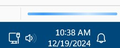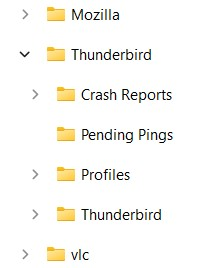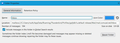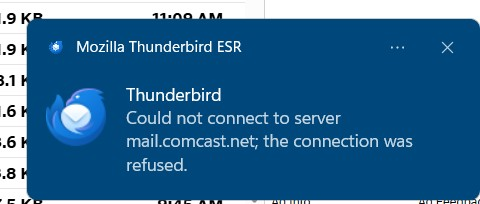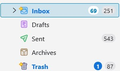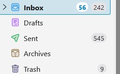Replace new TBird Profile with earlier one. Inbox contains 194 messages / 3.9 GB (comcast + win10)
About a month ago I began the process of upgrading from W10 to W11. In the process, several problems happened. One of the problems was with Firefox. After reading and trying many suggestions from the Mozilla site, as well as several other sites, and having no success, I posted my problem on this Mozilla support site and hope that there was someone who could help. There was. After several days of exchanging messages (suggestions, instructions and results - mostly about Profile), Firefox returned.
The other major problem is Thunderbird. I have downloaded a current version (128.5.2esr). I have run it twice and, each time, email was downloaded. So that part seems to be working. What doesn’t appear are the settings I have used and message folders I have created over several years. I suspect that the problems are Profile related.
Starting from Help in the Thunderbird menu, then Troubleshooting Information, then Application Basics, I see Profile Folder. On that line is a button labeled Open Folder followed by (Local Drive). I click Open Folder and File Explorer opens to a folder named ab3xaztm.default-esr. It shows that the folder contains 59 items, including 10 subfolders. All files and folders show a December date.
Following the path C:\Users\rsuth\AppData\Roaming\Thunderbird\Profiles\, in addition to ab3x…, there is another folder nlys3gkl.default that contains only 1 file, times.json.
Because of my earlier struggle – and eventual win – with the Firefox problem, I think that the Thunderbird problem might also be fixed in a similar way: Profile.
Slightly before the upgrading from W10 to W11, I made a copy of my Thunderbird folder. I think if I replace the currently active Thunderbird folder with the one I have saved, my Thunderbird problem may be over. However, I’m not certain that will happen and I’m not certain about the specific steps to take to make the replacement. (With my Firefox issue, there were a couple of small important steps I had to take to make it work, and those steps were explained to me by the person who helped me with my Firefox problem. So, after all these words, can someone point me in the direction to solve my Thunderbird problem?
Thanks for reading.
Modified
Chosen solution
Right after my computer started, I started Tbird. The request for PW appeared almost immediately. I entered it and then clicked Get Messages. Only a few seconds later, email downloaded. My remaining concern had been the time between Get Messages and email download. It appears that concern is now gone. Tbird seems to working like it did before the W11 conversion. Regarding compacting, the first image shows the inbox folder and its content. The second image shows the compacting taking place. After the compacting was done, the inbox numbers did not change. So, my Tbird problem is solved. Thank you for all your assistance.
Read this answer in context 👍 0All Replies (20)
If you have made a copy of the entire "Thunderbird" folder before upgrading to Win12 you now may - Thunderbird shut down - replace the actual "Thunderbird" folder in ...\AppData\Roaming\... with the saved copy and restart TB.
Thanks for your reply. Before I do a replace, I’d like to give a description of the folder Thunderbird that I created just prior to the move to W11. There is something that puzzles me and causes me to hesitate. I will begin with a somewhat detailed description of the Thunderbird folder (that you can probably skip over) and then a cause and question about my hesitation. The Thunderbird folder was one of the subfolders of C:\Users\rsuth\AppData\Roaming\. It is 8.94 Gb, containing 72 subfolders and 11067 files. Two of the files are installs.ini and profiles.ini. Four of the subfolders are Crash Reports (1010 bytes, 101 files, subfolder events), Pending Pings (empty), Profiles (5.16 Gb, 467 files, 33 subfolders; one of the subfolders is odp….default, containing the files times and json, the other subfolder is gqf….default-release, containing many files and subfolders), and another subfolder named Thunderbird. This second named Thunderbird (3.77 Gb, 34 subfolders, 497 files) has three subfolders: Crash Reports, Pending Pings, and Profiles as well as the files installs.ini and profiles.ini. My hesitation is based upon a folder named Thunderbird containing a subfolder with the same name. So my questions is this: does one Thunderbird folder containing a subfolder with the same name effect the instructions you gave to shut down Thunderbird, then replace the current Thunderbird folder with the first one I described above, or does something else/different need to be done before any replacing?
A folder Thunderbird containing a sub-folder named Thunderbird is not normal. It means that someone has made a faulty copy & paste action with another (?) Thunderbird folder in the file explorer. Does the sub-folder Thunderbird contain a Mail and an ImapMail folder? Anyhow you can proceed to the replacement as I indicated in my first reply. If it succeeds we'll explore the sub-folder Thunderbird a bit later.
Definitely possible that I screwed up something regarding saving folders back at the start of my problems.
I used file explorer to search the Thunderbird sub-folder for a Mail folder and an ImapMail folder. No matches found for ImapMail. The search for the word mail found two folders named Mail. The date modified on each was only 1 minute different than the other. (Actually, the search found two more folders with mail in their titles: mail.comcast.net. Their dates modified were only 1 minute apart.) I looked at the properties of the two Mail folders. The properties were not the same. 3.70 Gb for 1, 5 Gb for the other; 59 files and 63 files; 6 folders both.
So then I tried your suggestion: “Thunderbird shut down - replace the actual "Thunderbird" folder in ...\AppData\Roaming\... with the saved copy and restart TB.” I did that and then loaded Thunderbird - and it appeared with most – if not all – of the settings that had been there before the W11 upgrade! After a moment’s pause, Thunderbird, as usual, asked me to enter my password so that I could download my email from Comcast. I did so. Thunderbird’s response was that the password was incorrect, try again. So I did – and got the same result. I then shut down Thunderbird , my other open programs and the computer itself. After a few minutes, I rebooted and loaded Thunderbird. It works!! It looks like what I remember from before the W11 problem. The settings, folders, etc. are what I remember – or very close.
So I begin by saying thank you for the help that you’ve given. I feel comfortable again, but with a tiny bit of hesitation. I want to wait until tomorrow morning, after a complete night’s shutdown, before I try Thunderbird again. Right now I feel that all will be fine, but I will wait until then before I click the “Solved the problem” button.
Mixed results. The settings and folders seem to be back as they were before the problem began. There seems to be a new problem that I assume is somehow related to the original and, possibly, to the fix that just occurred. The new problem relates to speed. When I first start Tbird, it takes a fairly long time for the window to pop up and ask me to enter my password. After I enter it, it still takes a fairly long time to download whatever new mail might be out there. While all this is happening, the little blue line in the lower right corner is active.
Another mystery: I access my comcast email account using Firefox and I see a couple of new emails in the list. I don’t open them. I just log out of my comcast account. When I try to download them via Tbird (Get Messages), Tbird tells me there are no new messages. I’m not even sure what to ask next. Any ideas?
Before we attack the TB "laziness" problem on startup, I would like you to open your (main) "Thunderbird" folder and move the "Thunderbird" sub-folder to another location, such as the desktop. Then open this subfolder and make a screen shot of its contents. It is not normal that a Thunderbird folder contains a subfolder with the same name which itself contains message folders. I want to know whether this subfolder contains accounts or messages which should be in the "main" Thunderbird folder. Or maybe they are just duplicates from the "main" folder?
Modified
Included are two screen captures: the contents of the “outer” Tbird folder and also the contents of the Tbird subfolder. I removed the subfolder. A moment after I did that, I clicked Get Messages and received two new messages. Not sure if that’s relevant.
The contents of the "inner" Thunderbird folder is somewhat bizarre. It only contains folders but no files. Without knowing what is hidden in folders like "Mail" I would say don't trash it. Put it somewhere, e. g. in Documents for the case that you realize that you are missing certain messages.
Today I used Tbird several times. A couple of times I closed Tbird down and reopened it at a later time. A couple of times I closed Tbird, then restarted my computer. A couple of times, I closed Tbird, shut down my computer, then waited several minutes before starting again. And as I was writing this, about to tell you what I thought was happening, something different happened. I ask your patience. I plan to sit in front of my computer for the next 20 – 30 minutes, looking at the screen, trying to get something to happen, noting what happens, and then sharing it with you. (If nothing happens during this time span, then I plan to do something similar tomorrow morning but for a longer time.
Here’s an example of something that I thought might be a problem. Earlier, using Firefox to access my Comcast email account, I saw a message that was timed at 5:30 PM. I switched to Tbird and the message wasn’t there. I clicked Get Messages; no response. I tried again several minutes later and the message appeared on Tbird at 5:38. I’m confused. What I plan to do tonight and/or tomorrow morning, is to try to copy what I have done today: look at the list of emails on Comcast, using a web browser, then trying to download the email using Tbird. Will all the emails download from Comcast? If not, when will the remainder show up on Tbird? Please give me a little more patience. Thanks.
Events from today.
1. Turned on computer. Used Edge to go to Comcast website and view my email. Ran Tbird a minute or so later. The request for my password, which used to appear almost immediately, did not appear. I decided to try pressing Get Messages. Nothing changed. Three minutes later the password request appeared. I entered it. Nothing happened. Three minutes later, nothing still happening, I closed Tbird (as well as Edge).
2. Half hour later. Ran Edge to Comcast to view email. Start Tbird. No PW request. I noticed the blue line in lower right corner was active. (I didn’t look there the first time.) About 3 minutes later the PW request appeared. I entered it. No more blue line. I clicked Get Messages; the blue line appeared. Mail was downloaded. I compared the mails listed on the Comcast site and the ones just downloaded to Tbird. They were not exactly the same. One piece of email shown on Comcast did not appear via Tbird.
3. About 1.5 hours later, I repeated Edge and Tbird. Edge/Comcast showed 2 new emails. Using Tbird as in #2 (waiting for PW request, then Get Messages), the same two, new messages were downloaded. The Tbird time was about two minutes from start to delivery.
A very big Inbox folder is my "usual suspect" for slowness after TB startup. What are the sizes of Inbox and Sent folders in your accounts? R-click on your Comcast account Inbox in Thunderbird > Properties > Repair folder.
I use only 1 account, comcast. As of this writing, my account at comcast shows 46 emails in the in box and 62 in the sent box. These numbers might seem small but, since comcast was my only way to get mail, I did cleanups/deletes fairly regularly. First image, this is what I saw in Inbox properties. Then I clicked Repair Folder and my Inbox became empty – no messages shown (2nd image). I immediately went back to the comcast website and happily saw that no messages were deleted. I’m tempted to click Get Messages in Tbird but am uneasy about what, if anything, will happen. Is there an easy way to recover the lost Tbird messages?
Sorry. Just answered my own question. I closed the blank inbox and the previous, full inbox appeared. Whew.
Your Inbox contains 194 messages for a size of 3.9 GB!! Did you ever compact your Inbox folder? https://support.mozilla.org/en-US/kb/compacting-folders
Two things: Earlier today, the first thing I did, after turning on my computer, was to start TBird. There was an immediate quest for my PW, which I entered. The thin blue line continued for about a minute, then an error message appeared, about a failure to connect. Nevertheless, I clicked Get messages. About three minutes later, the new email was delivered. Tbird seemed to work fine from then on. I have used Tbird for a long time, perhaps 15 or 20 years. I have never had a problem/error relating to the number/size of emails in my various folders, inbox being one of a dozen. Until I read your message, I was not aware of “compact”. I did some reading at the linked site and, honestly, I will need to reread it once or twice more for it to sink in. One aspect that caught my attention was the option to select to automatically compact in the future. I think that, perhaps, that option was the default whenever it was that I initially installed Tbird. In any case, I thought I would look at my compact settings. I started with the section of the page headed “How can I configure compact?” The very next line begins with the symbol for the Tbird menu (3 horiz lines). The menu on my Tbird page does not have a Preferences option. I explored a little and found the section at Settings > Network & Disk Space. I looked at my hard drive and saw that I have more than 700Gb of free space, so I do not feel the need to compact. But it was interesting to read. The next time I restart my computer, I will look to see if what I described at the top of this message happens again. Either way, I will post it here.
Compact is not compression, as in zip. Please do a compact on the individual folder, regardless of all the other settings. Then tell us the size.
That said, this is getting off topic for your specific issue of missing folders? That is still a problem? If not, then what is the current problem?
Chosen Solution
Right after my computer started, I started Tbird. The request for PW appeared almost immediately. I entered it and then clicked Get Messages. Only a few seconds later, email downloaded. My remaining concern had been the time between Get Messages and email download. It appears that concern is now gone. Tbird seems to working like it did before the W11 conversion. Regarding compacting, the first image shows the inbox folder and its content. The second image shows the compacting taking place. After the compacting was done, the inbox numbers did not change. So, my Tbird problem is solved. Thank you for all your assistance.
I_Rufus, Unfortunately only one image got posted. What is the size now of the Inbox?
Hello Wayne, Here is a pic of the inbox info as of a few minutes ago. Not much of a change compared to the one posted yesterday. This morning, when I first started Tbird, there was a slight delay after I pressed Get Messages. I took about 15 seconds, or less, to download the new mail. I’m content with that, given what has happened previously.
THanks but I am looking for size, which you had gotten before in Inbox > Properties.
15 seconds is still a long time, so something is making your system slow. quite possibly your antivirus software.