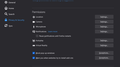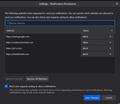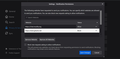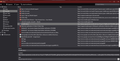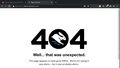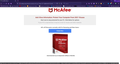How to add a site to the block notifications list
Hello,
I am getting a McAfee pop up notification and I have identified the site name and would like to add it to the notifications settings to block it but I cannot figure out how to add a site manually to that list. There are no options on the notification settings to allow for a manual site addition. I am on FireFox version 88.0.1 on Windows 10 Pro.
I have also tried searching to see how to remove what is probably malware and cannot find anything. I do not have any McAfee products on my laptop.
Sincerely,
AmazonPrincessDiana
All Replies (13)
if you are getting a pop up, then there is something installed on your operating system.
for example, did you install/download some application that may have links to that mc company?
and if you uninstalled that app, a file was likely left behind that is nagging you to use/buy that ms appl
also you may also have a browser hijack too.
but i am unable to visualize the issue on your system.
one of the 1st things you might try is temporary launching windows in a clean mode. and if the nagging stops, then you found a clue.
to start windows clean, open Windows Task Manager > Start up tab > disable everything that is enabled > reboot > retry your browsing.
the other thing you can also try is to download an old application known as "HiJackThis". Run it and look for any entry related to the mc company. If you find any, then delete away. However, ignore the many other entries on the list as good hijacks are also known as browser helpers.
Hello,
I have been searching on my computer in various ways but scans turn up negative that all is clean. I am working with another tech support site simultaneous to posting my question about adding a site manually to be blocked in the Mozilla settings. Can you explain specifically how I can add a website to be blocked within the browser settings?
When I go to the options then security and privacy then notifications and access the area that has websites listed with either a block or allow option for each one there is no way for me to add a website just to work with the ones that are already in that list. I am wondering if I am looking in the wrong place or if I am missing something that I am not seeing.
I will deal with routing out the guilty infection with the help of the other website which is tech-support.com but in the meantime my question is limited to the Mozilla browser settings for security and privacy.
Sincerely
Amazon Princess Diana
if you open you windows task manager and resize the window so it fits next to firefox, you can monitor the processes.
in which case, monitor the processes to see which one is being executed at the same time the mc nag pops up.
That still doesn’t answer my question about how to add a website to the block notifications list manually.
I think the base question for your issue is "how to enable parental control feature"
While i do not use such features, I would assume that if a parent did not want their kid(s) to visit a website, then it could be block via this new option.
But i do not understand how to use parental control features. Also, i do think that windows 10 o.s. does have this feature too.
No, my question has zero to do with parental controls. I have no children (thank goodness). My question is exactly as stated. In the Options>Privacy &Security>Notifications area there is a section that contains a section called Notification Permissions and when you go into that section it brings up the Notification Permissions box where there are individual websites listed that had requested permission to send notifications and a person would have received that little popup that says, "this website wants to send you notifications etc...." asking "allow or deny". That puts the website into this list. I want to know how to manually add a website to that list.
I have attached 2 screenshots to show.
ah, i get it now. thanks for the additional information.
there is no reason why you should be having this issue, especilaly when you know about these settings.
can you send me a link to that problematic website so that i can reproduce the issue on my end?
in the meantime, let me dig deeper into the FF machinery and see if there is some kind of over ride for you.
to be clear, you are not able to get the "block" option for the website? See pic:
Okulungisiwe
never mind. i see the true problem here. the feature above isnt allowing anyone to manually add a website to it.
this is very interesting and one that i will raise with the star trek brainiacs at mozilla.
in meantime, let me see if there is a back door for you / us !
I attached a screenshot of my history section with the site highlighted so you can see the underlying information.
ok. so step one is for me to reproduce your issue on my end.
when i went to the link, i got a 404 page nogood notice.
i then manipulated and even googled the url, i kept getting the 404. see attached.
but i do notice that on your history, the link is much longer.
so i am wondering if this issue is related to an infection of somekind.
in any case, the above is step one.
now that i see the big picture, i will reread your posts.
if you have anything to add or thoughts in the interim, please let me know.
btw: i am assuming you are not getting the 404. right?
Okulungisiwe
This is the entire link.......I went back into my history and right clicked on the entry and did open in new tab. Here is a screenshot of the page that comes up.
I have run my Malwarebytes scans multiple times and I come up clean. I have searched through my registry for both the "LP_ANTI_SAU_3" and the basic URL as well as "McAfee" and I got a hit on the "McAfee" and I deleted the key.
I haven't had any popups since deleting that McAfee key out of the registry but that doesn't mean I am clean now.
ah, i see. thanks for the link !
There is a place in FF to block websites. While it works for site names that end in .com, its not working for that link. It's probably still being used to generate revenue for the previous site owner, ie secure..,.com
This is one of those fancy trickeries that outsmarts the systems that protect people like you.
Let's try a couple of things:
1) Lets see if this is a browser hijack. Download an old small app called HiJackThis and run it. It will produce a listing of all the browser helpers as well as those that are hijacking your browser. Take a look on the list and see if you find any references to mcafee and that security company. If so, then delete away. Afterwards you can uninstall that app.
then let me know of your findings