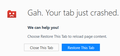Suddenly Nothing Works
Going about my business, not doing anything, just sitting and watching a YouTube video, when suddenly the tab crashes. I think it's probably a one off and ignore it. The week that followed lead to the problem getting progressively worse, to the point where opening anything other than a new tab caused the tab to crash. Unrelated, I'd noticed some other performance issues, and was thinking about resetting windows on my computer anyway. Long story short, I did that, downloaded the latest version of Firefox, installed it, and within seconds the tab that loads when you first install Firefox, crashed. I tried doing the "refresh firefox" thing through the help menu anyway, even though it couldn't get more fresh than that, and that did nothing. I can't do anything, even while writing this the tab has crashed once. I don't really see any other option but to use a different browser at this point. Simply put, if a fresh install of Firefox doesn't work on a fresh install of Windows, I don't really have much faith in it anymore.
All Replies (18)
Are you sure this is due to Firefox and not to browser plugins, like Flash, or external add-ons, for example?
Are you sure you got the latest version of Flash installed? If not, that could cause Firefox to crash.
We're sorry to hear that Firefox is crashing. In order to assist you better, please follow the steps below to provide us crash IDs to help us learn more about your crash.
The crash report is several pages of data. We need the report numbers to see the whole report.
- Enter about:crashes in the Firefox address bar and press Enter. A Submitted Crash Reports list will appear, similar to the one shown below.
- Copy the 5 most recent Report IDs that start with bp- and then go back to your forum question and paste those IDs into the "Post a Reply" box.
Note: If a recent Report ID does not start with bp- click on it to submit the report.
(Please don't take a screenshot of your crashes, just copy and paste the IDs. The below image is just an example of what your Firefox screen should look like.)
Thank you for your help!
More information and further troubleshooting steps can be found in the Troubleshoot Firefox crashes (closing or quitting unexpectedly) article.Hello,
Try Firefox Safe Mode to see if the problem goes away. Firefox Safe Mode is a troubleshooting mode that temporarily turns off hardware acceleration, resets some settings, and disables add-ons (extensions and themes).
If Firefox is open, you can restart in Firefox Safe Mode from the Help menu:
- Click the menu button
 , click Help
, click Help  and select Restart with Add-ons Disabled.
and select Restart with Add-ons Disabled.
If Firefox is not running, you can start Firefox in Safe Mode as follows:
- On Windows: Hold the Shift key when you open the Firefox desktop or Start menu shortcut.
- On Mac: Hold the option key while starting Firefox.
- On Linux: Quit Firefox, go to your Terminal and run firefox -safe-mode
(you may need to specify the Firefox installation path e.g. /usr/lib/firefox)
When the Firefox Safe Mode window appears, select "Start in Safe Mode".
If the issue is not present in Firefox Safe Mode, your problem is probably caused by an extension, theme, or hardware acceleration. Please follow the steps in the Troubleshoot extensions, themes and hardware acceleration issues to solve common Firefox problems article to find the cause.
To exit Firefox Safe Mode, just close Firefox and wait a few seconds before opening Firefox for normal use again.
When you figure out what's causing your issues, please let us know. It might help others with the same problem.
Okulungisiwe
Yes, it happens on every single website I go to, and persisted after I reinstalled my OS and redownloaded firefox directly from the website. There's no way I could have an out of date version of FF, and it's the only browser I have with the problem.
That list you referenced is blank. I know the tab is crashing because that's what it says when it happens. The page goes blank, then a message that says, "The tab crashed" along with other stuff shows. I'm given the option to reload or close the tab.
Since posting the original question, this has happened over half a dozen times already, including when attempting to view your answer.
Okulungisiwe
Have you tried running Firefox in Safe Mode without any add-ons?
Some add-on could be the root of the problem.
I refreshed Firefox, I don't have any add-ons.
This.
I found this solution in an alike thread: https://support.mozilla.org/en-US/questions/1159697
That did not work.
Had this tab open, got up to get a drink, come back and the tab had crashed. After it had loaded, when I wasn't even at my computer, it crashed. I'm at the end of my rope here. I've been using FF in some capacity since I built my first computer. But I can't justify leaving it installed if I can't even use it. I am willing to enumerate through a list of every possible problem if that's what it takes. I really, really don't want to go back to Chrome it's so, well this is normally where I'd insert an expletive for effect, but slow.
I can only suggest checking for malware and/or perform a clean re-install at this point.
Okulungisiwe
I reinstalled windows and friefox yesterday. What is a clean install going to do? Especially given that the problem was happening before as well. But I did say I was willing to enumerate through a list. Also, and more of just a side note, when I run in safe mode instead of just the tab crashing, firefox crashes. It made the problem worse.
I think Hello,
Try disabling graphics hardware acceleration. Since this feature was added to Firefox, it has gradually improved, but there still are a few glitches.
You will need to restart Firefox for this to take effect so save all work first (e.g., mail you are composing, online documents you're editing, etc.,) then perform these steps:
- Click the menu button
 and select Options on Windows or Preferences on Mac or Linux.
and select Options on Windows or Preferences on Mac or Linux.
- In Firefox 54 and below: Select the Advanced panel and then the General tab.
- Uncheck Use hardware acceleration when available.
- Restart Firefox and see if the problems persist.
In Firefox 55, the hardware acceleration setting moved from the Advanced panel General tab to the General panel, under the new Performance section. You first have to UNcheck the "Use recommended performance settings" checkbox to see the "Use hardware acceleration when available" setting.
Did this fix your problems? Please report back to us!
If the problem is resolved, you should check for updates for your graphics driver by following the steps mentioned in these Knowledge base articles:
Thank you.
Did a fresh install and it crashed loading the welcome page that loads when you first install ff. But after a few attempts I was able to get in and turn off hardware acceleration. Now Firefox won't open at all. I click on it and sometimes it'll pop open for a second then crash, but most of the time nothing happens. This is my third install of ff now and the problem just keeps getting worse.
So as it turns out, FF is the only browser that will correctly run the website for the company I work for. So I really need to get this sorted like asap. I'm losing money here. What else can I try?
Hello? Anyone there? Still need help over here
A clean install will remove all remnants of the old install and will reinstall Firefox as you installed it for the first time.
Just to avoid any possible ambiguity. Please write out the steps to a "clean install". Because I did what that normally means to almost no effect.
Sure, sorry about that.
Certain Firefox problems can be solved by performing a Clean reinstall. This means you remove your Firefox program files and then reinstall Firefox. This process does not remove your Firefox profile data (such as bookmarks and passwords), since that information is stored in a different location.
To do a clean reinstall of Firefox, please follow these steps: Note: You might want to print these steps or view them in another browser.
- Download the latest Desktop version of Firefox from mozilla.org (or choose the download for your operating system and language from this page) and save the setup file to your computer.
- After the download finishes, close all Firefox windows (or open the Firefox menu
 and click the close button
and click the close button  ).
).
- Delete the Firefox installation folder, which is located in one of these locations, by default:
- Windows:
- C:\Program Files\Mozilla Firefox
- C:\Program Files (x86)\Mozilla Firefox
- Mac: Delete Firefox from the Applications folder.
- Linux: If you installed Firefox with the distro-based package manager, you should use the same way to uninstall it - see Install Firefox on Linux. If you downloaded and installed the binary package from the Firefox download page, simply remove the folder firefox in your home directory.
- Windows:
- Now, go ahead and reinstall Firefox:
- Double-click the downloaded installation file and go through the steps of the installation wizard.
- Once the wizard is finished, choose to directly open Firefox after clicking the Finish button.
More information about reinstalling Firefox can be found here.
WARNING: Do not use a third party uninstaller as part of this process. Doing so could permanently delete your Firefox profile data, including but not limited to, extensions, cache, cookies, bookmarks, personal settings and saved passwords. These cannot be easily recovered unless they have been backed up to an external device! See Back up and restore information in Firefox profiles.
Please report back to say if this helped you!
Thank you.
It did not. The problem has persisted.