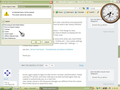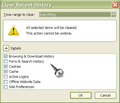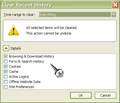firefox cannot find server
I`m on Firefox 21 and this problem is most annoying happening frequently. Sometimes a page says oops can`t find. I`ve tried 'disable prefetch" but no good. I clear recent history frequently but i don`t want to clear cookies as it gets rid of all usernames and passwords. Any solution please?
所有回覆 (9)
Try Firefox Safe Mode to see if the problem goes away. Safe Mode is a troubleshooting mode, which disables most add-ons.
(If you're not using it, switch to the Default theme.)
- You can open Firefox 4.0+ in Safe Mode by holding the Shift key when you open the Firefox desktop or Start menu shortcut.
- Or open the Help menu and click on the Restart with Add-ons Disabled... menu item while Firefox is running.
Once you get the pop-up, just select "'Start in Safe Mode"
If the issue is not present in Firefox Safe Mode, your problem is probably caused by an extension, and you need to figure out which one. Please follow the Troubleshoot extensions, themes and hardware acceleration issues to solve common Firefox problems article for that.
To exit the Firefox Safe Mode, just close Firefox and wait a few seconds before opening Firefox for normal use again.
We hope to hear from you soon.
Hello terrace, if you clear cookies you don't clear usernames and passwords in the same time, except if you select = Form & Search Bar History OR/AND Active Logins.
go from History menu > Clear Recent History > Time Range to clear, drop-down, select Today > click the arrow next to Details to display the list of items that can be cleared > Cookies > Clear Now.
if you like, you can select to clear cookies every time when you close firefox from, Tools > Options > Privacy > History > Firefox will > Use custom settings for history > CHECK Clear history when Firefox closes [V] > Settings… > choose only Cookies.
see also : Server Not Found - Troubleshoot connection problems
thank you
Active Logins apply to logins to web servers via basic authentication, mostly used by FTP servers, and have nothing to do with (normal) logins that use cookies to authenticate you on a next visit.
User names stored in the Password Manager are different from the names that Firefox stores as saved form data.
Clearing cookies will remove all specified (selected) cookies including cookies with an allow exception that you may want to keep.
Note that clearing "Site Preferences" clears all exceptions for cookies, images, pop-up windows, software installation, and passwords.
Thanks. So, if i tick cookies and leave "Form & Search Bar History OR/AND Active Logins." unticked, it will clear cookies and retain my usernames and passwords??
Thank You, i just replied to "ideato" as follows:-"Thanks. So, if i tick cookies and leave "Form & Search Bar History OR/AND Active Logins." unticked, it will clear cookies and retain my usernames and passwords??" Now, in your reply you said that ticking "site preferences" will remove passwords. "Usernames also"? So, i shouldn`t tick "site preferences"-Form & Search Bar History OR/AND Active Logins", but to tick cookies to clear cookies and that could solve the "server not found problem"??
Hello tick only cookies [v] and check it again.
thanks again
Thanks, does clearing "browsing and download history and cache" remove usernames and passwords?
Deleting cookies has effect if you set selected web sites to remember you, so you wouldn't need to log in on each visit, but are recognized automatically.
User names and password that are stored in the Password Manager are only removed if you remove them there and not if you clear history or cache or cookies.
Thanks again. Sorry to be a bother. I rely on clicking on a website in my bookmarks and seeing the site come up without having to sign in all the time. So, in my attachment, have i got the right boxes ticked so that my usernames and passwords are not removed from my bookmarks sites?