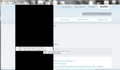FF will not respond after opening a drop down box or filling in any form until I minimize and restore the page. This happens constantly.
Just to get to the page to post this I had to minimize FF 3 times because it doesn't recognize that I am on the page that is loaded. I can move my curser, but cannot click anywhere. When it just showed I misspelled "curser" and I tried to right click the word to correct it, I got the pop up dictionary, went back to try to continue typing and could not. I had to minimize the window, then bring it back up to continue typing. I have already fully uninstalled FF, I have reset back to an older date, I have shut down and taken the battery out. I have tried installing older versions of FF. Also, when I try to use bookmarks or other drop down menus in FF, it's randomly blacked out. I will attempt to show a screen shot if allowed. Thanks for any help.
所有回覆 (2)
Many site issues can be caused by corrupt cookies or cache. In order to try to fix these problems, the first step is to clear both cookies and the cache. Note: This will temporarily log you out of all sites you're logged in to. To clear cache and cookies do the following:
- Go to Firefox > History > Clear recent history or (if no Firefox button is shown) go to Tools > Clear recent history.
- Under "Time range to clear", select "Everything".
- Now, click the arrow next to Details to toggle the Details list active.
- From the details list, check Cache and Cookies and uncheck everything else.
- Now click the Clear now button.
Further information can be found in the Clear your cache, history and other personal information in Firefox article. ___________________________________________________________________________
Hello,
Try Firefox Safe Mode to see if the problem goes away. Safe Mode is a troubleshooting mode, which disables most add-ons.
(If you're not using it, switch to the Default theme.)
- You can open Firefox 4.0+ in Safe Mode by holding the Shift key when you open the Firefox desktop or Start menu shortcut.
- Or open the Help menu and click on the Restart with Add-ons Disabled... menu item while Firefox is running.
Once you get the pop-up, just select "'Start in Safe Mode"
If the issue is not present in Firefox Safe Mode, your problem is probably caused by an extension, and you need to figure out which one. Please follow the Troubleshoot extensions, themes and hardware acceleration issues to solve common Firefox problems article for that.
To exit the Firefox Safe Mode, just close Firefox and wait a few seconds before opening Firefox for normal use again.
When you figure out what's causing your issues, please let us know. It might help other users who have the same problem.
Thank you.
When I went to safe mode, FF worked perfect, but in regular mode with ALL extensions disabled, FF was still not working correctly. I followed the trouble shooting guide and when I turned off "hardware acceleration" FF was back to normal. Thank you for the help!! The image I'll load is of how the bookmarks looked before the fix.