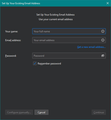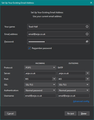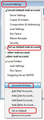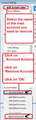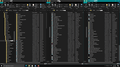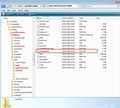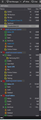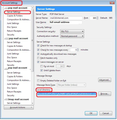Can I have two Thunderbird profiles with the same name?
I’m changing internet providers & was able to get the same username for an email address with the new provider. Of course the provider’s name on the right side of the email address is different. Temporarily I want them both in Thunderbird.
I did some experimenting & used Thunderbird > Rename Profile to change a name. However in AppData > Roaming, the Profile & filepath names did not change.
Before creating the new Profile I could rename the old one to make it easy when choosing profiles to use, but this should not (so it appears) change or upset any Profile or filepath information in AppData.
Are there any hidden potential problems in doing this?
被選擇的解決方法
re :I may only need one profile but then what’s the purpose of having a Profile Manager that can have multiple profiles?
- If you need to create a new profile because the original was corrupt.
- If you move the storage location of a profile -eg: you do not want it on the C drive as it is too large - so you need to use the Profile Manager to create a new profile and point it to the moved profile so Thunderbird can update the 'profile.ini' file , so that Thunderbird knows where you put the profile.
- Some people use two profiles to separate all their business email addresses from their personal email addresses as they find it easier to separate, especially if there are a lot of different mail accounts and folders in their business setting.
- When running two or more different versions of Thunderbird - perhaps because you are testing a new beta version - and you want to keep separate Profiles as Thunderbird operates on a dedicated profile per installation.
re :Looking at your third image I can see an advantage doing it that way because I would not have to close out of one profile in order to open another.
You are correct. One of the biggest reasons for using an email client like Thunderbird is for being able to see all your emails for different email addresses all in one view - via the Folder Pane. If not using an email client then you have to logon to several webmail accounts to see emails specifically for that email address. So you would have many different browser tabs or windows - jumping between them to see emails and not being notified where the new emails are located. The email client saves you from all that performance and offers a view of seeing everything in one view. Any new mail into any mail account offers an alert and is instantly noticable.
The other huge advantage is you have all your address books in one place and any mail account can use them. With separate profiles, you have everything separate including address books.
Another huge advantage is you have the calendar(s) accessible for all mal accounts.
No idea where you got the information to create a separate profile for each separate mail account as all information discusses one profile can hold many mail accounts. https://support.mozilla.org/en-US/kb/profiles-where-thunderbird-stores-user-data https://support.mozilla.org/en-US/kb/profile-manager-create-and-remove-thunderbird-profiles http://kb.mozillazine.org/Profile_folder_-_Thunderbird
Although I have come across people in the past who mistakingly think a profile is a mail account. I suppose that is the only reason why anyone would keep creating loads of profiles under their own computer User Account, and creating a new one for each of their own email addresses. So perhaps you have been operating under some inaccurate assumptions for some time.
I could understand it if you and let's say your wife/partner shared a computer and also shared a computer User Account so viewing same desktop environment, but felt it easier to have two profiles, so all your email addresses where in one profile and all your wifes/partner email addresses in another profile. Although, my partner has an email address in the same profile as mine. We have no secrets :)
There are occasions when more than one profile is useful. But they are not common.
In previous comments you state "So I created a new Thunderbird profile & did a manual setup with POP3 " But you need to ask yourself, why are you still creating a new profile for a new mail account, despite everything you have been advised to do. I suspect it is because you still do not understand the purpose of a profile nor understood how emails clients worked or have been doing things that way for so long you are unwilling to learn there is a better more practical way of doing things.
What benefit do you gain from:
- not being able to see all your emails in one place ?
- not using same address books ?
- not using same calendar?
- having to setup all the same preferences every time?
- using significantly more disc space for several duplicate sets of data?
- wasting time jumping in and out of profiles?
- not seeing all new incoming emails or alerts for all mail across all accounts?
- inability to use a 'Unified' Inbox view ?
- inability to search across all mail accounts using 'Global Search' or 'Find' > New Messages
- inability to create 'Seach Folders' which can combine results from more than one account?
I could go on but it should be very obvious that if email clients are designed to show results from all your email addresses in one view then there are many advantages.
從原來的回覆中察看解決方案 👍 1所有回覆 (16)
why are you planning on messing with your profile. Simple add the "new" account to your existing Thunderbird installation Use the menu to select New and then select existing mail account. That way your address book will stay with you.
If I create a new Thunderbird profile & name it the same at the old one, because that's what the username is, how will I or other family members know which one is which to click on when opening Thunderbird?
A profile is not a mail account. A profile contains all your mail accounts. You appear to be confused. I advise you leave the Profiles alone as you do not seem to understand their purpose.
re: I’m changing internet providers .. the provider’s name on the right side of the email address is different.
I'm presuming you mean the bit after the @ sign is different. So the original email address is entirely different from the new email address. The only bit that is the same is the part Before the @ sign. This means.... The email addresses are not the same. The mail account name is not the same. The servers are not the same. The mail account name will not look the same in the Folder Pane.
User names are usually the entire email address when creating the account. Some are just the first part, but more rare. It is irrelevant as the rest of the email address and all server settings are totally different.
re :how will I or other family members know which one is which to click on when opening Thunderbird?
When you have two mail accounts in Thunderbird and each one has a completely different email address, it should be obvious which is which.
eg: name@btinternet.com does not look like name@gmail.com
But there are a few things you could do to make life a bit easier.
I advise you set up the new mail account as default, so that account is located at the top.
You mention keeping both accounts in Thunderbird for a while...I'm not sure what the reasoning is behind that because you will not be able to use the old account email address once you have moved 'providers' and you may inadvertantly try to send from the old email address without realising it. That could be annoying.
I would advise you get copies of all emails out of the old mail account and into 'Local Folders' mail account. If you intend to get rid of the first email address as you will not have an account due to change of provider, I advice you create some new folders in the 'Local Folders' mail account and then get full copies of all your emails into those new folders in 'Local Folders' mail account. This should be straight forward for POP accounts. If you had an IMAP account then make sure you have all your folders selected to accept full copies of emails and perform a download/sync now to ensure you have full copies. Then get copies in the Local Folders account. Please feel free to ask for more advise on this if you have IMAP.
Once this is done and you are sure you can read emails in offline mode - it means you have good copies that are not connected to any server. This means you do not need to keep the old mail account in Thunderbird.
Assuming you already have set up with new provider....Add the new email address to create a new mail account.
- Menu app icon > New > Existing Mail Account
- Enter name, enter full email address, enter password, select checkbox to 'Remember Password'
- click on 'Continue'
Thunderbird will try to get configuration settings for new account.
- Click on 'Done' to create the account.
Please note: Thunderbird by default will usually look for the IMAP server settings, so if you do not want IMAP then be sure to select the 'POP' option or click on 'Configure manually...' button to set up server settings manually. click on 'Re-test' and then click on 'Done' to create account. I've added a couple of images below as a guide if you really need POP not IMAP, but note your server settings will probably be different to the image.
Check all the 'Account Settings' for the new account are correct before downloading any emails.
Set up the new mail account to be the default, so it is listed at the top of the Folder Pane. In Account Settings
- select the account with new email address
- click on 'Account Actions'
- Select 'Set as default'
There is nothing stopping you from changing the name of the old account to say 'Old email address' if this helps. This is done in the 'Account Settings' select name of account in left pane on right it will say 'Account Name' and it usually says the full email address by default. Edit it to say 'OLD email address'.
When ready to get rid of old mail account - you have copies of all emails in 'Local Folders' mail account: In 'Account Settings'
- select the account with old email address
- click on 'Account Actions'
- Select 'Remove account'
I'll have to re-read your lengthy reply.
When I open Thunderbird it says "Choose User Profile" and I have several of these. And I can create a new Profile. From my perspective it appears I have several user profiles.
If I go into AppData > Roaming > Thunderbird, there is a folder called "Profiles" which is plural. It contains several sub-folders, each one identified with a username & each contains its own email.
Lets say I already have a User Profile named Fido. With my new provider I was able to also get a Fido email name & therefore created a new Thunderbird profile named Fido because that's what it is.
How do I know which Fido to click on when Thunderbird says to "Choose User Profile"?
I temporarily want both Fido names as a safety net in case someone forgets I changed providers & sends email to the old address. From everything I've read it appears the old email address will still work after I cancel service with the old provider. If it doesn't, oh well. But if it does why not keep around for awhile to catch the stragglers?
Because, for some unknown reason and probably because you do not understand the purpose of a profile, you have decided to create more than one 'profile' and not selected which profile to open automatically on Start up, so the Profile Manager window opens and says 'choose user profile'. It would not ask if you selected a profile name and then selected the checkbox 'use the selected profile without asking at start up'. You would never see that 'Profile Manager' window unless you chose to open it which is the current situation. A profile is just a container for all your preferences and all your mail accounts. You would only use it if there was a corrupt profile and you needed to create a new one or if moving a profile and you needed to create a profile to point to it so that the 'profiles.ini' file got updated. Some people use two profiles to separate all their business email addresses from their personal email addresses as it is wiser to separate, otherwise they may have far too many folders making it difficult to do work or do not want prying eyes to see any private stuff.
You do not create a new profile just to add a new email address/mail account. You have no need to use more than one profile. In fact it would probably help you if you deleted any profile you do not use and keep just the one FIDO profile that currently has the original mail account.
So when you next start thunderbird and it opens the 'Profile Manager' window, select the 'FIDO' profile which already contains your current email address/mail account and then select the checkbox 'use the selected profile without asking at start up'. This means the 'FIDO' profile contains all your fido mail accounts and Thunderbird will not open the 'Profile Manager' window each time.
Then add the new mail account as previously instructed. So you will see both mail accounts in the Folder Pane, one above the other and you can use the 'Account name' as already instructed to set the name of the original account to OLD Fido if you need to but as already stated the email addresses are different and so it will be very obvious even if you set the Account name as the actual email address - it does this by default.
Then all your contacts currently available to you will remain currently available for the new mail account. You can change the order of the accounts listed by changing which account is set up as default. You might prefer this if you want the new fido email address to be at the top.
When I open Thunderbird it asks to create a new Profile so I’ve always done that & never had a problem & consequently never looked for other methods setting up additional email accounts.
If I "use the selected profile without asking at start up" that prevents me from choosing other profiles.
Other than dealing with duplicate email names which I've never done before, what’s the downside in having multiple profiles vs. one profile with multiple accounts? Whether I open TB and click on a Profile or open TB and have it automatically open a Profile & then click on a mail account it seems like 2 clicks either way.
If I setup TB as you suggest, how are emails kept separate in a single profile? IOW if I want to archive the email in only some of the accounts is that possible?
re:If I "use the selected profile without asking at start up" that prevents me from choosing other profiles. Yes, but it is still possible to select other profiles from within Thunderbird and you can still invoke that Profile Manager window via Windows 'Run' app. BUT and it is big But... why would you want to choose other profiles?
How many profiles have you created and actually use? To reiterate, a 'Profile' is a container for all your mail accounts. So you only need one.
How many email addresses have you got? As far as I'm aware, you have one old fido email address with an old internet provider which will no longer function when you no longer have a contract with that provider. You have a new fido email address with a new internet provider, so even if the first part of the email address is the same, the part after the @ sign will be entirely different. Basically a differnet email address and once you have set up contract and connection with new provider, this will be your new email address.
A 'Profile' contains all your settings and preferences that effect the whole view of Thunderbird. A 'Profile' contains all your mail accounts, address books. All the POP mail accounts are stored in a 'Mail' folder along with the 'Local Folders' mail account. All Imap accounts are stored in an 'ImapMail' folder. A 'Profile' contains everything.
re :how are emails kept separate in a single profile? A 'profile' is a folder that contains many other folders and files. It does not just contain emails. A 'profile' is not a mail account. It is everything to do with what you see in Thunderbird. They are separate mail accounts because they are separate and different email addresses with completely different server settings. Each email address by default has it's own set of folders.
It's a bit like asking 'how are beds kept separate in a single hotel' -so going to a huge hotel and wondering how they are going to accomodate more than one person. The hotel is a container. The beds are in separate rooms. No one is sharing any duvets :)
Or in an office environment - how do you keep each clients' accounts separate from all the other clients. Each client has their own documents kept in a separate folder, which may be in a filing cabinet holding many accounts.
Having said that there is a situation where POP accounts can be set up as 'deferred Global Inbox' mail accounts that use only the 'Local Folders' mail account. I would recommend you do not use a Global Inbox' as it would confuse you.
I'll discuss POP accounts .... When you download emails into an Inbox folder - in reality this is a text file, each email is appended to the file one after the other in the order downloaded, so oldest is at the top. So that text file called Inbox is a single text document with all your emails written to it. You could imagine it like each email is a paragraph, and there are as lot of paragraphs in that document. For each folder you see in the Folder Pane, there is a separate text file. All those different text files are kept in a folder - a mail account name folder. It is specific to that email address. When you add another email address, another mail account folder is created specifically for that new account. All pop mail accounts folders are kept in a specific folder called 'Mail'.
Thunderbird knows all about the different accounts because there are other files that are designed to keep a record of all preferences and they are also in the 'profile name' folder.
I'm going to add a few images. The first one shows you all the files and folders that are within a 'Profile'. There are lots because a profile is a container for everything; it is not just storing a mail account with a few files.
The second image shows a typical pop mail account folder containing various text files that contain emails. The 'popstate.dat' file keeps a record of what has been downloaded into that account.
The third image shows a typical Folder Pane which contains several (4) mail accounts and each one represents a different email address, plus the 'Local Folders' mail account at the bottom. (the top one is showing only the bottom half as I wanted to get the Local Foldres account in to the screen shot) . Obviously, I have edited the mail account name because I do not want to publically show my personal email addresses.
I’ve always used multiple profiles because somewhere many years ago I probably read that was the way to set up multiple email accounts/addresses. Whether it’s the right way, wrong way, or just a different way of doing things, I’ve never had a problem.
We have 6 Profiles in the Profile manager & usually look at them every day. We‘ve got his, hers, ours, etc. We just click the Profile we want from the Profile Manager & it’s always worked.
I am aware of all the folders & files in each Mail folder. Looking at your examples it looks like you have one Mail folder with several mail account folders. I presume if you opened the Extensions subfolder or any other subfolder that it would also contain a folder for each email address/account, is that correct?
Using the office environment example, each of my clients has their own documents kept in their own folders but also kept in their own filing cabinet. Is there a downside to that method? I may only need one profile but then what’s the purpose of having a Profile Manager that can have multiple profiles? I’m not trying to be argument, I just want to learn.
Looking at your third image I can see an advantage doing it that way because I would not have to close out of one profile in order to open another.
Thought I give it a try & went to add a new email address from the new provider to an existing account from the old provider. But I get an error message that it could be the wrong configuration, or password, or username. I tried a few times but no success. The new provider uses IMAP and the old uses POP. Could that be the problem even though each Thunderbird account has its own settings?
Duplicate
由 Mike109 於
I had issues creating a Comcast POP3 email account but got it figured out.
由 Mike109 於
選擇的解決方法
re :I may only need one profile but then what’s the purpose of having a Profile Manager that can have multiple profiles?
- If you need to create a new profile because the original was corrupt.
- If you move the storage location of a profile -eg: you do not want it on the C drive as it is too large - so you need to use the Profile Manager to create a new profile and point it to the moved profile so Thunderbird can update the 'profile.ini' file , so that Thunderbird knows where you put the profile.
- Some people use two profiles to separate all their business email addresses from their personal email addresses as they find it easier to separate, especially if there are a lot of different mail accounts and folders in their business setting.
- When running two or more different versions of Thunderbird - perhaps because you are testing a new beta version - and you want to keep separate Profiles as Thunderbird operates on a dedicated profile per installation.
re :Looking at your third image I can see an advantage doing it that way because I would not have to close out of one profile in order to open another.
You are correct. One of the biggest reasons for using an email client like Thunderbird is for being able to see all your emails for different email addresses all in one view - via the Folder Pane. If not using an email client then you have to logon to several webmail accounts to see emails specifically for that email address. So you would have many different browser tabs or windows - jumping between them to see emails and not being notified where the new emails are located. The email client saves you from all that performance and offers a view of seeing everything in one view. Any new mail into any mail account offers an alert and is instantly noticable.
The other huge advantage is you have all your address books in one place and any mail account can use them. With separate profiles, you have everything separate including address books.
Another huge advantage is you have the calendar(s) accessible for all mal accounts.
No idea where you got the information to create a separate profile for each separate mail account as all information discusses one profile can hold many mail accounts. https://support.mozilla.org/en-US/kb/profiles-where-thunderbird-stores-user-data https://support.mozilla.org/en-US/kb/profile-manager-create-and-remove-thunderbird-profiles http://kb.mozillazine.org/Profile_folder_-_Thunderbird
Although I have come across people in the past who mistakingly think a profile is a mail account. I suppose that is the only reason why anyone would keep creating loads of profiles under their own computer User Account, and creating a new one for each of their own email addresses. So perhaps you have been operating under some inaccurate assumptions for some time.
I could understand it if you and let's say your wife/partner shared a computer and also shared a computer User Account so viewing same desktop environment, but felt it easier to have two profiles, so all your email addresses where in one profile and all your wifes/partner email addresses in another profile. Although, my partner has an email address in the same profile as mine. We have no secrets :)
There are occasions when more than one profile is useful. But they are not common.
In previous comments you state "So I created a new Thunderbird profile & did a manual setup with POP3 " But you need to ask yourself, why are you still creating a new profile for a new mail account, despite everything you have been advised to do. I suspect it is because you still do not understand the purpose of a profile nor understood how emails clients worked or have been doing things that way for so long you are unwilling to learn there is a better more practical way of doing things.
What benefit do you gain from:
- not being able to see all your emails in one place ?
- not using same address books ?
- not using same calendar?
- having to setup all the same preferences every time?
- using significantly more disc space for several duplicate sets of data?
- wasting time jumping in and out of profiles?
- not seeing all new incoming emails or alerts for all mail across all accounts?
- inability to use a 'Unified' Inbox view ?
- inability to search across all mail accounts using 'Global Search' or 'Find' > New Messages
- inability to create 'Seach Folders' which can combine results from more than one account?
I could go on but it should be very obvious that if email clients are designed to show results from all your email addresses in one view then there are many advantages.
Let me backup just a bit. I mentioned that I did try to add a new email address from the new provider to an existing account from my old provider but got an error message. The new provider uses IMAP & I thought perhaps that could not be added to a POP account. IOW cannot mix the two types.
Then I tried to change the IMAP account to a POP3 account. But since I got an error message when adding the IMAP address to the existing POP account I figured lets first make sure it's really possible to change the account type. That's when I resorted to the Create Profile process.
Initially I posted that i was having an issue changing account types. However I got it figured out & tried to edit my posting but it wasn't there. That's when I followed up with I got it figured out. But now the posting that I wanted to update shows up. Apparently it got delayed & now I got rid of it.
Now that I know IMAP can be changed to POP3 I'll trying adding a few new accounts to an existing account.
But how would I combine my old existing accounts that are in separate profiles into just a single profile?
I want to make sure I’ve got this all figured out before proceeding.
After I create a single new Profile for all 6 Comcast email accounts, what’s the best way to copy/transfer/merge each old AT&T account into the appropriate Comcast account?
I did some experimenting on the AT&T accounts in case something went wrong. I made a folder called "Old" under the Local folders in an AT&T account and copied the Inbox into it.
Then went into AppData > Roaming and into the proper AT&T profile & found the correct "Old" mail folder & copied & pasted it into another AT&T account’s Local folder in AppData > Roaming. When I opened the second AT&T mail account the "Old" folder appeared under the Local folders & I was able to access the mail.
Using that process gives me access to old email without combining it. That could be a good thing because if not referenced after awhile the whole "Old" folder could just be deleted.
Or is there a way to copy/move an old AT&T account into the Profile that contains all the new Comcast accounts?
Any thoughts or suggestions would be appreciated. Thanks
You mention "all 6 Comcast email accounts", that would mean the mail account names will be similar because the server is the same. When you create more than one mail account using same server settings eg: comcast, additional mail accounts get created with an additional number. This is not a problem, as you can easily know which is which by the data in the Server Settings 'Local directory:'.
Process: create pop mail account - do not download emails check all the 'Account Settings' are correct - at this point make a note of the full email address and the Local directory folder it is using. To see 'Local directory:' info - click on 'Server Settings' for the account - view bottom right. Make the window wide enough so you can see all the information. At the end it will say the name of the folder which that mail account is using. see example image below.
In Thunderbird Help > Troubleshooting Information Under 'Application Basics' - about 8th in list see 'Profile folder' - click on 'Open folder' A new window opens showing contents of profile name folder.
Exit Thunderbird - this is important.
click on 'Mail' folder click on the correct mail account name folder as mentioned previously in 'Local directory:' above, I'll call it 'A' folder for now just so you know which window I'm talking about. Delete all the files in that 'A' mail account name folder. So this folder is now open, empty and ready to receive files.
In a separate window - Access the Appdata/Roaming/Thunderbird/Profiles folder and select the 'profile' that has the old/original same email address. Click on 'Mail' folder Click on the pop mail account name folder to see contents. Copy all the files and folders in that pop mail account name folder.
Go to the window showing the 'A' pop mail account folder contents. Paste all the copied files into that pop mail account folder.
So the new pop comcast account folder, now has a complete copy of all contents that were in the original pop comcast mail account that used same email address.
Start Thunderbird to see all pop account now has all folders displaying emails in Folder Pane.
Repeat instructions for next account.
Can I combine all the old AT&T accounts that are in separate profiles & put them in a single profile? That way I'd have a Comcast profile & an AT&T profile. I understand the old email accounts will remain active. So if I forgot to notify someone or if they didn't get the message I'll still get their email & can then correct the situation.
You mention all the old AT&T accounts which are set up in a load of various profiles one for each email address. I'm presuming AT&T was the old provider, so the question is this - are all those old email addresses now defunct - not working because they cannot access server because you no longer have a contract with AT&T? If yes, then are all those AT&T accounts POP accounts ? - I'm presuming yes.
Well, the problem is this. You would need to recreate all the mail accounts for all those old AT&T email addresses to get all the correct information into a 'prefs.js' file which I doubt would work because technically they do not exist.
I'm presuming you would like to have access to those emails then consider the following and completely forget about having a separate profile as that only has the ATT accounts.
The following information is the usual standard method of retaining access to emails which were in an old email address that is now defunct.
Make use of the new 'Comcast' profile which has all the new comcast email addresses as mail accounts. That 'Comcast' profile has a special account called 'Local Folders' and this is a good place to put all those old AT&T emails because you do not need to create any mail accounts and it offers you full access to see them without swapping back and forth between profiles.
- In the 'Local Folders' folder, create a new folder and call it 'ATT'.
- In the 'ATT' folder, create a folder for each of the old AT&T mail accounts perhaps call each folder by whatever was the first name part of the old AT&T email address eg: 'Fido' (I'm assuming you called one of the accounts by that name)
This gives you a basic structure like this and I will use this in the instructions below. 'Local Folders' > 'ATT' > > 'Fido'
In Thunderbird
- Help > Troubleshooting Information
- Under 'Application Basics' - about 8th in list see 'Profile folder' - click on 'Open folder'
A new window opens showing contents of profile name folder.
- Exit Thunderbird - this is important.
- click on 'Mail' folder
- click on 'Local Folders' folder to see contents
- You will see a folder called 'ATT.sbd' - click on it to open
You should see more folders with *.sbd extension and each one will represent one of your old ATT accounts. So each of those .sbd folders will be used as if it is an account name folder.
- You should see a folder called 'Fido.sbd' - click on it to open - this is where you are going to paste in files, so leave this window open and ready to receive copied files.
Now locate an old profile folder to get all the files and folders containing emails:
- Access the old 'Fido' Profile for the AT&T fido email address.
- If Thunderbird is running then Exit Thunderbird.
- click on 'Mail'
- click on the old fido mail account name folder to see contents.
You will see mbox files with names like 'Inbox', 'Sent'
- Copy all the contents of the mail account name folder - all those Inbox, Sent etc files and any *.sbd folders.
- Now go to the new 'Comcast' profile > Mail > Local Folders > ATT.sbd > 'Fido.sbd' folder which you originally opened
- paste all those copied files and folders into that 'Fido.sbd' folder.
Repeat the same process to copy all the contents of the old mail accounts in all those old profiles and put them into the relevant *.sbd folder in this location : new 'Comcast' profile > Mail > Local Folders > ATT.sbd > *.sbd
finally start Thunderbird. Use new 'Comcast' profile You should see all you old mail accounts which you used to have in a load of old profiles now all in 'Local Folders' mail account.
If all is now set up correctly, I would suggest this is a good time to create a backup.
Create backup: In Thunderbird
- Help > Troubleshooting Information
- Under 'Application Basics' - about 8th in list see 'Profile folder' - click on 'Open folder'
A new window opens showing contents of profile name folder.
- Exit Thunderbird - this is important.
- Go up three directory levels to the 'Roaming' folder.
- Copy the 'Thunderbird' folder to a suitable external disk.
When you next start Thunderbird, you may see the 'Profile Manager' as this is your usual method.
You only need that new 'Comcast' profile as it now contains everything.
You could now delete all the other profiles, they are only taking up space and if you created the backup as I described then you will have everything including old profiles fully backed up.
You could then select the option to always startup thunderbird on the selected profile.