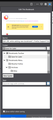Edit URL while adding new bookmark?
Is there a way to edit the URL of a bookmark while I'm adding it?
I've changed from Google Chrome to Firefox months ago, and this is one of my biggest gripes with Firefox ever since I switched. Back when I used Google Chrome, I used this feature when I'm bookmarking YouTube videos.
YouTube will often add extra text at the end of URLs, such as "&feature=em-uploademail." I usually remove this to try and keep my URLs as clean as possible. The inability to edit bookmark URLs while creating new bookmarks makes this process much more tedious because when I realize that there's extra text at the end of a URL I have to remove the extra text in the address bar, refresh the page, wait several seconds for the page to fully load (when the page is still loading, the title of the page is often blank), and then I can finally bookmark the video.
This issue has been so annoying to the point of where I've considered switching back to Google Chrome.
被選擇的解決方法
You can add code to the userChrome.css file below the default @namespace line to have the location row permanently visible.
@namespace url("http://www.mozilla.org/keymaster/gatekeeper/there.is.only.xul"); /* only needed once */
#editBMPanel_locationRow, #editBMPanel_keywordRow {
visibility: visible !important;
}
It is not that difficult to create userChrome.css if you have never used it.
The first step is to open the "Help -> Troubleshooting Information" page and find the button to access the profile folder.
You can find this button under the "Application Basics" section as "Profile Folder -> Open Folder". If you click this button then you open the profile folder in the Windows File Explorer. You need to create a folder with the name chrome in this folder (name is all lowercase). In the chrome folder you need to create a plain text file with the name userChrome.css (name is case sensitive). In this userChrome.css text file you paste the text posted.
In Windows saving the file is usually the only time things get more complicated because Windows can silently add a .txt file extension and you end up with a file named userChrome.css.txt. To avoid this you need to make sure to select "All files" in the dialog to save the file in the text editor using "Save File as".
You need to close (Quit/Exit) and restart Firefox when you create or modify the userChrome.css file.
See also:
- https://www.userchrome.org/what-is-userchrome-css.html
- https://www.userchrome.org/how-create-userchrome-css.html
In Firefox 69 and later you need to set this pref to true on the about:config page to enable userChrome.css and userContent.css in the chrome folder.
- toolkit.legacyUserProfileCustomizations.stylesheets = true
See:
從原來的回覆中察看解決方案 👍 0所有回覆 (4)
How are you bookmarking the current tab ?
If you click the star on the location bar or bookmark the link via the right-click context menu then you should get the "Edit This bookmark" dialog and be able to modify the URL. If you create the new bookmark by dragging the tab then you will have to click the highlighted star to access the dialog.
The "Edit This Bookmark" dialog that opens if you click the highlighted star has a checkbox with "Show editor when saving" (shortcut key in the dialog is Alt+S). This item is at the bottom just above "Remove Bookmark" and "Done".
See "How do I change the name or location of a bookmark?"
cor-el said
How are you bookmarking the current tab ? If you click the star on the location bar or bookmark the link via the right-click context menu then you should get the "Edit This bookmark" dialog and be able to modify the URL. If you create the new bookmark by dragging the tab then you will have to click the highlighted star to access the dialog. The "Edit This Bookmark" dialog that opens if you click the highlighted star has a checkbox with "Show editor when saving" (shortcut key in the dialog is Alt+S). This item is at the bottom just above "Remove Bookmark" and "Done". See "How do I change the name or location of a bookmark?"
I normally bookmark by using the Ctrl+D shortcut, which also opens the "Edit This Bookmark" menu. There is no field to edit the URL.
選擇的解決方法
You can add code to the userChrome.css file below the default @namespace line to have the location row permanently visible.
@namespace url("http://www.mozilla.org/keymaster/gatekeeper/there.is.only.xul"); /* only needed once */
#editBMPanel_locationRow, #editBMPanel_keywordRow {
visibility: visible !important;
}
It is not that difficult to create userChrome.css if you have never used it.
The first step is to open the "Help -> Troubleshooting Information" page and find the button to access the profile folder.
You can find this button under the "Application Basics" section as "Profile Folder -> Open Folder". If you click this button then you open the profile folder in the Windows File Explorer. You need to create a folder with the name chrome in this folder (name is all lowercase). In the chrome folder you need to create a plain text file with the name userChrome.css (name is case sensitive). In this userChrome.css text file you paste the text posted.
In Windows saving the file is usually the only time things get more complicated because Windows can silently add a .txt file extension and you end up with a file named userChrome.css.txt. To avoid this you need to make sure to select "All files" in the dialog to save the file in the text editor using "Save File as".
You need to close (Quit/Exit) and restart Firefox when you create or modify the userChrome.css file.
See also:
- https://www.userchrome.org/what-is-userchrome-css.html
- https://www.userchrome.org/how-create-userchrome-css.html
In Firefox 69 and later you need to set this pref to true on the about:config page to enable userChrome.css and userContent.css in the chrome folder.
- toolkit.legacyUserProfileCustomizations.stylesheets = true
See:
The userChrome.css solution works, thanks. This should really just be a default feature, though.