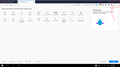How to enable Minimize and Restore buttons in Tablet Mode?
Whenever I switch to Tablet Mode in Windows 10, the minimize/maximize and restore buttons are hidden and only a close button is shown in the native window controls. In an attempt to ease the transition from Chrome I'd like to enable these in Tablet Mode.
My UI is largely uncustomized save for moving some Toolbar icons around. I had a look in about:config but couldn't find any items that described the option I wish to enable.
所有回覆 (6)
You can go to Menu >> Customize to add or remove any button you want.
Which area of Customize are you referring to? As far as I can see, there is no way to change the window controls in this menu. I've attached a screenshot. Window controls in the top right are what I'm trying to enable in tablet mode. They show up fine when tablet mode is not enabled.
Oh ok. I just searched about it and it turns out tablet mode doesn't have those keys so you might just use desktop mode.
Thank you but I'm looking for a way to enable them in Tablet Mode. Chrome has this and so it was a surprise to find that they are disabled in Tablet Mode.
Hey Christian,
This is actually standard behaviour in Windows 10 tablet mode. You'll notice that a lot of modern apps also don't have minimise and maximise/restore buttons in tablet mode (eg Edge, Settings, Groove Music, etc).
Apps have to be full-screen (or split-screen) in tablet mode; they can't be windowed. So the restore button would actually be non-functional.
And because there's no desktop in tablet mode, all hitting minimise would do is take you back to the full-screen start menu... and you get there anyway just by hitting the start button!
If you want to be able to minimise and maximise/restore apps in Windows 10, perhaps it's worth turning tablet mode off?
you can enable them when by going to Customize and then checking the title bar box. The tradeoff is that you now have an obnoxious bar on top of your browser. Pretty lame for Firefox to disable it in Tablet mode as Opera and Chrome both have it.