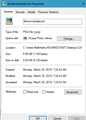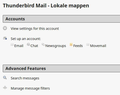Importing email from pop account after deleating it
I had a pop account. Then I added an imap account and deleted the pop account for that same email address. I just forgot to move the emails from my archives folder before deleting that account. But I can see on my disk that the files with the emails are still present and I can open them with my text editor. I just can't find a way to import them into the new imap account. I tried the ImportExportTools, and when try to import one of those files, the subfolder is created under my imap mailaccount in Thunderbird, but the emails themselves are missing. The files are all mbox files.
I'm uysing the latest Thunderbird version on Linux Mint 19.
被選擇的解決方法
I know you have sorted this but I've an idea to test out just in case it is the reason why those mbox files did not display emails. Someone else posted a similar issue and noticed a difference in the structure of the mbox file. Perhaps this explains what occured. They were comparing an old mbox file from a while ago.
eg: 'New' - each email in mbox file started with the following...
- From - Fri Jun 19 16:49:56 2015
- X-Account-Key: account1
- X-UIDL: AKdUfbwAAFXTVYQQNgVLeCXC0EY
- X-Mozilla-Status: 0001
- X-Mozilla-Status2: 00000000
The 'old' one started each email with this structure
- From - Fri Jun 19 16:49:56 2015
- X-Mozilla-Status: 0001
- X-Mozilla-Status2: 00000000
所有回覆 (20)
See attached the file list
You can't import mbox files to IMAP or news folders:
https://freeshell.de//~kaosmos/mboximport-en.html
Import to Local Folders, and if you must then upload messages to an IMAP server, do it in small batches, as it could involve significant bandwidth.
Alternatively, you could simply copy the mbox files into the Mail/Local Folders location of the profile folder (while TB is closed).
I replied in the thread you posted ;). https://support.mozilla.org/en-US/questions/1254476
jacktummers said
I replied in the thread you posted ;). https://support.mozilla.org/en-US/questions/1254476
I have locked that thread to prevent further spam to the participant there. This is your support thread, please use it.
I tried the above but that didn't help. I copied the 2018 file to the Local Folder, and when I open Thunderbird the folder is present, but with no emails in it. I can open the 2018 file with a text editor and all the mails are inside that file. When I first click the 2018 folder I can see in a short flash something that looks like the account settings page, and after that nothing.
re :I copied the '2018' file to the Local Folder Please post image showing contents of 'Mail'>' Local Folder' in profile.
Right click on '2018' file and select 'Properties' Attributes: Make sure 'Read-only' and 'hidden' are not selected.
I'm afraid that didn't help either. By the way, I see no option 'hidden', I can only set it to read only or 'read&write'. I chose 'read&write' ofcourse but still don't see any mails.

This is an image of the properties of a random file of my hard drive. This is a standard windows file properties window. There is nothing fancy about it. But you are using Linux and Linux does not have that hidden option.
I think however if the import export tools do not find any mails in the file when you select to import from an MBOX, then your have a corrupt file and need to go down the path of trying to find out why it is corrupt. As even corrupt files rarely have NO messages that can be imported I really am starting to wonder about what is happening here.
Hi Matt, and thanks for trying to help :). Attached is what I see under Properties (but this is in Dutch, but 'Lezen en schrijven' means 'Read and write'). The settings seem to be okay.
This is not only happening to this file, but also to the one from 2017, 2016 etc, that cannot be imported. I have no idea what to do next, but I will try to read the file and see if I can see something odd.
In Local Folders
- Right click on 2018 folder and select 'Properties'
- click on 'Repair folder'
- click on OK
Did this work ?
Thanks for the suggestion.
I don't have an option for Repair folder on my Linux Mint installation. I could do a complete check file system, but I don't think that is the problem, since Thunderbird is on my primary disk with the Linux OS and home directory and everything else is working fine.
re :I don't have an option for Repair folder on my Linux Mint installation.
I am talking about in Thunderbird (not any profile folder stored on computer), you said you had imported the 2018 mbox file into 'Local Folders' mail account, but when you select that 2018 folder, it is blank. All folders in Thunderbird have the option to repair the folder under properties. So something is really weird here.
Where did you download and install Thunderbird from?
This is the official download website: https://www.thunderbird.net/en-US/thunderbird/all/
Suggest you uninstall the Thunderbird program - not your profile and then download and install a fresh copy from the link. You choose your prefered language and select the download for the appropriate OS.
Ah yes, but I already tried that repair option within Thunderbird. But that didn't help. I got my version from the Ubuntu/Mint repositories when I installed Linux Mint 19. I can't imagine something being wrong with that, and I always update within a day a new version is available. I could try to uninstall like you are suggesting. I will give it a try. Thanks for the help :).
I uninstalled and reinstalled using the latest version through the software manager of Linux Mint. This is the latest version: 60.6.1 (64-bit). It just doesn't work. When I copy my 2017 or 2018 mbox file over to the Local Folders, restart TB, and when I click on the year 2018 I see the accounts page flashing over the place where I should be seeing the emails (see screenshot) and disappearing quickly, but no emails. I think I'm going to give up :(.
Idea worth trying: Create new existing pop mail account and then point Account Settings to look at the old pop mail account. Account Settings -> Server Settings -> Local directory to specify the old account directory and restart Thunderbird. http://kb.mozillazine.org/Thunderbird_:_FAQs_:_Recover_Deleted_Account
Thanks for all suggestions. I'm afraid the last one did not help either, but.... it reminded me of the fact that I also have a laptop with the same email accounts. On my laptop, same Linux Mint version, same software and everything else up to date, I followed the suggestion to copy the mbox files to the Local Folder and than start TB. That helped!!! So then I moved them over to the archive folders of my main e-mail account on my laptop, and since these are imap accounts I now have all archived mails back where they belong :).
I have no idea why it did not work on my desktop, but I'm glad this is solved.
Again, thanks everyone for helping! And I learned all new things about TB.
選擇的解決方法
I know you have sorted this but I've an idea to test out just in case it is the reason why those mbox files did not display emails. Someone else posted a similar issue and noticed a difference in the structure of the mbox file. Perhaps this explains what occured. They were comparing an old mbox file from a while ago.
eg: 'New' - each email in mbox file started with the following...
- From - Fri Jun 19 16:49:56 2015
- X-Account-Key: account1
- X-UIDL: AKdUfbwAAFXTVYQQNgVLeCXC0EY
- X-Mozilla-Status: 0001
- X-Mozilla-Status2: 00000000
The 'old' one started each email with this structure
- From - Fri Jun 19 16:49:56 2015
- X-Mozilla-Status: 0001
- X-Mozilla-Status2: 00000000
由 Toad-Hall 於
I checked and all emails in my mbox file are beginning with the first example, so:
From - Fri Jun 19 16:49:56 2015 X-Account-Key: account1 X-UIDL: AKdUfbwAAFXTVYQQNgVLeCXC0EY X-Mozilla-Status: 0001 X-Mozilla-Status2: 00000000
But another strange thing I see now.
The local folder for my main imap email account that is listed in the settings page for this account is imap.transip-1.email, and that is where all the archive folders and emails are now. I can now click a folder like 2018 and all the archived emails are there.
But when I look at the folders on my hard drive, I can see that those mbox files are empty, 0 bytes. Instead they are all in the mail.jacktummers.nl folder????
Is this how it works or can I expect another problem in time?
I had the same problem today with an mbox file from an old pop account of Thunderbird itself ... and with the right "new" structure! I checked it in a text editor and compared it with a working mbox file ... I found out, that I had to change the lines with:
X-Mozilla-Status: <number with last digit=9>
to:
X-Mozilla-Status: 0001
All messages in my mbox file had the status codes 0009 or 0019. I simply replaced all status codes with 0001 (if you have many different status codes using a Text Editor which supports a GREP search/replace might help), e.g.:
• Seach for "X-Mozilla-Status: \d\d\d\d" • Replace with: "X-Mozilla-Status: 0001"
Perhaps that will help in your case, too ...
I don't know much about these status numbers, but it seems that XXX9 means read and marked for deleted ...
So the best solution would be to subtract 8 from the last digit of the status codes, but then it is more difficult than just changing it to "0001".
For more information see http://forums.mozillazine.org/viewtopic.php?f=39&t=484449
Patrick Firefox said
I had the same problem today with an mbox file from an old pop account of Thunderbird itself ... and with the right "new" structure! I checked it in a text editor and compared it with a working mbox file ... I found out, that I had to change the lines with: X-Mozilla-Status: <number with last digit=9> to: X-Mozilla-Status: 0001
So you edited the status of the messages from deleted (9) to new (1).