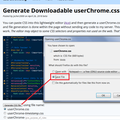url drop down color
When I type on url address bar the url drop down menu highlight yellow, but the text is white cannot read the text part. Stylish is not working as custom style. I asked this 1 year ago. I found the site where jscher2000 helped with. The site with extension I paste it on the stylish and it doesn't work on basilisk.
所有回覆 (5)
Rose1 said
The site with extension I paste it on the stylish and it doesn't work on basilisk.
Hello Rose1,
Wouldn't you rather use the regular Firefox, though ?
To (hopefully) motivate you, please see :
https://www.howtogeek.com/335712/update-why-you-shouldnt-use-waterfox-pale-moon-or-basilisk/
Hi Rose1, here's a link to the earlier thread for reference: url drop down color.
There was a significant change in Firefox 57 -- I'm sure you noticed -- and extensions are now very limited in how they can modify the toolbar area.
If you are running a version of Stylish with a version number of 3.0 or higher, even in Firefox 52, it has completely new code that doesn't attempt to touch the toolbar area.
In order to style the URL bar drop-down, you need to use a userChrome.css file, which is an optional style rules file you create on disk. Have you heard of or used this file? Just in case you haven't, when you have 10 minutes to focus on it, here's how it works:
This assumes you do not already have a userChrome.css file. If you do already have a working userChrome.css file, you just need to add the rule under (A) to your file.
(A) Select and copy the following style rule code (this is the old rule from before)
/* Black text for selected item on drop-down */
.ac-title[selected=true],
.ac-separator[selected],
.ac-url[selected=true],
.ac-action[selected=true] {
color: #000 !important;
}
(B) Generate and download a userChrome.css file
Open the following page and paste the above rules into the editor, replacing the sample rule:
https://www.userchrome.org/download-userchrome-css.html
Then click "Generate CSS File" and save the userChrome.css file to your computer. (See first attached screenshot)
Use the downloads list on the toolbar to open the downloads folder directly to the new userChrome.css file. (See second attached screenshot)
Minimize that Windows Explorer window for later reference.
(C) Create a new chrome folder in your profile folder
The following article has the detailed steps for that (#1, #2, and I recommend #3)
https://www.userchrome.org/how-create-userchrome-css.html
I have videos for both Windows and Mac in case the text is not clear.
(D) Move the userChrome.css file you generated in Step B into the chrome folder you created in Step C
The next time you exit Firefox and start it up again, it should discover that file and apply the rules.
Success?
由 jscher2000 - Support Volunteer 於
jscher2000 said
Hi Rose1, here's a link to the earlier thread for reference: url drop down color. There was a significant change in Firefox 57 -- I'm sure you noticed -- and extensions are now very limited in how they can modify the toolbar area. If you are running a version of Stylish with a version number of 3.0 or higher, even in Firefox 52, it has completely new code that doesn't attempt to touch the toolbar area. In order to style the URL bar drop-down, you need to use a userChrome.css file, which is an optional style rules file you create on disk. Have you heard of or used this file? Just in case you haven't, when you have 10 minutes to focus on it, here's how it works: This assumes you do not already have a userChrome.css file. If you do already have a working userChrome.css file, you just need to add the rule under (A) to your file. (A) Select and copy the following style rule code (this is the old rule from before)I just install cyberfox the highlight on cyberfox is blue. How do I make it yellow?/* Black text for selected item on drop-down */ .ac-title[selected=true], .ac-separator[selected], .ac-url[selected=true], .ac-action[selected=true] { color: #000 !important; }(B) Generate and download a
userChrome.cssfileOpen the following page and paste the above rules into the editor, replacing the sample rule:
https://www.userchrome.org/download-userchrome-css.html
Then click "Generate CSS File" and save the userChrome.css file to your computer. (See first attached screenshot)
Use the downloads list on the toolbar to open the downloads folder directly to the new userChrome.css file. (See second attached screenshot)
Minimize that Windows Explorer window for later reference.
(C) Create a new
chromefolder in your profile folderThe following article has the detailed steps for that (#1, #2, and I recommend #3)
https://www.userchrome.org/how-create-userchrome-css.html
I have videos for both Windows and Mac in case the text is not clear.
(D) Move the
userChrome.cssfile you generated in Step B into thechromefolder you created in Step CThe next time you exit Firefox and start it up again, it should discover that file and apply the rules.
Success?
Rose1 said
I just install cyberfox the highlight on cyberfox is blue. How do I make it yellow?
I have no idea. What is Cyberfox? Do they have a support site?