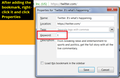Customize search bar results
Hey, i'd like to know if you can choose what history results will show up first when typing a given letter. For example if i type the letter 'g' the first result is google. Can i customize which results will show first for a particular letter?
被選擇的解決方法
The server name suggested in faded text inside the address bar itself -- the "autofill" feature -- will consider all sites you have visited, and might be limited to alphabetical order. I am not aware of any built-in way to modify that (although you can completely turn it off).
Add-ons can make some changes to the drop-down, but I don't know if they can modify autofill.
If you have bookmarked a site, you can add a keyword to the bookmark and load the bookmark with that keyword. For example, you could add t to a bookmark for Twitter so that instead of going to the first site in alphabetical order, t followed by Enter will take you to Twitter.
Unfortunately, you can't add the keyword at the moment you first create the bookmark (unless you do it completely by hand). Instead, create the bookmark, then find it on the Bookmarks Toolbar or Bookmarks Menu, right-click it, choose Properties, then add your keyword and save your change. Example screenshot attached.
從原來的回覆中察看解決方案 👍 1所有回覆 (3)
選擇的解決方法
The server name suggested in faded text inside the address bar itself -- the "autofill" feature -- will consider all sites you have visited, and might be limited to alphabetical order. I am not aware of any built-in way to modify that (although you can completely turn it off).
Add-ons can make some changes to the drop-down, but I don't know if they can modify autofill.
If you have bookmarked a site, you can add a keyword to the bookmark and load the bookmark with that keyword. For example, you could add t to a bookmark for Twitter so that instead of going to the first site in alphabetical order, t followed by Enter will take you to Twitter.
Unfortunately, you can't add the keyword at the moment you first create the bookmark (unless you do it completely by hand). Instead, create the bookmark, then find it on the Bookmarks Toolbar or Bookmarks Menu, right-click it, choose Properties, then add your keyword and save your change. Example screenshot attached.
Thanks, i will try the bookmark keyword, seems good enough.
Copy/Paste History in to the search bar in this URL. No idea what you will find that maybe useful to you, or not.
Please let us know if this solved your issue or if need further assistance.