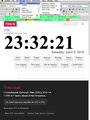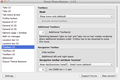Old style Searchbar now missing after update
Firefox automatically updated this morning to 43.0. Since then, my search bar now appears as the newer style again. Previously I'd been using the about:config trick with the browser.search.showOneOffButtons = False setting to retain the older style (the one that has the drop down menu to select, and then the search engine icon visible).
I verified that the OneOffButtons selection is still false, and even tried switching it back to True, and back to False again. No luck. Is this an intentional change? Does anyone know how to return back to the old search bar without downgrading?
For my job, I often have to do repeated searches with custom search engines loaded. It's much easier to just select the engine (or even Ebay if I'm searching a lot of Ebay stuff) and then do repeated searches with that engine without having to select that engine from the newer drop down menu every single time. It's also nice to have the visual indicator of what the current engine is selected to instead of the little magnifying glass.
In other words, the newer SearchBar, for me, has lost pretty much all functionality in terms of Ease of Use. I've been using Firefox for years and this was pretty much the last thing keeping me hanging on instead of switching to Chrome.
被選擇的解決方法
"browser.search.showOneOffButtons" was a temporary thing. The underlying code that supported that preference is gone as of Firefox 43.
https://addons.mozilla.org/en-US/firefox/addon/classicthemerestorer/ has an option for Old search (experimental) in CTR Options > General UI (1)
從原來的回覆中察看解決方案 👍 14所有回覆 (3)
First thanks a lot for all who want to help. I found a simple solution:
Old search 1.7 by Garry8346
https://addons.mozilla.org/en-US/firefox/addon/old-search1/?src=ss
Just install and use.
CTR is more like a Lamborghini than a Toyota Corolla
CTR enables old-style menu, plus CTR user can change 100s of other things in FF to enhance browser performance to save user time and effort when online or offline. CTR controls-tools allow user to customize appearance and behavior of Firefox to a high degree. Examples:
- Up to 20 Additional Toolbars, e.g., 1 Additional Toolbar. - The default Toolbar in image has 17 active tools. - The Additional Toolbar has 12 active tools, including CTR at rt. end. - Extra website-tab toolbars appear as needed; 2, 3, 7, whatever. - Much more...
CTR is more like a Lamborghini than a Toyota Corolla
CTR enables old-style menu, plus CTR user can change 100s of other things in FF to enhance browser performance to save user time and effort when online or offline. CTR controls-tools allow user to customize appearance and behavior of Firefox to a high degree. Examples:
- Up to 20 Additional Toolbars, e.g., 1 Additional Toolbar. - The default Toolbar in image has 17 active tools. - The Additional Toolbar has 12 active tools, including CTR at rt. end. - Extra website-tab toolbars appear as needed; 2, 3, 7, whatever. - Much more...