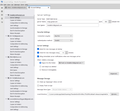When I delete an email it disappears, it does not go to my TRASH file. I have checked all my settings and they are correct. I recently got a new computer (Windows 11); all of my other accounts are okay, it's just my main one that is not sending to trash.
Also, how can I move my old folders over to the new computer. I am using IMAP and the old computer was POP.
所有回复 (3)
On the trash issue, please post a screenshot of the server settings and provide the name of the email provider. On the POP issue, the simplest approach is this: - exit thunderbird - is the old POP account on the old computer or the new one?
Attached is the screenshot for my email (gmail). The old POP account is on the old computer and I would like to bring to old folder over to the new computer.
OK, here's my hunch. Those messages going to trash are going to a different trash folder, one that you are not seeing. You might try settings>server settings and click advanced tab and set IMAP server directory to [Gmail] to see if that changes the display. OR, create a new folder and name it something such as Trash2 and set that as the trash folder. I'm making some guesses here, as when online with Gmail, there is more than one Trash folder. My guess is that your deleted messages may be found somewhere in the online account.
Ok, on to POP. This is most easily done when Thunderbird is not running. Assuming you know in what Windows folder the old POP messages are, here is a suggestion: click Help>moretroubleshootinginfo and scroll down to 'profile folder' and click 'open folder' - Now, exit Thunderbird and you will be inside the profile. You will see the Mail folder and, inside it is the Local Folders folder. This is where you want to copy/paste your POP message folders. - OK, now to the POP folders. If the old profile is available, they will be in the Mail folder under the account name (e.g., Mail\accountname\<message folders>) such as Mail\accountname\INBOX and INBOX.msf (you will notice that all folders appear named twice.) Copy them to the above-mentioned Mail\Local Folders folder and paste them there. - then, start thunderbird and you should them there. Let us know how it goes.