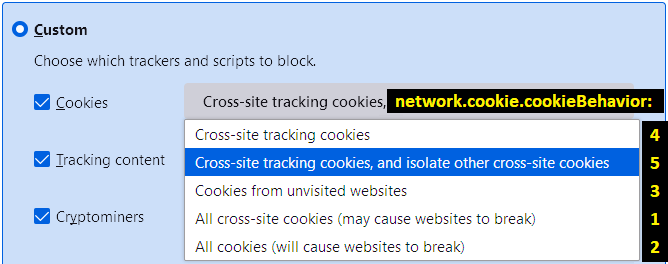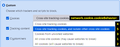Deleting specific cookies on a Mac for Wizzair.com
I searched in Google and this website for instructions for how to delete specific cookies for a website. Many instructions are probably for older versions of Firefox.
I used to be able to login as of this morning to Wizzair.com. Then suddenly, regardless what I do, I can no longer use Firefox to login. I used the Preferences/Privacy & Security/Cookies & Site data/Manage Data for Wizzair.com to remove the cookies for the website, but it didn't help. I changed the password, it didn't help.
Their chat support sent me to their Privacy statement. There, there is custom list of cookies that they use. I was told to try to delete them individually... I have no idea how to do that and I could not find a method that works.
I can login the website using Safari. Any suggestions for what to do to be able to use again Firefox to login into this website? Thanks in advance.
所有回复 (11)
You can use the Storage Inspector to remove only specific cookies and other data for a website.
You can remove all data stored in Firefox for a specific domain/origin via "Forget About This Site" in the right-click context menu of an history entry ("History -> Show All History" or "View -> Sidebar -> History").
Using "Forget About This Site" will remove all data stored in Firefox for this domain like history and cookies and passwords and exceptions and cache, so be cautious. If you have a password or other data for that domain that you do not want to lose, make sure to backup this data or make a note.
You can't recover from this 'forget' unless you have a backup of involved files.
If you revisit a 'forgotten' website, data for that website will be saved once again.
Thanks, cor-el for the quick reply.
I used Storage Inspector as instructed to delete all cookies that showed up for wizzair.com. I still cannot login.
I do not know if "forgetting about the site" might make a difference.
Before I ask for more trouble, I need to understand what you suggest. You mentioned "Using "Forget About This Site" will remove all data stored in Firefox for this domain like history and cookies and passwords and exceptions and cache, so be cautious. If you have a password or other data for that domain that you do not want to lose, make sure to backup this data or make a note.".
I save passwords in a vault. In this case may I assume that I would not have to worry about "Forget About this site". What else could be lost beyond history, cookies, exceptions and cache?
Any suggestion for what else to try to restore the capability to login from Firefox into this website?
Does anyone know where else could information preventing login be stored by Firefox and if so, how could that be removed? I was able to login once and I can still login with Safari. So there is something about Firefox, stored by Firefox that prevents me from logging in from it. I believe I deleted all the cookies for the website, assuming that Storage Inspector gets rid of them. Help would be appreciated.
I'm not familiar with that site, but here is something to check:
Firefox recently rolled out "Total Cookie Protection" to more users. This limits how sites can use "third party" or "cross-site" cookies, meaning cookies from different websites than the one you see in the address bar. Some sites pass you back and forth between different servers during login because they have their services spread out over a number of different servers. In those cases, you might be able to submit a form successfully on one page and then the next page says you are not logged in. Frustrating!
You can make exceptions to this feature when needed (for each server that you visit as part of the process of using this company's services). More info in the following articles:
- Introducing Total Cookie Protection in Standard Mode
- Total Cookie Protection and website breakage FAQ
Any difference?
Thanks, jscher200o.
After reading the info you sent me, the following happened:
1. I turned off enhanced tracking. I was able to login once. I logged off and after that, I was no longer able to login.
2. Followed the instructions to change custom settings. It did not help.
3. I figured out how to get to about:config page. network.cookie.cookieBehavior is set to 5 (not 4 as it would be needed). Should I edit it and change it to 4? I assume that if I do that, I will be able to change it back to 5.
Sue said
2. Followed the instructions to change custom settings. It did not help. 3. I figured out how to get to about:config page. network.cookie.cookieBehavior is set to 5 (not 4 as it would be needed). Should I edit it and change it to 4? I assume that if I do that, I will be able to change it back to 5.
That should work -- here is how the selections in the Custom section Cookies drop-down list correspond to the preference in about:config:
Thanks.
Enhanced tracking is still turned off.
I selected Custom and Cross-site tracking cookies (to have network.cookie.cookieBehavior = 4) and reloaded all the tabs. Checked about:config and network.cookie.cookieBehavior = 4
However, I still cannot login into the website. Anything else I can try?
The computer I am using and have the problem on is an iMac with Mojave.
I tried the same on a Windows 10 computer where preferences for cookies are Custom and network.cookie.cookieBehavior = 5. Login worked without any problems, repeatedly.
So it appears that Firefox has an issue on an Apple computer for this website.... I might have to use Safari for this website. If I switch from Custom to Standard, network.cookie.cookieBehavior remains 5.
It looks like when you submit the login form on wizzair.com it sends your credentials to be.wizzair.com, so maybe it is not a cross-site request problem, especially based on your Windows test.
On your Mac, do you use any content blocking or privacy add-ons? Examples include Adblock Plus, Blur, Disconnect, DuckDuckGo Privacy Essentials, Ghostery, NoScript, Privacy Badger, and uBlock Origin. Usually you can find a toolbar button for each add-on to manage blocked content in a page. There may or may not be a number on the icon indicating the number of blocked items; you sometimes need to click the button to see what's going on and test whether you need to make an exception for this site.
Testing in Firefox's Troubleshoot Mode: In this mode, Firefox temporarily deactivates extensions, hardware acceleration, any userChrome.css/userContent.css files, and some other advanced features to help you assess whether these are causing the problem.
You can restart Firefox in Troubleshoot Mode using either:
- "3-bar" menu button > Help > Troubleshoot Mode... (before Fx88: Restart with Add-ons Disabled)
- (menu bar) Help menu > Troubleshoot Mode... (before Fx88: Restart with Add-ons Disabled)
and OK the restart. A small dialog should appear. Click the Open button (before Fx88: "Start in Safe Mode" button).
Any improvement?
To restart normally, you can Quit Firefox and start it up again without holding down any special keys.
If you use extensions ("3-bar" menu button or Tools -> Add-ons -> Extensions) that can block content (Adblock Plus, NoScript, DuckDuckGo PE, Disconnect, Ghostery, Privacy Badger, uBlock Origin) always make sure such extensions do not block content.
- make sure your extensions and filters are updated to the latest version
- https://support.mozilla.org/en-US/kb/troubleshoot-extensions-themes-to-fix-problems
Firefox shows a purple shield instead of a gray shield at the left end of the location/address bar in case Enhanced Tracking Protection is blocking content.
- click the shield icon for more detail and possibly disable the protection
You can check the Web Console for relevant-looking messages about blocked content.
Thanks.
I am NOT using any blocking or privacy add-ons.
Enhanced tracking is still turned off.
I tried what you suggested in Troubleshoot mode, jscher2000. Unfortunately nothing changed as far as the login is concerned. At least I know that I can use Safari on my Apple computer and that in Windows I do not have this issue.
I think I give up. This is something for Firefox system staff to debug and fix. They can use Wizzair, create a login and test on an Apple computer. Hopefully the next release will fix the problem.
Thanks to both of you for your help.