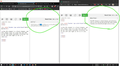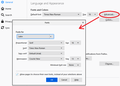Seeing Un-readable font for the same piece of text in mozilla Firefox
w3Schools is a well known website to learn programming but the code IDE in the website shows UN-Readable text in the Firefox whereas it is quite normal in other browsers such as Chrome & Edge. Here is the link to the website I am talking about : https://www.w3schools.com/html/tryit.asp?filename=tryhtml_block_div You can try this link in any browser other than Mozilla & it runs normally.For better understanding I have attached a screenshot of Mozilla & Edge side by side to make you aware of the glitch.Please fix it soon.
被采纳的解决方案
For me, the Try It area uses my default font (Serif => Times New Roman). Could you check your settings on the Options page:
- Windows: "3-bar" menu button (or Tools menu) > Options
- Mac: "3-bar" menu button (or Firefox menu) > Preferences
- Linux: "3-bar" menu button (or Edit menu) > Preferences
- Any system: type or paste about:preferences into the address bar and press Enter/Return to load it
In the Language and Appearance section, click the Advanced button. Each character set has its own default fonts, so I suggest checking both Latin and Other Writing Systems (that selector is at the top of the dialog). For example:

所有回复 (1)
选择的解决方案
For me, the Try It area uses my default font (Serif => Times New Roman). Could you check your settings on the Options page:
- Windows: "3-bar" menu button (or Tools menu) > Options
- Mac: "3-bar" menu button (or Firefox menu) > Preferences
- Linux: "3-bar" menu button (or Edit menu) > Preferences
- Any system: type or paste about:preferences into the address bar and press Enter/Return to load it
In the Language and Appearance section, click the Advanced button. Each character set has its own default fonts, so I suggest checking both Latin and Other Writing Systems (that selector is at the top of the dialog). For example: