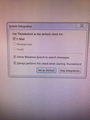Cannot open Thunderbird
Cannot open Thunderbird.....
Get message
Script: chrome://messenger/content/folderPane.js:2623
Message Do you want to continue At first clicked YES- opened . GOT ATTACHED MESSAGE.Thunderbird has always been my default email? Computer was rebooted... Now cannot open Thunderbird....
Deleted a lot of emails, uninstalled and then reinstalled Chrome( didn't do anything)
Suggestions?
Can I reinstall Thunderbird( If that is only option) I have current Profile as well as saved Profile from May 15 ( did not have the problem then)....
Thanks for any help.... Artie
所有回复 (1)
Try a clean reinstallation. This means you remove Thunderbird's program files and then reinstall Thunderbird. It won't affect your profile folder, but for peace of mind and good measure, make a fresh backup while Tbird is not running, then follow these steps:
- Download the latest version of Thunderbird from https://thunderbird.net and save the setup file to your computer.
- Uninstall ALL versions of Thunderbird via Control Panel, Reboot if prompted
- Delete the Thunderbird installation folder, which is located in one or both of these locations:
- C:\Program Files\Mozilla Thunderbird\
- C:\Program Files (x86)\Mozilla Thunderbird\
- Now, go ahead and reinstall Thunderbird:
- Double-click the downloaded installation file and go through the steps of the installation wizard.
- Once the wizard is finished, choose to open Thunderbird after clicking the Finish button.
WARNING: Do not use a third party uninstaller/remover as part of this process, because that could permanently delete your Thunderbird data, including but not limited to, extensions, emails, personal settings and saved passwords. These cannot be recovered unless they have been backed up to an external device!