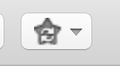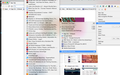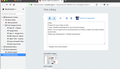How do I import my mobile bookmarks from google chrome?
Hello, I just downloaded firefox quantum. I would like to import my mobile bookmarks from google chrome. How can I do this?
被采纳的解决方案
Does it work if you import the bookmarks as an HTML file?
- In Chrome, type "chrome:bookmarks" in the address bar
- Click on "Organize"
- Choose "Export bookmarks to HTML file"
In Firefox:
- Go to Bookmarks menu > Show all bookmarks
- Click on the same star-with-arrows button as before
- Choose "Import bookmarks from HTML"
- Select the file you created earlier.
所有回复 (3)
By "mobile bookmarks", do you mean bookmarks you have in Chrome on your phone, or in Chrome on your computer?
If you have bookmarks in Chrome on your computer, you can import them into Firefox by going to the Bookmarks menu > Show All Bookmarks. In the window that appears, click the star icon with arrows over it (see the screenshot attached), and choose "import data from another browser". From there, follow the instructions that appear.
If the bookmarks are in Chrome on your mobile phone, you'll want to download Chrome on your computer, sign into your Google account on both devices, and sync your bookmarks between them. Once you have your bookmarks in Chrome for desktop, you can import them to Firefox using the steps above.
Hello, Thanks for your help on this. I have "mobile bookmarks"in my chrome browser. When I try to import all of my bookmarks to firefox, it does not import these bookmarks. Please see attached for "mobile bookmarks" from Chrome and screenshot of firefox bookmarks window.
选择的解决方案
Does it work if you import the bookmarks as an HTML file?
- In Chrome, type "chrome:bookmarks" in the address bar
- Click on "Organize"
- Choose "Export bookmarks to HTML file"
In Firefox:
- Go to Bookmarks menu > Show all bookmarks
- Click on the same star-with-arrows button as before
- Choose "Import bookmarks from HTML"
- Select the file you created earlier.