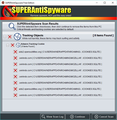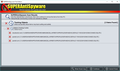Firefox is set to block Sekindo tracking cookies but does not do so
I am running Firefox 55.0.3 on my PC. The Firefox Options > Privacy > Accept cookies from sites > Exceptions list includes cookies from http://.sekindo.com and http://www.sekindo.com as well as the secure (https) versions of these websites. Nonetheless, every time I run a SUPERAntiSpyware scan it finds those Sekindo tracking cookies again in my Firefox Profile. The same is true of the ads2.opensubtitles.org tracking cookies. The scan results are attached. Any assistance or suggestions will be appreciated. Thanks.
所有回复 (5)
Seem these are still showing up as there is alternate malware/adware that got on your PC outside of Firefox or an Extension. I would check your Firefox extensions/addons for anything questionable and remove it as well as in your installed program list in the control panel.
I strongly recommend a scan by Malwarebytes Anti-Malware Free and also run there JRT program as well, which can be found here (They have a much higher detection rate): https://downloads.malwarebytes.com/file/jrt/
Then in Firefox, I would go into your "about:support" and click "refresh firefox" just to be sure there is no changes left from it.
由BeerBaroN23于
Thank you very much. Malwarebytes Anti-Malware found no malware or adware. JRT did find four registry keys as junkware and removed them. They were:
HKCU\Software\Microsoft\Internet Explorer\SearchScopes\{0633EE93-D776-472f-A0FF-E1416B8B2E3A}
HKCU\Software\Microsoft\Internet Explorer\SearchScopes\{AFBCB7E0-F91A-4951-9F31-58FEE57A25C4}
HKLM\Software\Microsoft\Windows\CurrentVersion\Explorer\Browser Helper Objects\{9D137966-2E29-45C5-9B12-29D5427F8F66}
HKLM\Software\Wow6432Node\Microsoft\Windows\CurrentVersion\Explorer\Browser Helper Objects\{9D137966-2E29-45C5-9B12-29D5427F8F66}
However, none of them has to do with Firefox cookies.
Refreshing Firefox means losing all my hard work on its add-ons and settings, including all the blocked tracking-cookie websites, so it does not sound like a very good idea. I actually have two add-ons that block such cookies: Ghostery and Cookie Auto-Delete.
Kind regards.
Can you see the unwanted cookies in the Cookies dialog? You can call that up either from the Options page (Privacy panel, Use custom settings for history, "Show Cookies" button) or any page's Page Info dialog (right-click a blank area, View Page Info, Security tab, View Cookies). You can use the search/filter box above the list to search for the problem site.
I'm not sure whether that will work or whether it's relevant because the description for Cookie AutoDelete says it replaces Firefox's built-in cookies system. I haven't tested it myself.
I have removed Cookie AutoDelete from the Firefox add-ons (it seems to have replaced Self-Destructing Cookies). There were still three tracking cookies in the last spyware scan (see attachment). They were indeed among the Firefox cookies as you mentioned. Do you know of a surefire way to stop tracking cookies from entering Firefox? Thanks.
groucho3 said
Do you know of a surefire way to stop tracking cookies from entering Firefox?
You mean that also makes normal browsing possible? Extensions like Privacy Badger, Ghostery, Disconnect, and Blur block a large number of the best known trackers. But there certainly are no guarantees.