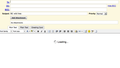Unable to use Webmail
Unable to, reply, forward or send email through Webmail. Just a spinning "Loading" icon. Webmail works fine on Safari. Called the service provider. They said talk to Firefox. Very inconvenient! Attached is jpeg that shows what happens every time I try to send, reply or forward. Using 55.0.3. Note, it started when I upgraded to 55.0.2.
mike kravinsky
All Replies (5)
Hi Mike, there are hundreds of changes in every major update, so if this started between Firefox 54.0.1 and Firefox 55.0 it may be difficult to guess exactly what's going wrong.
If you haven't already, could you try "the usual":
If a site is generally known to work in Firefox, these are general suggestions to try when it stops working normally:
Cache and Cookies: When you have a problem with one particular site, a good "first thing to try" is clearing your Firefox cache and deleting your saved cookies for the site.
(1) Clear Firefox's Cache
See: How to clear the Firefox cache
If you have a large hard drive, this might take a few minutes. If you do not see the number going down on the page, you can reload it using Command+r (on Windows, Ctrl+r) to check progress.
(2) Remove the site's cookies (save any pending work first). While viewing a page on the site, try either:
- right-click (on Mac Ctrl+click) a blank area of the page and choose View Page Info > Security > "View Cookies"
- (menu bar) Tools > Page Info > Security > "View Cookies"
- click the padlock or "i" icon in the address bar, then the ">" button, then More Information, and finally the "View Cookies" button
In the dialog that opens, the current site should be pre-filled in the search box at the top of the dialog so you can remove that site's cookies individually.
Then try reloading the page. Does that help?
Testing in Firefox's Safe Mode: In Safe Mode, Firefox temporarily deactivates extensions, hardware acceleration, and some other advanced features to help you assess whether these are causing the problem.
If Firefox is not running: Hold down the option/alt key when starting Firefox. (On Windows, hold down the Shift key instead of option/alt.)
If Firefox is running: You can restart Firefox in Safe Mode using either:
- "3-bar" menu button > "?" button > Restart with Add-ons Disabled
- Help menu > Restart with Add-ons Disabled
and OK the restart.
Both scenarios: A small dialog should appear. Click "Start in Safe Mode" (not Refresh).
Any improvement? (More info: Diagnose Firefox issues using Troubleshoot Mode)
Thanks! Safe mode fixes the problem. Now, how do I determine what extension etc. may be causing the problem?
Thanks, mike
I have already cleared cookies, cache etc.
Do you have a lot of extensions? Some will provide a toolbar button to deactivate them on a particular site. (You might have to reload the page or click back to it after deactivating.) You could try that since that's the simplest place to start.
Otherwise, does the provider screen provide any clues?
More generally, you can view, disable, and often configure or remove extensions on the Add-ons page. Either:
- Command+Shift+a (Windows: Ctrl+Shift+a)
- "3-bar" menu button (or Tools menu) > Add-ons
- type or paste about:addons in the address bar and press Enter/Return
In the left column of the Add-ons page, click Extensions. Then cast a critical eye over the list on the right side. Any extensions that Firefox installs on its own are hidden from this page, so everything listed here is your choice (and your responsibility) to manage. Anything suspicious or email related? If in doubt, disable.
Often a link will appear above at least one disabled extension to restart Firefox before the change takes effect. You can complete your work on the tab and click one of the links as the last step.
Any improvement?
Hi,
I ran the refresh option in Troubleshoot and everything now seems to work. Thanks for the help! mike