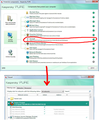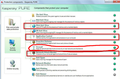The browser doesn't start after turning off and turning on the computer
The browser doesn't start after turning off and turning on the computer. I tried to delete the program entirely (along with personal preferences), create a new account, install a different browser versions. All this did not help. (I have Windows 7.) Help, please! Every day I have to reinstall Firefox!
Isisombulu esikhethiweyo
Hello Nastena, try a clean re-install, certain Firefox problems can be solved by performing a Clean reinstall. This means you remove Firefox program files and then reinstall Firefox. Please follow these steps:
Note: You might want to print these steps or view them in another browser.
- Download the latest Desktop version of Firefox from http://www.mozilla.org and save the setup file to your computer.
- After the download finishes, close all Firefox windows (click Exit from the Firefox or File menu).
- Delete the Firefox installation folder, which is located in one of these locations, by default:
- Windows:
- C:\Program Files\Mozilla Firefox
- C:\Program Files (x86)\Mozilla Firefox
- Mac: Delete Firefox from the Applications folder.
- Linux: If you installed Firefox with the distro-based package manager, you should use the same way to uninstall it - see Install Firefox on Linux. If you downloaded and installed the binary package from the Firefox download page, simply remove the folder firefox in your home directory.
- Windows:
- Now, go ahead and reinstall Firefox:
- Double-click the downloaded installation file and go through the steps of the installation wizard.
- Once the wizard is finished, choose to directly open Firefox after clicking the Finish button.
Please report back to see if this helped you!
- check also if your antivirus or other security software(firewall, antispyware etc) blocks firefox access.
thank you
Funda le mpendulo kwimeko leyo 👍 0All Replies (12)
Isisombululo esiKhethiweyo
Hello Nastena, try a clean re-install, certain Firefox problems can be solved by performing a Clean reinstall. This means you remove Firefox program files and then reinstall Firefox. Please follow these steps:
Note: You might want to print these steps or view them in another browser.
- Download the latest Desktop version of Firefox from http://www.mozilla.org and save the setup file to your computer.
- After the download finishes, close all Firefox windows (click Exit from the Firefox or File menu).
- Delete the Firefox installation folder, which is located in one of these locations, by default:
- Windows:
- C:\Program Files\Mozilla Firefox
- C:\Program Files (x86)\Mozilla Firefox
- Mac: Delete Firefox from the Applications folder.
- Linux: If you installed Firefox with the distro-based package manager, you should use the same way to uninstall it - see Install Firefox on Linux. If you downloaded and installed the binary package from the Firefox download page, simply remove the folder firefox in your home directory.
- Windows:
- Now, go ahead and reinstall Firefox:
- Double-click the downloaded installation file and go through the steps of the installation wizard.
- Once the wizard is finished, choose to directly open Firefox after clicking the Finish button.
Please report back to see if this helped you!
- check also if your antivirus or other security software(firewall, antispyware etc) blocks firefox access.
thank you
Thank you, Ideato! It worked! Indeed when removing the program using Control Panel, installation folder remained, its content was not deleted completely. I tested the browser during the week - so far so good. I hope that the reason was in it, and the browser will now run.
Ilungisiwe
Unfortunately, the problem recurred (((
Hello Nastena, can you open firefox in safe mode, by holding down the shift key while starting Firefox ?
if you can not open firefox in safe mode, see if your firewall blocks firefox access, try to boot the computer in Windows Safe mode with network support (press F8 on the boot screen) and check firefox again.
(If works in Windows Safe mode then you have a problem with other software, like security software or maybe a system driver, that is running on your computer).
thank you
Which security software firewall, anti-virus) do you have?
kaspersky crystal
Hello, Ideato! Mozilla Firefox doesn’t start in safe mode, but starts in Windows safe mode. I looked up the list of programs that are run from the Windows firewall, Mozilla Firefox isn’t there. I added Mozilla to this list. What else to do? How do I find a program that prevents Mozilla run?
Hello Nastena, i think kaspersky crystal has a firewall, it is software suite (antivirus, firewall or i'm missing something ?), i can't find an English manual to check the preferences, see if the program blocks firefox in some way, otherwise try to get the latest drivers for your system and check it again.
Probably is it security software issue because the problem recurred in almost 20 days after you do a clean firefox install.
thank you
That's right, Ideato, Kaspersky Crystal - it's anti-virus, which includes a firewall. Crystal - Russian product name Pure (Kaspersky PURE http://www.kaspersky.com/pure, manual http://docs.kaspersky-labs.com/english/pure_3.0_en.pdf ). With the title “Crystal” it is only in Russia and CIS. I added in the firewall settings “Web browsing” for Mozilla Firefox. Right? Or to do something else?
Ilungisiwe
Hello Nastena, you are correct, see also if there is something similar in :
Web antivirus, Application control and Network attack blocker.
thank you
Thank you, Ideato, now I need to wait another 3 weeks to check))) I hope this helps!
Also disable Windows firewall, maybe one firewall conflict with the other. Keep only one.
thanks again