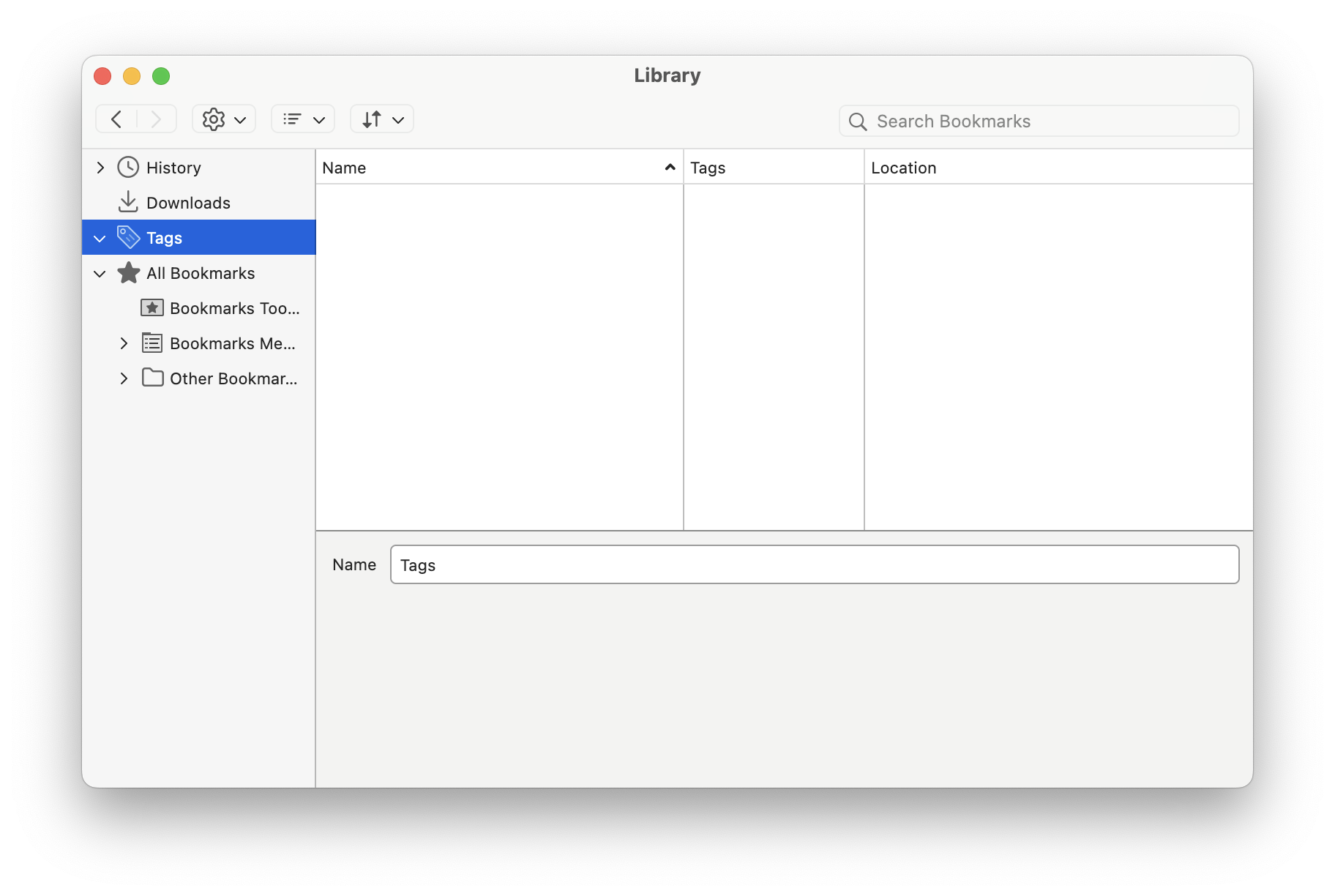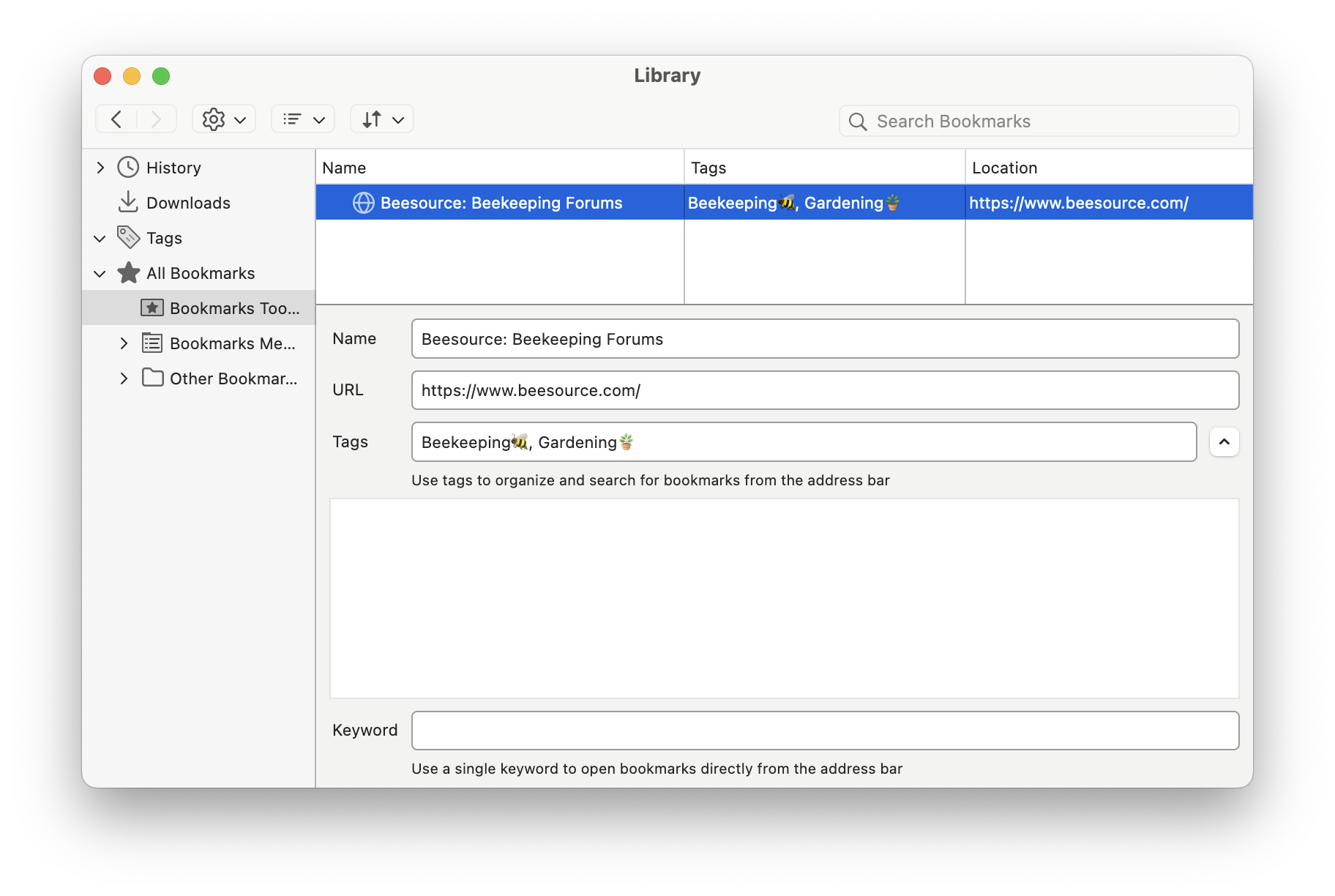Strange Issues Bookmarks and Tags
I'm not sure what type of issue this is, so hopefully I’ve posted it in the right place!
Devices:
- Firefox version 133.0 on 2022 M2 MacBook Pro OS Sequoia 15.1.1
- Firefox version 133.0 on iPhone 16 Pro Max iOS 18.1.1 (*for reference, of checking issue, not where issue is occurring)
Issue Breakdown: While updating my bookmark's tags in Bookmark Manager, my tags all but disappeared and other strange things started happening.
- My tags aren't in the sidebar menu of the Bookmark Manager at all. See Screenshot 1.
- Already tagged bookmarks retained the tags, but I’m unable to edit, add, or remove bookmark tags at all. When the bookmark is selected, the bookmark’s tags, nor any other tags, appear in a list under the bookmarks tags. See Screenshot 2.
- I can locate all bookmarks with the same tag by searching bookmarks in the Bookmark Manager.
- I can move and rename pre-existing bookmarks.
- I can add new bookmarks (confirmed by the blue star beside the address bar on the main browser after exiting and re-entering), but I cannot find those bookmarks anywhere in Bookmark Manager.
- My mobile bookmarks folder isn’t shown in Bookmarks Manager, but I can view 11 bookmarks in my Mobile Bookmarks folder on my phone’s Firefox application.
I’ve tried the following:
- restarting Firefox by quitting the application
- refreshing Firefox through the browser [https://support.mozilla.org/en-US/kb/refresh-firefox-reset-add-ons-and-se...]
- restarting my computer
- clearing the startup cache
- clearing the cache [https://support.mozilla.org/en-US/kb/how-clear-firefox-cache|link]
- restarted in Troubleshoot Mode [https://support.mozilla.org/en-US/kb/diagnose-firefox-issues-using-troubl...]
- uninstalling then reinstalling Firefox software
I have no idea what is wrong with it or what is going on. What else can I do?
All Replies (1)
I don't know why the Tags do not show under the Tags category.
Perhaps this is redundant, but you also could perform some database maintenance on the Places database, which is the file that stores bookmarks and history. Here's how:
(1) Open Firefox's Troubleshooting Information page using any of these methods:
- "3-bar" menu button > Help > More Troubleshooting Information
- (menu bar) Help > More Troubleshooting Information
- type or paste about:support in the address bar and press Enter/Return
(2) Near the bottom, there is a section titled Places Database -- that's the file which stores history and bookmarks. Click the button labeled Verify Integrity. There may be a 10-15 second delay before results appear.
If all is well, the report that appears below the button should start with:
> Task: checkIntegrity + The places.sqlite database is sane + The favicons.sqlite database is sane > Task: checkCoherence + The database is coherent > Task: expire + Database cleaned up > Task: vacuum + Initial database size is 122880KiB + The database has been vacuumed + Final database size is 117760KiB > Task: stats ...
Does yours say that, or something else? You can select and copy any problematic-sounding sections of the report, and then paste it into a reply for review and comment.