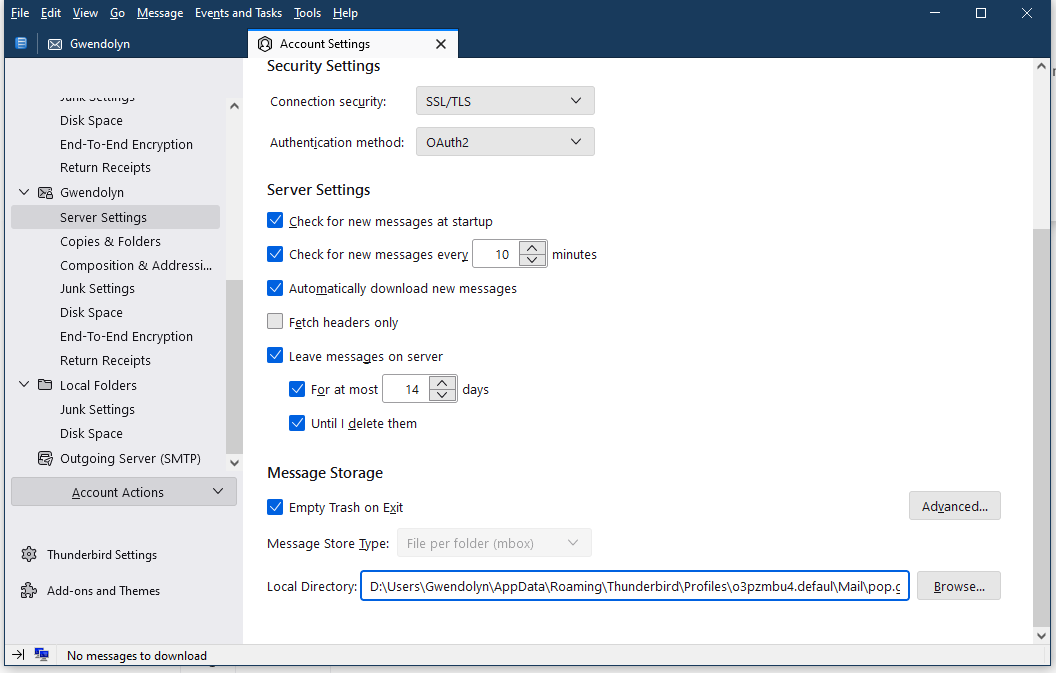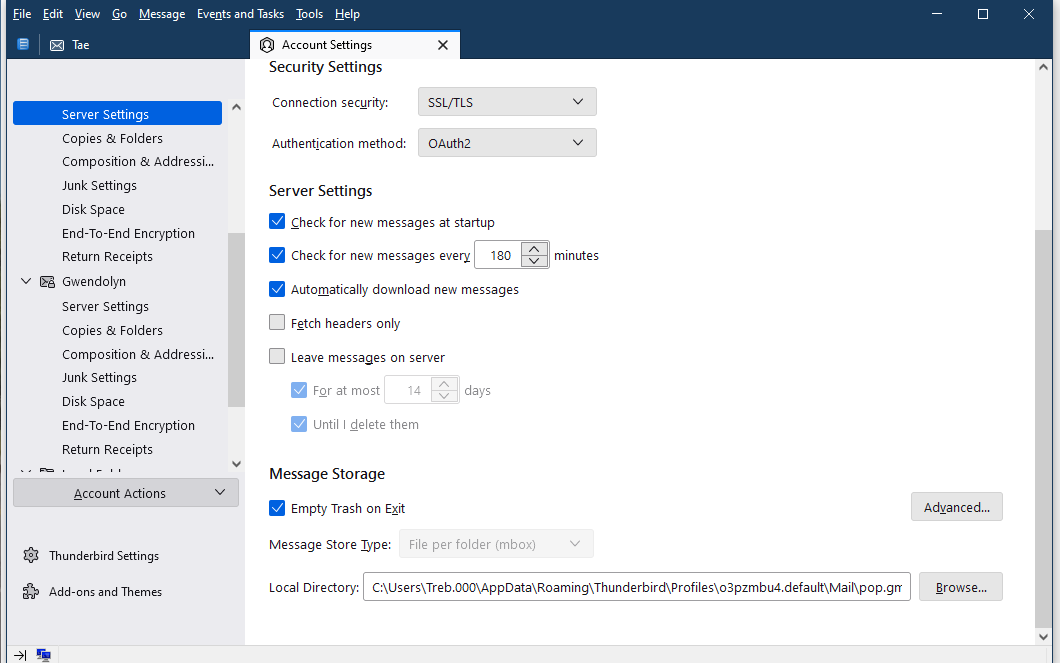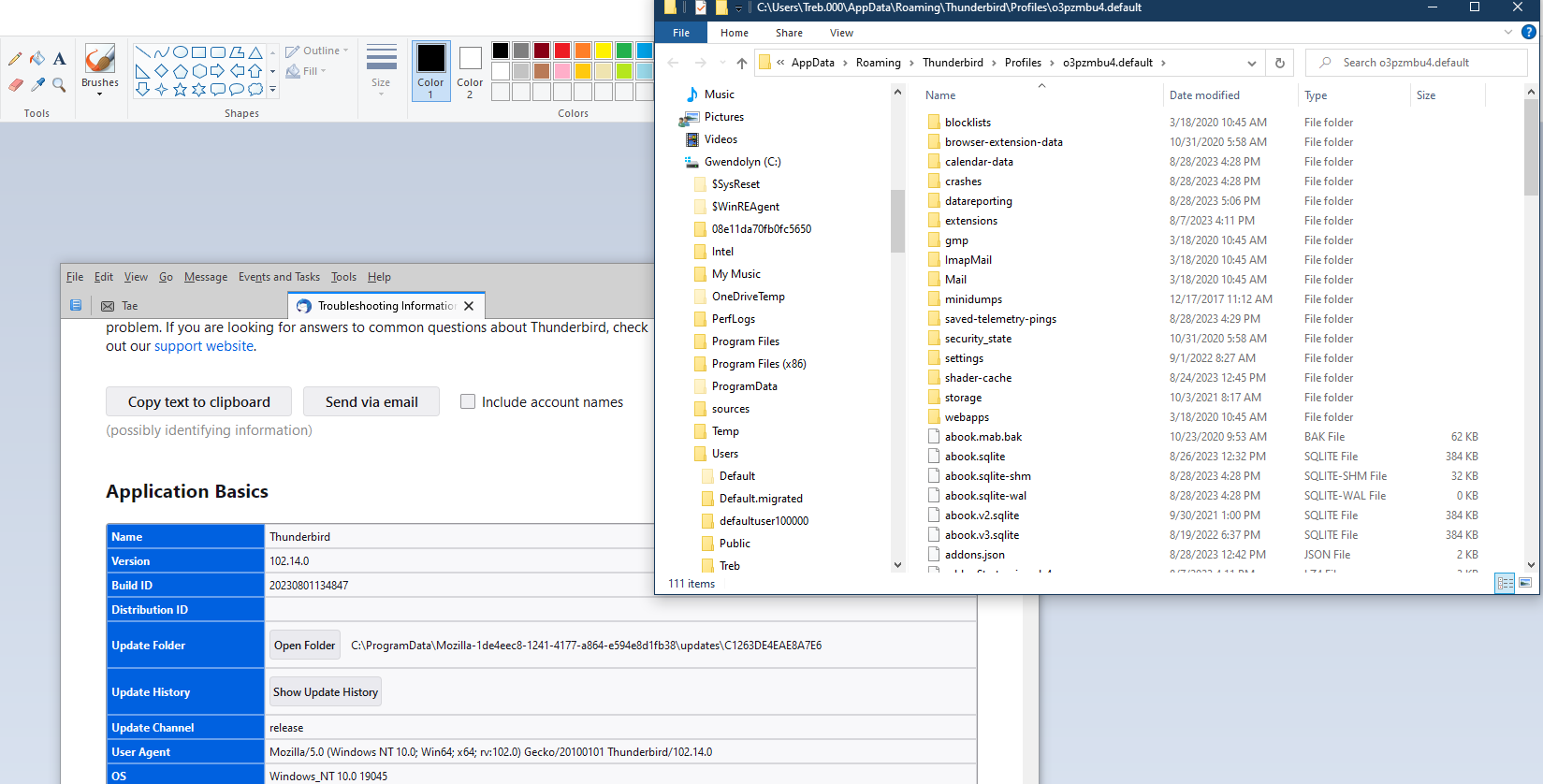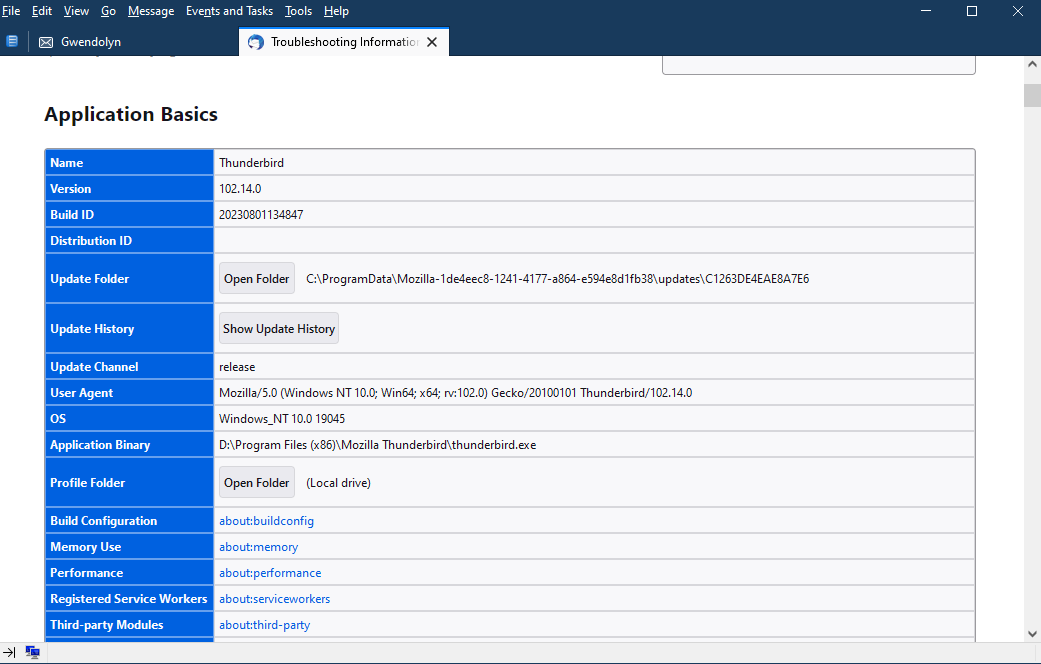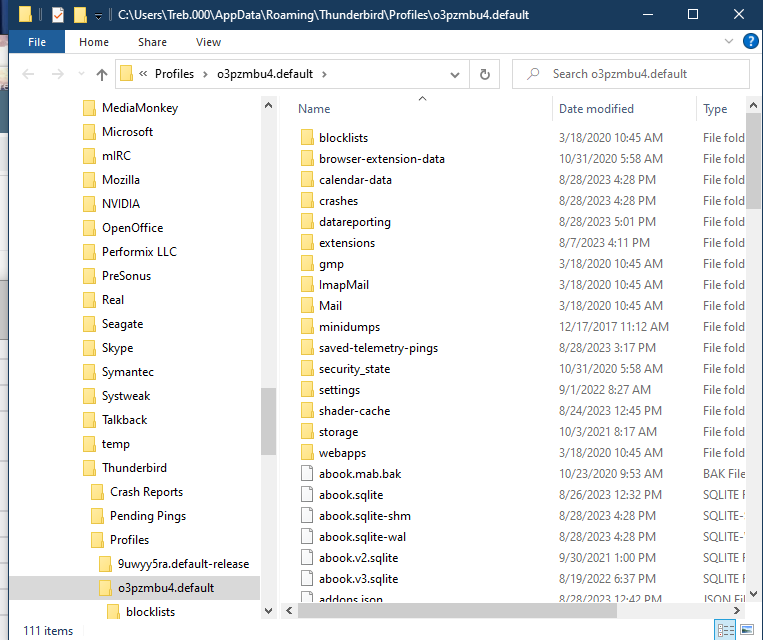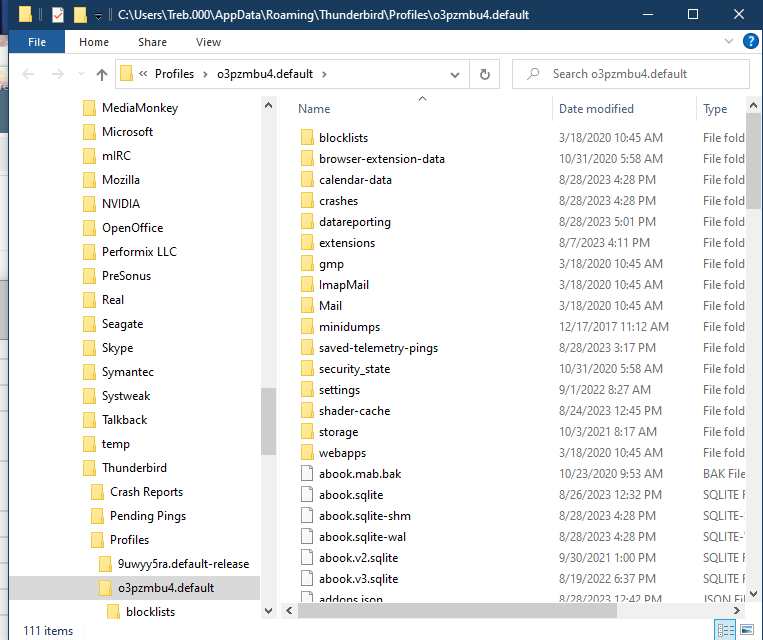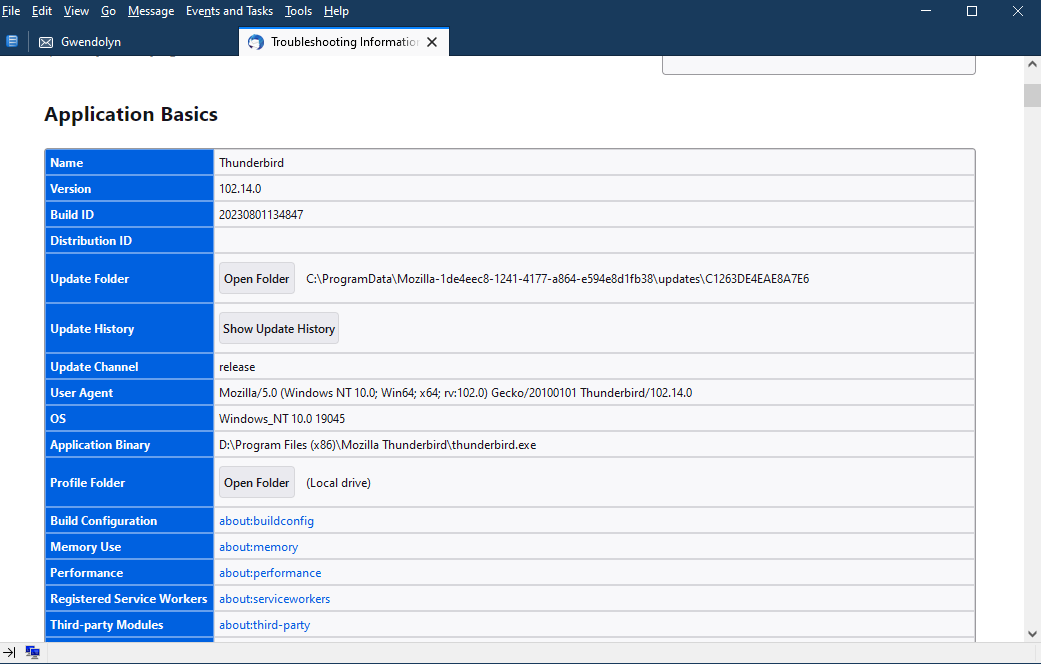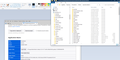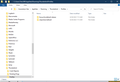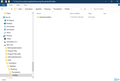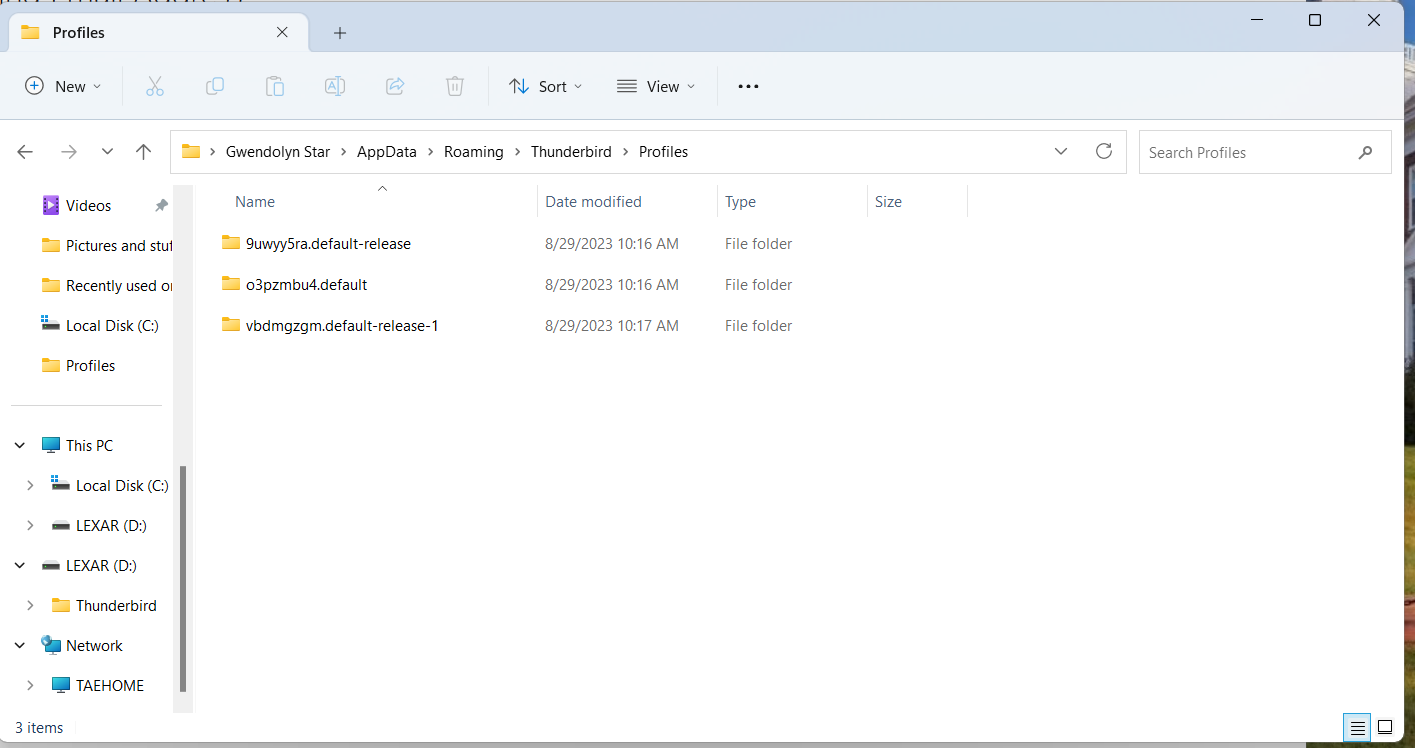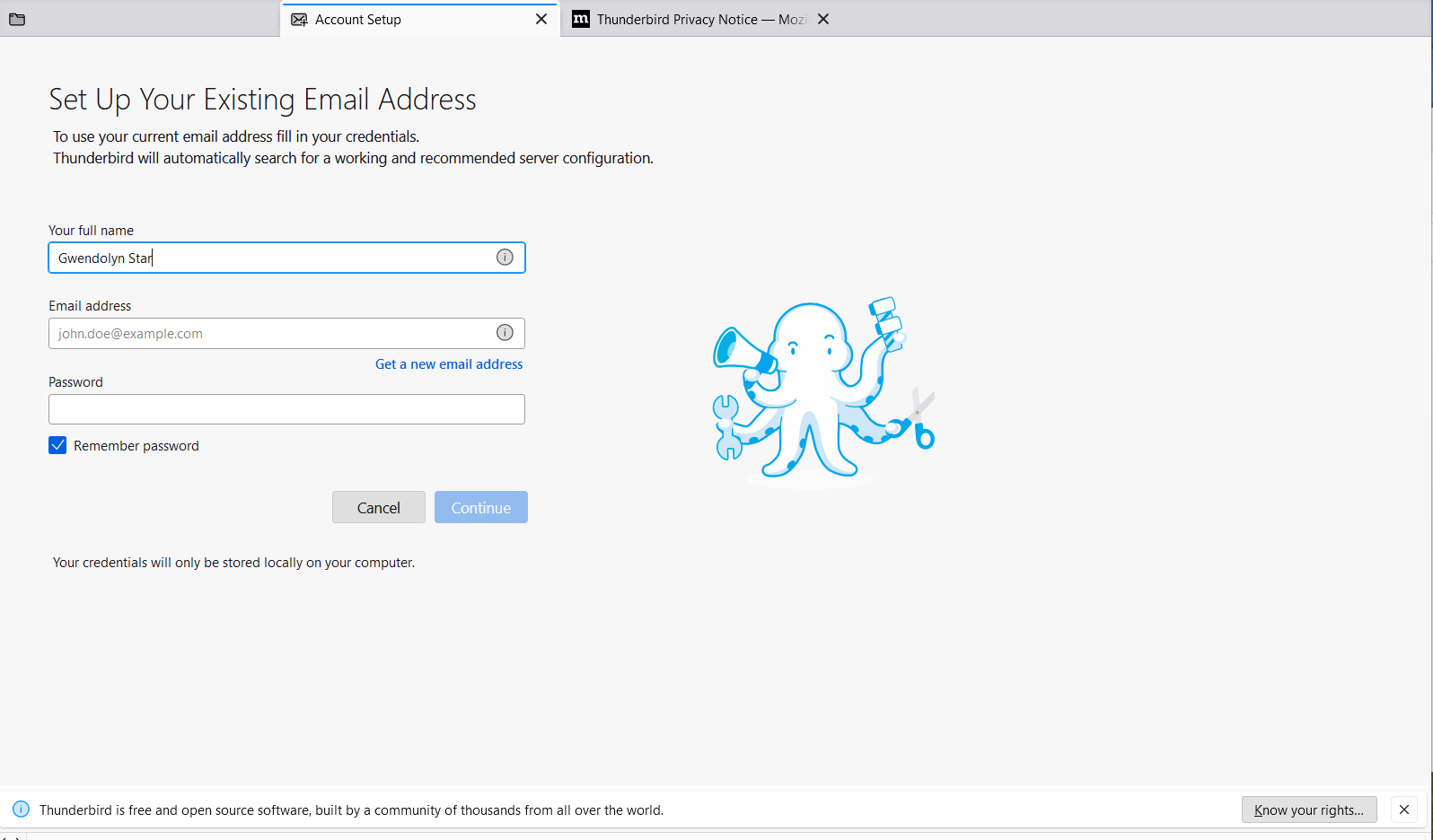profile copied to new computer fails
Hello,
Trying every conceivable method to move my Thunderbird data to a new computer, following instructions exactly.
First I copy all the contents of the Thunderbird directory from %APPDATA%\Thunderbird\Profiles\ on the source computer to a USB drive. Next I copy that folder to the same location on the destination machine. I am copying the Thunderbird directory and all subdirectories. Run Thunderbird, no mails, nothing.
Thank you
All Replies (20)
try copying %appdata%\Thunderbird not %appdata%\Thunderbird\profiles. You need files from the top level folder as well as some of the stuff in other sub directories. Even then it might not work for you is you have changed versions or bitness (32/64 bit). Then you have to resort to simply comping the appropriate profile folder contents to the new profile folder.
Did this. No change.
Did which of the two things? I am struggling on this forum these days because everyone appears to think communication involves 10 ambiguous words or less.
These are the steps I take without success:
On the source machine I locate the profiles with [Windows] Run %APPDATA%\Thunderbird\Profiles and File Explorer opens to that location.
Copy the Thunderbird folder and all subfolders to a USB drive.
On the target machine, install Thunderbird, and run it once. Ignore the prompts for an email address and open Help - More Troubleshooting Information - Open Profile Folder and confirm Thunderbird created a new profile. A File Explorer window remains open at the %APPDATA%\Thunderbird\Profiles location. Go up three levels to \Roaming\ and confirm the subdirectories Thunderbird Profiles
Close Thunderbird.
Insert USB drive on the source machine and copy the source Thunderbird folder to the new %APPDATA%\Thunderbird\Profiles and overwrite the newly created Thunderbird folder from the \Roaming\ folder level. When prompted, replace all files with the same filename.
Start Thunderbird on the source machine. No email, no addresses.
That's too many steps: copy c:\users\<yourid>\appdata\roaming\thunderbird to a USB (with TB not running on old PC) Copy that to same folder on new PC (with Thunderbird installed but not running) Start Thunderbird
Followed these fewer steps, exactly David, and same result. No addresses in the address book, no emails.
Are the accounts there? Are they IMAP or POP? Something is not happening, and it's difficult to guess. Does THunderbird still work on the old PC? As Matt indicated, you may need to use File Explorer to selectively copy components from the old profile to the new, but if you could do a screenshot of the profile as it exists on the USB and also on the new PC, that may help. And it may not.
The accounts are POP. Thunderbird works properly on the old PC.
I defer to Matt on technical issues, but my guess is you may have had Thunderbird running when you copied the profile, as files are locked during that time and not copied. I suggest carefully repeating the steps and browse the USB after the copy and compare to the active profile to confirm that they are identical. Failing that, the Mail\<accountname>messagefolders could be copied to the new Profile if nothing else works.
Thunderbird was not running on either machine when I copied the data. Will attempt again Monday.
No change.
Don't know what to do next. Can't shut down the old computer until the new computer has my address books and emails. Followed these instructions carefully, and repeatedly, with no resolution. Help? Thank you.
Please share the exact problem and any error messages. Also - are the accounts installed or are you still trying to install them? - if the accounts are installed, can you provide screenshots of input server settings and SMTP server settings?
Attached are screenshots of the Thunderbird settings on the source machine, where the Thunderbird executable is located on D: I see now the %APPDATA%\Thunderbird\Profiles\ directory for account 1 on the source machine is on D: The %APPDATA%\Thunderbird\Profiles\ directory for account 2 on the source machine is on C:
Have been copying from the C:\ path on the source machine to the C:\ path on the target machine.
The executable and %APPDATA% path on the target machine is on C:
Ilungisiwe
Two requests: 1- name of incoming and outgoing servers 2. verify the profile. click help>troubleshootinginformation
scroll down to 'profile folder' and click 'open profile Is the name of the profile the same one as account 2 - oz3pzmbu4.default? That will at least clarify what profile that TB is looking at.
What do you mean by 'nothing'? Does a screenshot of main pane show no accounts?
When Thunderbird is opened on the target machine after the profile is copied to %APPDATA%\Thunderbird, it prompts for an email address &c to start. There are no error messages, no addresses in the address book, and no emails displayed in the panes.
Servers are pop.gmail.com and smtp.gmail.com
Ilungisiwe
Uncertain where my last reply went. The servers are pop.gmail.com and smtp.gmail.com
When the profiles are copied to the target machine and Thunderbird is launched, Thunderbird prompts for an email address. There are no error messages, nor are there addresses in the address book or emails in the panes.
My thought is that you copied your profile to a profile that is not used. That is why I asked that you step through and confirm the name of the profile being used. From your posts, you have a profile in D and I see two in C. When you step through the above proposed steps, what is the name of the profile?
The active profile on the source machine is on C: drive. The D: drive profile is not current. C: drive profiles shows a current time/date stamp after using Thunderbird to download email this morning, and there is no change to the D: drive profile.
Copied the /Thunderbird directory and all subdirectories to a USB drive. Next, copied the Thunderbird directory and all subdirectories to the %APPDATA% path on the target machine's C: drive.
Run Thunderbird on the target machine, and am prompted to create a profile. There are no emails, and no addresses on the target machine. Thunderbird is working as expected on the source machine.
Thank you.
I give up. You have never answered my explicit questions. I still believe there is a problem in identifying the active profile and in your setting up on two drives,but I will leave it to others. I wish you well in this.