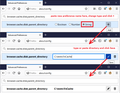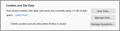How to locate and change Firefox Cache storage location
1) Because the built in options are ambiguous I want to flush the temporary Cache storage directory myself, but I can't find it. Where is it? 2) Then I want to relocate it, but here are Mozilla's instructions for how to reset it:
==
To set Firefox's cache folder, first type “about:config” (omit quotes throughout) into the program's address bar and then hit “Enter.” Right-click on any of the displayed properties, select “New” and then select “String” to display the New String dialog box. Enter “browser.cache.disk.parent_directory” into the box and then click “OK” to display the New Value dialog box. Enter the full filepath to the folder you wish to use as the cache folder, and then click “OK.”
==
Doesn't work.
So, after finding the current location and flushing it how do I change it?
Isisombulu esikhethiweyo
Jim, on the first issue, you paused at Step 3 in the article: click the Clear Data button to call up the dialog with two choices.
On the second issue, you are creating a preference from scratch that does not otherwise exist. Firefox has no default value to show you for that preference.
If you typo the preference name to something Firefox doesn't recognize -- seems unlikely, since you already knew what it was before posting -- your new preference will be ignored and nothing will change. In that case, try again.
Funda le mpendulo kwimeko leyo 👍 0All Replies (10)
For #1, do you want to physically remove the folder or just clear the cache? To clear the cache: How to clear the Firefox cache (no need to clear cookies and site data when clearing the web cache).
For #2, the about:config screen changed some time ago; there's no more right-click context menu. Was that an old forum thread or a current article? Anyway, try it this way:
(1) In a new tab, type or paste about:config in the address bar and press Enter/Return. Click the button accepting the risk.
(2) In the search box in the page, type or paste the new preference name
browser.cache.disk.parent_directory
If this preference was already created and has some value assigned to it, click the garbage can at the right end of the row to create it again.
(3) On the bar with the preference name, click the radio button next to String and click the + button to add the preference. Then Firefox should display the new value.
(4) Type or paste the new parent folder (Firefox will create its cache2 folder inside this folder) and click the blue checkmark button or press Enter to save the change.
Screenshot sequence attached for reference.

When I tested, I exited Firefox and started it up again at this point.
You can open the about:cache page to check that the change is working. See second screenshot for reference (this was after a few page loads).
Thanks for your reply, but . . .
Answer for #1 Though that method makes it clear I do not get the screen shown in that method. The screen(s) I get are ambiguous as to whether it will delete cookies, which I don't want to do.
Answer for #2 Before posting, I had found that instruction and tried it but I get a blank when I do that. It does not show the current directory, leaving me with no confidence I'm doing the right thing.
Note that there is a Preferences policy available to set the location of the disk cache.
Search for "browser.cache.disk.parent_directory"
You can find a button on the about:profiles page to go to the secondary profile location in "AppData\Local" used for the disk cache.
Ilungisiwe
i_am_jim1 said
jscher2000 said
For #1, do you want to physically remove the folder or just clear the cache? To clear the cache: How to clear the Firefox cache (no need to clear cookies and site data when clearing the web cache).Though that method makes it clear I do not get the screen shown in that method. The screen(s) I get are ambiguous as to whether it will delete cookies, which I don't want to do.
Where does your Firefox not match the article? There are selectors on the right side to specify Firefox 83 on Windows 10 if the article is showing information for a different version or OS. Note that version tailoring is done with JavaScript so if you disable scripts on this site, articles may be scrambled.
As shown in the article, the "Clear Data" dialog has two check boxes for the different categories of data and you only want to clear web cache:

i_am_jim1 said
Answer for #2 Before posting, I had found that instruction and tried it but I get a blank when I do that. It does not show the current directory, leaving me with no confidence I'm doing the right thing.
I assume you already created the new folder you want to use. Open that new location in Windows File Explorer. Copy the full path from the address bar and paste it into the field. They need to match. If you are not comfortable working with folder paths, why do you want to change the default path?
Where does your Firefox not match the article? There are selectors on the right side to specify Firefox 83 on Windows 10 if the article is showing information for a different version or OS. Note that version tailoring is done with JavaScript so if you disable scripts on this site, articles may be scrambled.
As shown in the article, the "Clear Data" dialog has two check boxes for the different categories of data and you only want to clear web cache:
Here's what I get: [see capture at bottom of this reply]
i_am_jim1 said
Answer for #2 Before posting, I had found that instruction and tried it but I get a blank when I do that. It does not show the current directory, leaving me with no confidence I'm doing the right thing.
I assume you already created the new folder you want to use. Open that new location in Windows File Explorer. Copy the full path from the address bar and paste it into the field. They need to match. If you are not comfortable working with folder paths, why do you want to change the default path?
I know how to do it and have the folder in the Clipboard buffer. The problem is when I execute the instructions all Firefox shows me is an empty box/blank. Without it showing the existing path how am I to know I have correct blank box?
I want to change the location to a secondary drive because my Windows drive is a SSD and running low on space.
Ilungisiwe
Bad forum system. Why does each outfit feel like it has to reinvent the wheel? When there's an existing widely used system, why force people to learn a new one which rarely works as well as something tried and true???????
Isisombululo esiKhethiweyo
Jim, on the first issue, you paused at Step 3 in the article: click the Clear Data button to call up the dialog with two choices.
On the second issue, you are creating a preference from scratch that does not otherwise exist. Firefox has no default value to show you for that preference.
If you typo the preference name to something Firefox doesn't recognize -- seems unlikely, since you already knew what it was before posting -- your new preference will be ignored and nothing will change. In that case, try again.
Jim, on the first issue, you paused at Step 3 in the article: click the Clear Data button to call up the dialog with two choices.
When a button says Clear Data I'm not likely to click it without a qualifier. Click Data choose what data to delete, OK Clear Data is to all inclusive.
With your explanation I have done it now. And, I've changed the cache storage location. Thanks for staying with me.
It's understandable to be nervous. Generally speaking, Firefox follows the Windows convention of using ... to indicate a dialog box, so because it's "Clear Data..." you can be reasonably assured that it doesn't take action immediately.