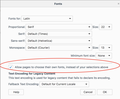When I go to my gmail everything is askew. I've tried refreshing but nothing helps and words are cut off within their boxes or not positioned correctly.
I've looked at my gmail through Safari and everything looks fine so it's definitely firefox. I tried downloading the newest version on my computer and refreshed but nothing changed and the 'compose' box is half chopped off and when I write an email the recipient's email address is chopped off. The boxes that say Primary, Social and Promotions is also chopped off at the bottom of the words.
All Replies (1)
Have you checked the Content settings under Preferences?
Maybe you have selected a font that's too large and you chose to apply it to all sites.
If so, make sure the highlighted option you see in the attached screenshot is selected.
If that doesn't help, refresh Firefox.
Hello,
The Refresh feature (called "Reset" in older Firefox versions) can fix many issues by restoring Firefox to its factory default state while saving your bookmarks, history, passwords, cookies, and other essential information.
Note: When you use this feature, you will lose any extensions, toolbar customizations, and some preferences. See the Refresh Firefox - reset add-ons and settings article for more information.
To Refresh Firefox:
- Open the Troubleshooting Information page using one of these methods:
- Click the menu button
 , click help
, click help  and select Troubleshooting Information. A new tab containing your troubleshooting information should open.
and select Troubleshooting Information. A new tab containing your troubleshooting information should open.
- If you're unable to access the Help menu, type about:support in your address bar to bring up the Troubleshooting Information page.
- Click the menu button
- At the top right corner of the page, you should see a button that says "Refresh Firefox" ("Reset Firefox" in older Firefox versions). Click on it.
- Firefox will close. After the refresh process is completed, Firefox will show a window with the information that is imported.
- Click Finish and Firefox will reopen.
Did this fix the problem? Please report back to us!
Thank you.