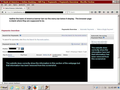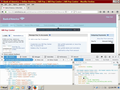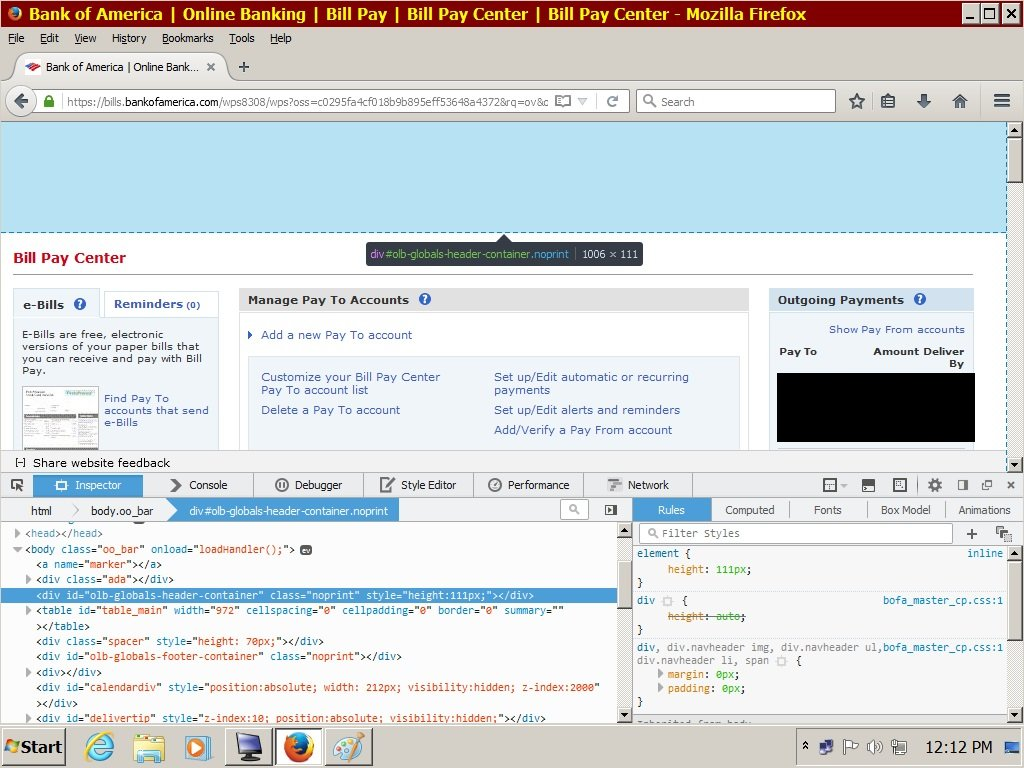Firefox doesn't show title or menu bar in Bank of America online banking session.
After having cleared my browser cache, I go to the Bank of America login page and Firefox always pulls up that page without problem. I enter my username and password and get to the Accounts Overview page and Firefox always pulls up that page without problem. I then go to Bill Pay and it comes up correctly the first time. While I'm in the Bill Pay section of the website, everything works correctly. However, as soon as I go to any other section of the website, and come back to Bill Pay, neither the top banner bar nor the menu bar below it get displayed as shown in the attached screenshot until I again clear my browser cache. Internet Explorer 11 doesn't have this problem.
Ilungisiwe
All Replies (4)
Separate Issue; Your System Details shows;
Installed Plug-ins
Adobe PDF Plug-In For Firefox and Netscape "9.5.5" OutOfDate
Having more than one version of a program may cause issues.
You must remove the older programs. Then get the current full installer.
Adobe PDF Plug-In For Firefox and Netscape: Adobe Reader Version 2015.009.20069 Note: McAfee Security is offered in the download.
Many site issues can be caused by corrupt cookies or cache.
- Clear the Cache and
- Remove Cookies
Warning ! ! This will log you out of sites you're logged in to.
Type about:preferences<Enter> in the address bar.
- Cookies; Select Privacy. Under History, select Firefox will Use Custom Settings. Press the button on the right side called Show Cookies. Use the search bar to look for the site. Note; There may be more than one entry. Remove All of them.
- Cache; Select Advanced > Network. Across from Cached Web Content, Press Clear Now.
If there is still a problem, Start Firefox in Safe Mode {web link} While you are in safe mode;
Type about:preferences#advanced<Enter> in the address bar.
Under Advanced, Select General. Look for and turn off Use Hardware Acceleration.
Poke around safe web sites. Are there any problems?
Then restart.
You can check the Web Console for error messages and the Network Monitor (Firefox/Tools > Web Developer) to see if content fails to load or is possibly blocked.
Use Ctrl+F5 or Ctrl+Shift+R to reload the page and bypass the cache to generate a fresh log.
Start Firefox in Safe Mode to check if one of the extensions (Firefox menu button/Tools > Add-ons > Extensions) or if hardware acceleration is causing the problem.
- Switch to the DEFAULT theme: Firefox menu button/Tools > Add-ons > Appearance
- Do NOT click the Reset button on the Safe Mode start window
cor-el said
You can check the Web Console for error messages and the Network Monitor (Firefox/Tools > Web Developer) to see if content fails to load or is possibly blocked. Use Ctrl+F5 or Ctrl+Shift+R to reload the page and bypass the cache to generate a fresh log. Start Firefox in Safe Mode to check if one of the extensions (Firefox menu button/Tools > Add-ons > Extensions) or if hardware acceleration is causing the problem.
- Switch to the DEFAULT theme: Firefox menu button/Tools > Add-ons > Appearance
- Do NOT click the Reset button on the Safe Mode start window
Ctrl+F5 will always restore the missing title and menu bars for at least the next couple of webpage loads and then they again drop off the browser page just like before. Safe Mode and switching to default theme had no effect (did not get rid of the problem). Unfortunately, Ctrl+F5 takes a very long time as I have a dial up internet connection. Could Firefox somehow be making an issue out of the speed of my internet connection? Web console did show something unusual and I have uploaded screenshots of the pages where the title and menu bars were present and absent. Could there possible be any settings in about:config that might get rid of this problem?