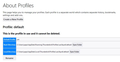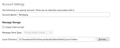thunderbird local profile relocation resulted in two profiles in use
I asked a PC repair shop to move the local profile from C:\ to D:\. The result is as follows: The profile at D:\ is used to store my mails according to account settings: Account Name: Wolfgang Local Directory D:\Thunderbird\Profiles\uec9qce6.default\Mail\Local Folders Troubleshooting Information "about profiles" says: Profile: default This is the profile in use ... Local Directory: C:\Users\...\AppData\Local\Thunderbird\Profiles\uec9qce6.default The profile manager only knows the profile default
How can I tell thunderbird to switch completely to D:\ (where all my mails are currently stored)? I need to free the disk space in C:\
Thanky you for your help
Saafara biñ tànn
You actually have ONE profile, the one in C drive at appdata\roaming. The setting for the D drive is within that profile setting on C. if you copy the appdata\roaming profile to D, placing it anywhere and with any name, (when TB is NOT running), and then restart TB, click help\moretroubleshootinginformation and scroll down to profiles and click about:profiles and then click 'create profile' and then do two steps in sequence: 1- assign a name, and then, 2-click browse and select your new profile. That should work. Let me know. After success, then you can delete the profile on C drive in c:\users\yourid\appdata\roaming\thunderbird\profiles but leave profiles.ini untouched.
Jàng tontu lii ci fi mu bokk 👍 1All Replies (7)
You aren't telling us everything. Is Thunderbird running okay, or are you wanting this fixed so it can access the mail there? This is an easy fix, once I know what you have. If the 100% profile was moved there, then Thunderbird will be prompting for a new email account setup. Is that what you're experiencing? The location you are saying is the default is NOT true; that looks like the profile, but the real profile default is at c:\users\yourid\appdata\roaming\thunderbird.
Assuming the full profile is there, not just pieces of it, an easy fix if you're comfortable with editing text files, is to locate the profiles.ini file at c:\users\yourid\appdata\roaming\thunderbird and change the path statement to point to the file on drive d. If you do that, all will work immediately. Do this only AFTER thunderbird is installed. A reinstall would overwrite it.
The splitted profile was created by the PC service shop two years ago and went unnoticed - thunderbird worked and still works perfectly and to my satisfaction. I became aware of this problem this week because windows reported low disk space on drive c. I searched for possible reasons and found thunderbird's default profile occupying more than 10 GB. The data in the Mail/Local Folders directory are two years old, as far as I can see (thunderbird uses partition d) but other subdirectories in this profile seem to be used.
I hope this helps to understand the problem.
Did my suggestion resolve the issue, or do you need to give further info? Let me know.
Your suggestion is based on the assumtion that the full profile is relocated which is not the case as I already pointed out (see attached screenshots). I need help to consolidate the two profiles currently used by Thunderbird into one.
Saafara yiñ Tànn
You actually have ONE profile, the one in C drive at appdata\roaming. The setting for the D drive is within that profile setting on C. if you copy the appdata\roaming profile to D, placing it anywhere and with any name, (when TB is NOT running), and then restart TB, click help\moretroubleshootinginformation and scroll down to profiles and click about:profiles and then click 'create profile' and then do two steps in sequence: 1- assign a name, and then, 2-click browse and select your new profile. That should work. Let me know. After success, then you can delete the profile on C drive in c:\users\yourid\appdata\roaming\thunderbird\profiles but leave profiles.ini untouched.
Just a sanity check: I am presuming the one profile is at appdata\roaming... as that is the TB default. if the PC tech group set it at appdata\local... my steps still work. You can verify which is the profile by going to tools>accountsettings>account and check where the account information is stored. That will confirm the actual profile being used. ALSO, it isn't necessary to move the profile itself. You could also just copy the account folder from there (when TB is not running) and restart TB and change the pointer. And then delete account folder from C drive after a successful copy.
THank you very much!