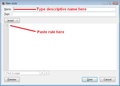how to space the text lines more closely
Just upgraded(?) to FF25 and the lines between the text (the 'leading' in font terminology) of my bookmarks and other lists are spaced widely apart. It's really hard to read and needs to be condensed. Anyone have an idea on how to achieve this? I've checked all the customisable options with no result. Thanks.
Giải pháp được chọn
O.M.G. as they say. That totally worked, and so simply! Followed each step as instructed, and there it was - a normal bookmarks list, and history list, etc. That's pretty gold, and you know your stuff. I really appreciate your help. Thanks, jscher!
Đọc câu trả lời này trong ngữ cảnh 👍 3Tất cả các câu trả lời (4)
In Firefox 25, the spacing of "trees" like the Bookmarks Sidebar was expanded to better conform to the Windows "Aero" look. To tighten those up, please see the workaround in this (very long) thread: I upgraded to Firefox 25 today and now my Bookmarks menu seems to have additional spacing, requiring a lot more scrolling. How do I get it back to how it was?
Thanks very much jscher. I read all those posts, and downloaded Stylish, but I really don't have the technical know-how to understand what I'm supposed to do. I know I have to copy and paste the script, but to where and how? It all got convoluted, with lots of links and choices that led me from page to page, but nothing saying like "Put It Here". Is there an easy ABC on how to do this at all? Thanks very much :)
Yes, specific steps would be helpful, especially the first time.
Stylish will add an "S" icon either to the main Navigation Toolbar or to the Add-on bar. If you do not normally display the Add-ons bar, you can turn it on and off by pressing Ctrl+/ or right-click a blank area of the tab bar (or the new tab "+" button).
(1) Select and copy the rule:
@namespace url(http://www.mozilla.org/keymaster/gatekeeper/there.is.only.xul); .sidebar-placesTree treechildren::-moz-tree-row, .placesTree treechildren::-moz-tree-row { height: 1.3em !important; border-width: 1px !important; }
(2) Click the Stylish "S" icon > Write new style > Blank style. You should see something like the attached.
(3) Paste the rule in the lower area showing "1" at the left (a line number should appear for each line).
(4) Click the Preview button to apply the rule, then open (or close and re-open) the Bookmarks Sidebar (Ctrl+b or from the View menu) to force a re-draw. Success?
(5) Before saving the rule, type a name in the top box (for example: Bookmarks Old Vertical Spacing)
That's it. Unless there's a problem in Step 4.
Được chỉnh sửa bởi jscher2000 - Support Volunteer vào
Giải pháp được chọn
O.M.G. as they say. That totally worked, and so simply! Followed each step as instructed, and there it was - a normal bookmarks list, and history list, etc. That's pretty gold, and you know your stuff. I really appreciate your help. Thanks, jscher!