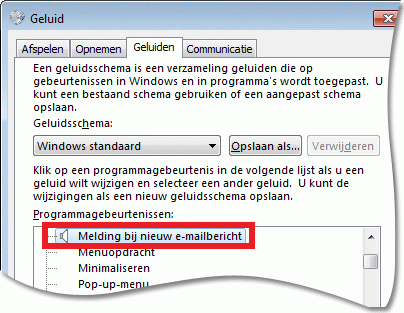Sound alert when new email arrives
Since yesterday when Thunderbird updated, I either get an alert sound for new email all of the time (even when Thunderbird is closed and I don't want to be alerted) or none of the time, if I turn the sound off (meaning even when I have Thunderbird open, I get no sound alerting me of new email). How do I set it so that when the program is open, the alert sound works, but when the program is closed, the alert sound does not interrupt my other activities (like work video calls)? Thanks for any help with this.
Tất cả các câu trả lời (6)
Hello there bpc22 We have read the message We try to help you.
Have you tried reading this article yet? Is the sound back in place in Thunderbird after this?
Greetings Firefox volunteer
Được chỉnh sửa bởi Googlethunderbird vào
Hello there
https://support.mozilla.org/en-US/kb/how-customize-new-mail-sound
Greetings Firefox volunteer
Được chỉnh sửa bởi Googlethunderbird vào
Hello there
If you have a Windows PC device, you will be able to change the sound functions if you access these options via the control panel of your system.
open your configuration screen of your System you are using type in the search bar at the top or bottom. Type sound there. A menu will appear where you can choose whether you would like to enable incoming email sounds or not. check or uncheck this option in the checkbox you have in front of you (see photo).
Greetings Firefox volunteer
Được chỉnh sửa bởi Googlethunderbird vào
I think your solution only works for the default email program of Windows itself. I use Thunderbird as a stand alone program. But even when Thunderbird is closed, the new email alert is sounding. Is there another solution to that problem? Thanks
Hello there
Do you have a new computer?
Can i ask?
Greetings Firefox volunteer
Without additional details around your issue, I would hazard to guess that the thunderbird application was not exited and remained open in the taskbar. You could make sure that you exit the application using the menu opion --> Exit, or the keyboard shortcut "Ctrl-Shift-Q".