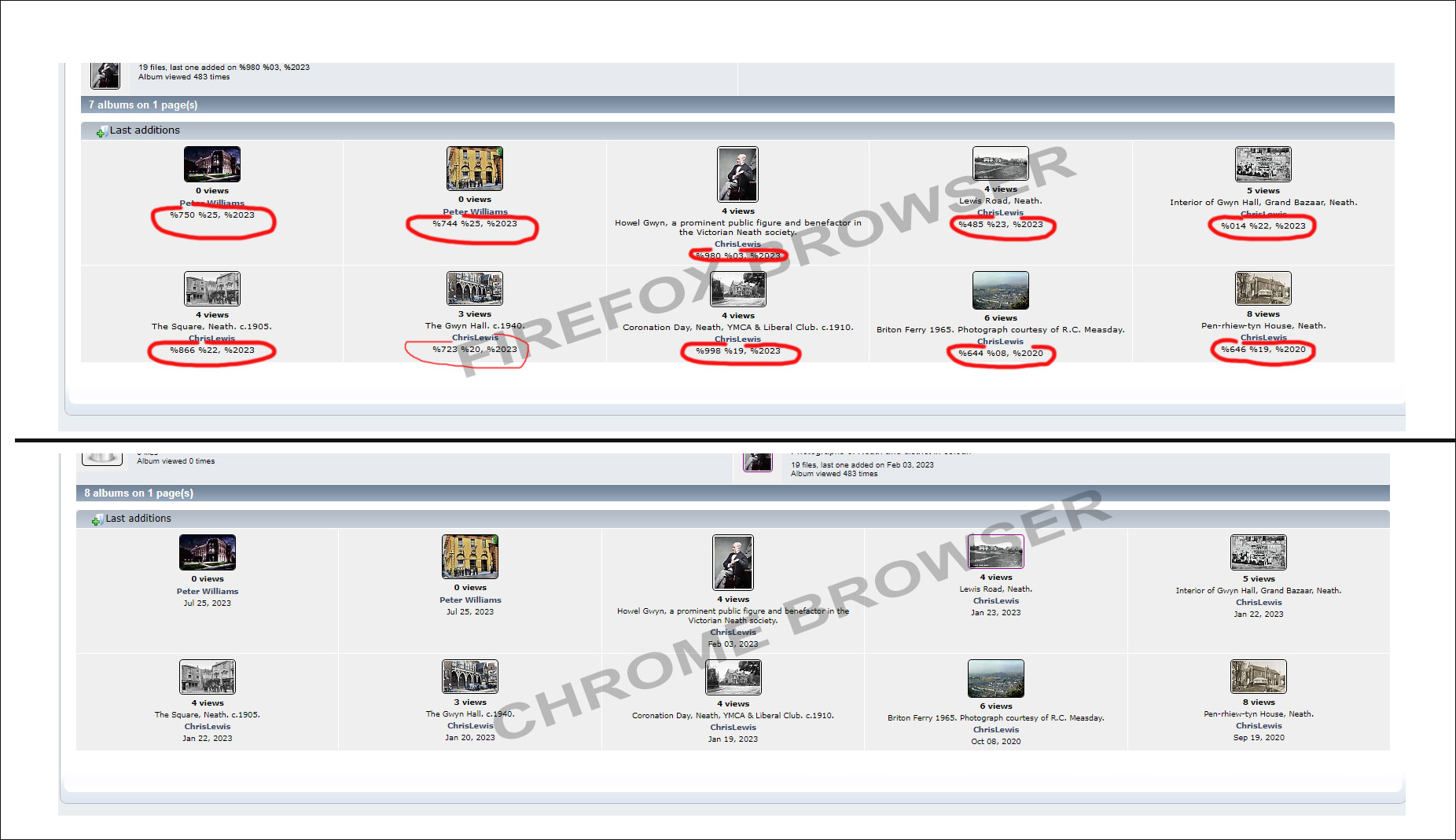Firefox not displaying dates correctly?
I run a small online photographic gallery. There is a problem when using a Firefox browser all other browsers display the page correctly. At the bottom of the thumbnails there is a date which is added when the photo is submitted to the gallery. With the Firefox the date is displayed incorrectly. (See attached photo). Any idea why Firefox is not displaying dates correctly?
Tất cả các câu trả lời (5)
If you're not shooting with Sony, I'm not helping! ;-))
Can we get links to see if we can replicate? What version of Firefox? Did you try Firefox in Safe Mode? https://support.mozilla.org/en-US/kb/diagnose-firefox-issues-using-troubleshoot-mode#search104
Latest version of Firefox Version 117.0 (64-bit) https://www.oldneath.co.uk/gallery/index.php
Did you try in Safe Mode? Here is what I get. see screenshot
You can reload webpage(s) and bypass the cache to refresh possibly outdated or corrupted files.
- hold down the Shift key and left-click the Reload button
- press "Ctrl + F5" or press "Ctrl + Shift + R" (Windows,Linux)
- press "Command + Shift + R" (Mac)