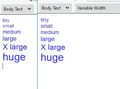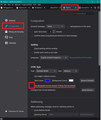Thunderbird paragraph formatting
I would like to set the default font, default font size, and paragraph spacing. The current options are cute but not what I want. Similar questions have been asked before, and answers were provided eg to go to plain text. No, don't want that all of the time either.
I want to set the default for the font name, font size (as a number, not "big" or "medium" or "little", paragraph spacing so there is zero spacing before and after a paragraph, and single-line spacing - and to be able to set these either as an overall default or for the email being written. (Like microsoft Word font and paragraph options.)
If I write my email using the options I want using Word, then copy and paste into Thunderbird, all the careful formatting disappears!
Am I asking too much?
Tất cả các câu trả lời (1)
re :If I write my email using the options I want using Word, then copy and paste into Thunderbird, all the careful formatting disappears!
MSWord is a massive specialised word processing program designed specifically to create complicated documents. It will contain a load of microsoft specific formatting. Microsoft do not share their program formatting/code etc for free or with other products. Any other products trying to use will be forced to adapt some of the formatting or substitute it. Email Clients are not word processing specialists and will not have the range nor capabilities of a specialised word processing package.
So, it is inevitable that not all the html css code will be fully used. Hence why you usually attach documents created in other products, so the recipient can open them using the correct program to see then exactly as they were created and intended to be seen.
re :paragraph spacing so there is zero spacing before and after a paragraph, and single-line spacing By default Thunderbird uses the double space paragraph setting. This can be changed in Options.
- Menu app icon > Options > Composition
Under 'HTML Style' section
- uncheck the checkbox 'Use paragraph format instead of Body Text by default'
so by not selecting that checkbox, it defaults to single line spacing. Note: this will not effect any 'Write' window which is already open before making changes.
re :I want to set the default for the font name, font size Default font and size are set up in Options.
Please be aware that it is not always adviseable to try to force a font and font size on your recipients. They may not have the font installed on their computer or may find your chosen font size inappropriate for their needs. They can also override it anyway.
When choosing a font do make sure you are selecting something that is likely to be used or a good substitute will not detract from your content. The 'medium' setting means it can be any size depending upon what the user has chosen as their 'medium' setting for their prefered font.
- Menu app icon > Options > General
under 'Language & Appearance' Default font: eg: Arial This allows you to choose the prefered default used in Message Pane and Write window. Size: this sets the default font size . Note: it is in pixels not points. So if you are used to points as MSWord uses then you need to use a higher number to get same effect. 10 pt is about 13px, 12pt is about 16px. More info: https://blog.gimm.io/difference-between-pixel-px-and-point-pt-font-sizes-in-email-signatures/
- Click on 'Advanced' button to see the 'Fonts & Encodings' window.
I suggest you check settings for 'Fonts for:' eg: Select 'Latin' check all the details are correct eg: Proportional is 'Sans Serif' and size 14 The Sans-Serif is eg: Arial Minimum font size: eg: 10, but this is really your choice and depends upon what your eyes can read. click on OK
Then go back into same window and chnage 'Fonts for' to 'Other writing Systems' and then make sure all the details are exactly the same as previously set for 'Latin' and clickon OK.
Note: the minimum size will effect the minimum size displayed in the Message Pane and 'Write' window. This may be different from your view in Thunderbird and the view your recipient sees.
Example: If you set font size of 14 and a minimum size of 10, then 'tiny' is 10, small is 12 and medium is 14 etc. You can use those settings when you select via Formatting bar to change the display of font size. So lets assume you created an email using all three, tiny, small an medium and then send the email to me.
However, I have set font size as 14 (same as you), but my minimum is also 14. What does this mean? When I view your email, the tiny and small font will be forced to size 14 and so will appear as same font size. Why? I do not want people using sizes that make it difficult to read. See image below. Note on left is font size of 14 and a minimum size of 10 and on the right side I've chnaged the minimum to 14. Note how tiny and small are now same size as medium.
Whatever you set as Font Size will be interpreted as 'medium'.
- Menu app icon > Options > Composition
Under 'HTML Style' section Font: advised you use 'Variable' and this will auto use your previous set settings for font as mentioned above. It also allows your recipient to use the best font for them, but nothing is stopping you from choosing eg: Arial Size: Advise you set this as 'Medium' as this will use your prefered setting as previously mentioned and will also allow recipient to use their prefered setting for readibility.
Hope this info will be useful.