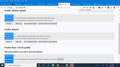Can't restore backed up profile
I have Windows 10, version 1903. I recently backed up my Mozilla Roaming and Local profiles to an external drive before replacing the hard drive in my laptop. I also separately made a backup of my bookmarks. After replacing my hard drive with a new one, I restored an earlier image file of my computer in order to put back all my data onto the new drive.
Then I did a Fresh Start, effectively doing a new install of Windows 10 (v.1903).
(As far as I can tell, my old Firefox data was deleted during the Fresh Start reinstall.)
I now did a new install of Firefox onto my computer. After I opened it I synced and it seems that all my bookmarks, etc came back. The only two problems: 1) All my hundreds of bookmark favicons had been replaced with a generic globe. 2) My last session (which had scores of tabs), was not restored. So I tried copying and pasting the saved profiles back into the new Mozilla Roaming and Local profiles, but I can't get Firefox to access them. Instead, it only accesses the new profile. I did an uninstall and tried it again, but all I ended up doing is creating another new profile. Now when I go to About:Profiles (see image), the default-release and default profiles listed don't seem to exist anymore (they aren't loadable, and they can't be found using the filepath noted there), and the actual backup profiles that I copied from my portable drive into Mozilla and that I actually see in File Explorer, doesn't show up as a profile choice. How can I restore my old backed up profile, and will that solve my missing favicons problem?
Tất cả các câu trả lời (4)
Wen you restore the bookmarks from a JSON backup then the favicons aren't restored.
You can copy specific files with Firefox closed to the current profile folder to recover personal data.
Note that best is to avoid copying a full profile folder.
- bookmarks and history: places.sqlite
- favicons: favicons.sqlite
- bookmark backups: compressed .jsonlz4 JSON backups in the bookmarkbackups folder
- cookies.sqlite for the Cookies
- formhistory.sqlite for saved autocomplete Form Data
- logins.json (passwords) and key4.db (58+) or key3.db (57 and older) (decryption key) for Passwords saved in the Password Manager
if you only have key3.db then make sure to remove an existing key4.db - cert9.db (58+) or cert8.db (57 and older) for (intermediate) certificates stored in the Certificate Manager
if you only have cert8.db then make sure to remove an existing cert9.db - persdict.dat for words you added to the spelling checker dictionary
- permissions.sqlite for Permissions and possibly content-prefs.sqlite for other website specific data (Site Preferences)
- sessionstore.jsonlz4 for open tabs and pinned tabs (see also the sessionstore-backups folder)
If restoring bookmarks won't work, how can I restore my favicons? My bookmarks did get restored when I synced, but as I said, the favicons just show a generic globe.
What fixes can you suggest?
Also, I read that going into Properties of the "places.sqlite" file and unchecking Read Only can fix some things. (see link: https://support.mozilla.org/en-US/kb/cant-add-change-or-save-bookmarks )
When I viewed the Properties for my "places.sqlite" folder, it had a black square inside the "Read-only" checkbox. If I remove the black square (uncheck the box), is it likely to restore the favicons? Might removing the black square cause other unintended consequences?
If you use Sync then you will have to visit each bookmark to restore the favicons.
You can look at this extension to see if that works for you.
Thank you for suggesting that extension! It sounds great, but unfortunately, since it's not monitored via the Mozilla Recommended Extensions program, I'm not comfortable using it. : (
Any other possible means to restore favicons?
Any way to do it if I've backed up my bookmarks?
Thank you