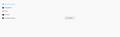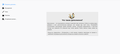The add-ons page does not load!
I installed your new browser Mozila and then I stopped loading the page with the additions! Internet is present (I write to you). I couldn't even upload a screenshot...
تمام جوابات (4)
Separate Security Issue: Update your Flash Player or remove it using these links; http://helpx.adobe.com/flash-player/kb/uninstall-flash-player-windows.html Uninstall Flash Player | Windows http://helpx.adobe.com/flash-player/kb/uninstall-flash-player-mac-os.html Uninstall Flash Player | Mac
Note: Windows users should download the ActiveX for Internet Explorer. and the plugin for Plugin-based browsers (like Firefox).
Note: Windows 8 and Windows 10 have built-in flash players and Adobe will cause a conflict. Install the plugin only. Not the ActiveX.
Flash Player Version: Version 29.0.0.171
https://get.adobe.com/flashplayer/ Direct link scans current system and browser Note: Other software is offered in the download. <Windows Only>
https://get.adobe.com/flashplayer/otherversions/ Step 1: Select Operating System Step 2: Select A Version (Firefox, Win IE . . . .) Note: Other software is offered in the download. <Windows Only> +++++++++++++++++++ See if there are updates for your graphics drivers https://support.mozilla.org/en-US/kb/upgrade-graphics-drivers-use-hardware-acceleration
I do not understand what you posted. The Add-ons Manager is not working properly?
Start Firefox in Safe Mode {web link} by holding down the <Shift> (Mac=Options) key, and then starting Firefox.
A small dialog should appear. Click Start In Safe Mode (not Refresh). Is the problem still there?
FredMcD said
I do not understand what you posted. The Add-ons Manager is not working properly? Start Firefox in Safe Mode {web link} by holding down the <Shift> (Mac=Options) key, and then starting Firefox. A small dialog should appear. Click Start In Safe Mode (not Refresh). Is the problem still there?
Page not loaded! And still writes that I have no Internet, although it is present.
Amicum_Tuum said
writes that I have no Internet, although it is present.
Type about:preferences#advanced<Enter> in the address bar.
Under Advanced, Select Network.
[56+] Type about:preferences#general<enter> in the address bar. Look for Network. +++++++++++++++++++++ Look for Configure How Firefox Connects and press the Settings button. If you are using a proxy, make sure those settings are correct. If there is no proxy, first try No Proxy. If there is a problem, then try System Proxy.
Some problems occur when your Internet security program was set to trust the previous version of Firefox, but no longer recognizes your updated version as trusted. Now how to fix the problem: To allow Firefox to connect to the Internet again;
- Make sure your Internet security software is up-to-date (i.e. you are running the latest version).
- Remove Firefox from your program's list of trusted or recognized programs. For detailed instructions, see
Configure firewalls so that Firefox can access the Internet {web link}