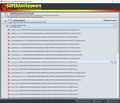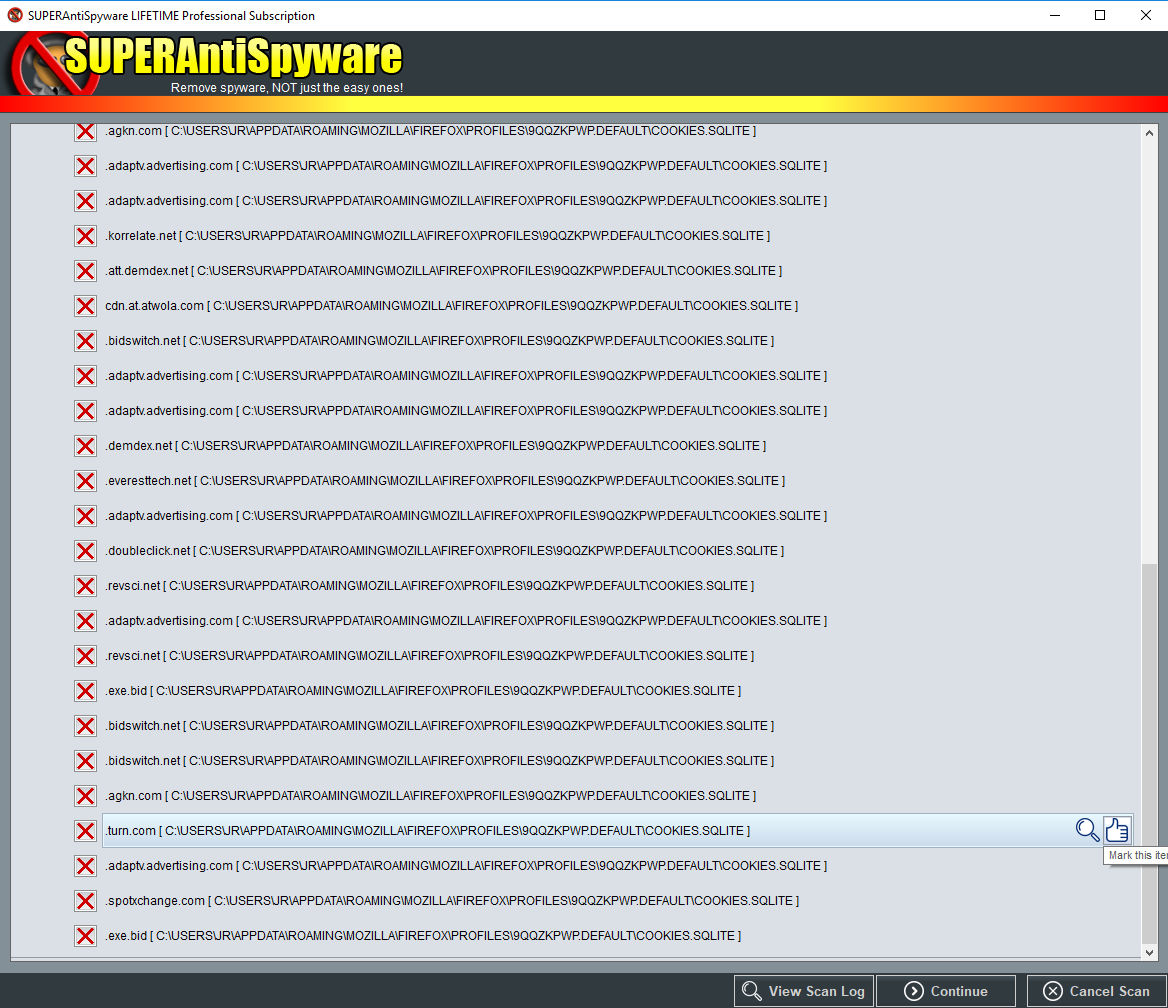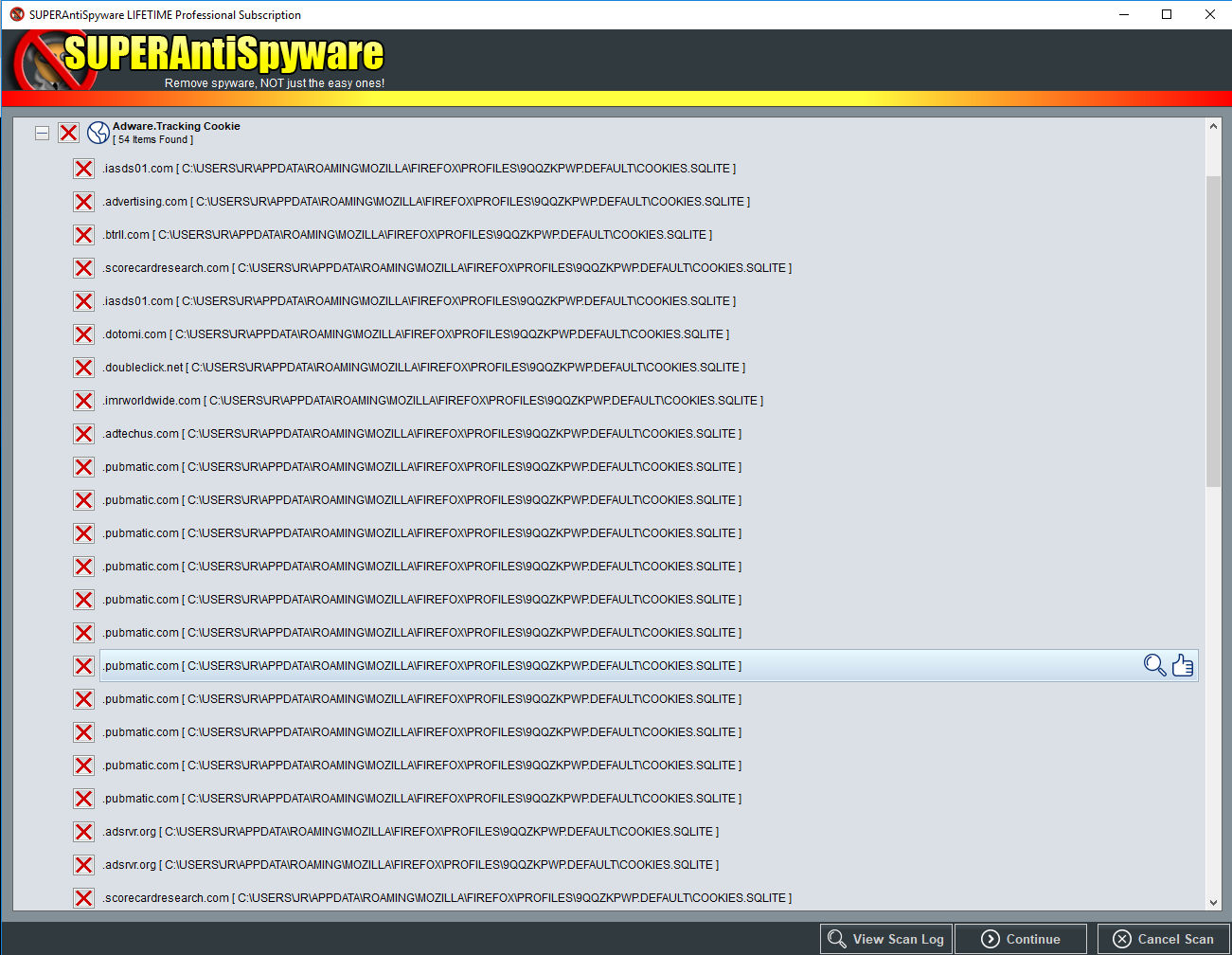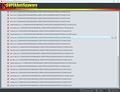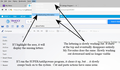A powerful "door" has opened in browser allowing in adware
Ever since recent browser update, I noticed that the lettering in the top drop down menu was vanishing, in a downward progression. So to with my Book marks files. I can run the cursor down the list and see the line, but not as normal. I ran Malwarebytes and found nothing. Did a complete virus scan via Avast and found nothing. I ran the SUPERAntiSpyware program and found several hundred adware cookies (I seldom had more than 30 or 40 previously). Using the Quick Scan (common points of infection) I found and deleted the cookies. But the problem would slowly manifest itself again. I again ran the Quick Scan and again found over a 100 adware cookies. This time, immediately after deleting them, I ran the Critical Point Scan (active infections) and found there were still 46 adware cookies in the file. Immediately after deleting them, I ran the Complete Scan (all files) and found 54 adware cookies STILL remaining! Now ... as far as computers go, I almost need a dictionary to even spell computer, but I did note one common aspect of the file and that it had the same section of "...\Profiles\9QQZKPWP.DEFAULT\..." . I attach screenshots of the antispyware scan results. This begins even if no other programs are being accessed, like Facebook and such.
Усі відповіді (5)
I neglected add that it also affected my yahoo email page ... making it difficult to delete or move emails. Everything would seemingly restore to normal after I ran an antispyware scan, but would slowly return. Again, this occurs whether or not I open any pages or tabs beyond my Yahoo news home page and email. Doesn't seem related to Facebook or weather programs and so on.
Do you have third-party cookies enabled? To see all History and Cookie settings, choose:
- Options/Preferences -> Privacy -> Firefox will: "Use custom settings for history"
- https://support.mozilla.org/en-US/kb/Options+window+-+Privacy+panel
There is usually no need to enable third-party cookies globally, but instead creating an "Allow" exception for involved domain in case a website ins'nt functioning properly.
You can set network.cookie.thirdparty.sessionOnly to true on the about:config page to make third-party cookies behave as session cookies that expire when Firefox is closed.
For the lettering issue you can try to disable hardware acceleration in Firefox and possibly try a different Windows theme to see if you can find one that works better.
You can try to disable hardware acceleration in Firefox.
- Options/Preferences -> Advanced -> General -> Browsing: "Use hardware acceleration when available"
You need to close and restart Firefox after toggling this setting.
You can check if there is an update for your graphics display driver and check for hardware acceleration related issues.
If you use extensions ("3-bar" menu button or Tools -> Add-ons -> Extensions) that can block (wanted) content (e.g. Adblock Plus, NoScript, Ghostery, uBlock Origin) always make sure such extensions do not block (wanted) content.
- make sure your extensions and filters are updated to the latest version
You can try these steps in case of issues with web pages:
You can reload web page(s) and bypass the cache to refresh possibly outdated or corrupted files.
- hold down the Shift key and left-click the Reload button
- press "Ctrl + F5" or press "Ctrl + Shift + R" (Windows,Linux)
- press "Command + Shift + R" (Mac)
Clear the cache and remove the cookies from websites that cause problems via the "3-bar" Firefox menu button (Options/Preferences).
"Clear the cache":
- Options/Preferences -> Advanced -> Network -> Cached Web Content: "Clear Now"
"Remove the cookies" from websites that cause problems.
- Options/Preferences -> Privacy -> "Use custom settings for history" -> Cookies: "Show Cookies"
Start Firefox in Safe Mode to check if one of the extensions ("3-bar" menu button or Tools -> Add-ons -> Extensions) or if hardware acceleration is causing the problem.
- switch to the DEFAULT theme: "3-bar" menu button or Tools -> Add-ons -> Appearance
- do NOT click the "Refresh Firefox" button on the Safe Mode start window
Coincidence? This all seemed to appear right after I updated the Firefox Browser.
I have stopped the invasion of adware, but still having problem with drop down menus disappearing. It can be resolved temporarily by closing Firefox and reopening. I can access the various lines, but have to use the cursor to highlight and find. I have uninstalled and reinstalled Firefox, cleared cache (and all my set preferences), cleared all cookies, done troubleshooting of display and device (both Firefox and Windows) and rebooted. I also removed a few extensions. Nothing ... still drop-downs slowly disappear.