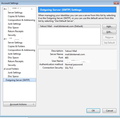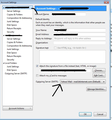Emails going to and from wrong address
For a couple of weeks now I have this problem. I have Windows 7 and gmail (it is not a problem in gmail).
In Thunderbird:
I send an email from 'address 1'
Thunderbird sends the email from 'address 1' and from 'address 2'. I actually have copies in my sent boxes for both addresses.
The recipient only gets the email from 'address 2' and their reply goes to 'address 2'.
This really doesn't work for me. 'Address 1' is personal, 'Address 2' is work. It is all chaos.
I would really like to sort this.
Thanks, Cathy
Обране рішення
Toad-Hall, Thank you! Problem solved, for some reason my personal address was using the wrong outgoing server.
Читати цю відповідь у контексті 👍 0Усі відповіді (7)
Sounds like your personal email address is using the gmail work server to send emails.
Please post this information:
In Thunderbird Help > Troubleshooting Information click on 'copy text to clipboard' In the forum, in this question, right click in a 'Post a Reply' text box and select 'Paste'.
Hi Toad-Hall, thanks for making a suggestion. I hope this is what you are looking for below. I've done it for 'address 1' as I described it above. I assume this is what you want? Or maybe for both addresses?
Application Basics
Name: Thunderbird Version: 38.3.0 User Agent: Mozilla/5.0 (Windows NT 6.1; WOW64; rv:38.0) Gecko/20100101 Thunderbird/38.3.0 Profile Folder: Show Folder
(Local drive) Application Build ID: 20150928051427 Enabled Plugins: about:plugins Build Configuration: about:buildconfig Memory Use: about:memory
Mail and News Accounts
account1:
INCOMING: account1, , (imap) imap.googlemail.com:993, SSL, passwordCleartext
OUTGOING: smtp.googlemail.com:465, SSL, passwordCleartext, true
account2:
INCOMING: account2, , (none) Local Folders, plain, passwordCleartext
account3:
INCOMING: account3, , (imap) imap.googlemail.com:993, SSL, passwordCleartext
OUTGOING: smtp.googlemail.com:465, SSL, passwordCleartext, true
account4:
INCOMING: account4, , (imap) imap.googlemail.com:993, SSL, passwordCleartext
OUTGOING: smtp.googlemail.com:465, SSL, passwordCleartext, true
Crash Reports http://crash-stats.mozilla.com/report/index/bp-07f6345d-2655-4185-9c49-e27c82140613 (13/06/2014) http://crash-stats.mozilla.com/report/index/bp-f12ce7f4-9c7c-4434-878b-be9632140415 (15/04/2014) http://crash-stats.mozilla.com/report/index/bp-604b6a41-185a-42a0-be1e-5d8e32140404 (4/04/2014)
Extensions
Lightning, 4.0.3.1, true, {e2fda1a4-762b-4020-b5ad-a41df1933103}
Important Modified Preferences
Name: Value
accessibility.typeaheadfind.flashBar: 0
browser.cache.disk.capacity: 358400
browser.cache.disk.smart_size_cached_value: 358400
browser.cache.disk.smart_size.first_run: false
browser.cache.disk.smart_size.use_old_max: false
extensions.lastAppVersion: 38.3.0
font.internaluseonly.changed: true
font.name.monospace.el: Consolas
font.name.monospace.tr: Consolas
font.name.monospace.x-baltic: Consolas
font.name.monospace.x-central-euro: Consolas
font.name.monospace.x-cyrillic: Consolas
font.name.monospace.x-unicode: Consolas
font.name.monospace.x-western: Consolas
font.name.sans-serif.el: Calibri
font.name.sans-serif.tr: Calibri
font.name.sans-serif.x-baltic: Calibri
font.name.sans-serif.x-central-euro: Calibri
font.name.sans-serif.x-cyrillic: Calibri
font.name.sans-serif.x-unicode: Calibri
font.name.sans-serif.x-western: Times New Roman
font.name.serif.el: Cambria
font.name.serif.tr: Cambria
font.name.serif.x-baltic: Cambria
font.name.serif.x-central-euro: Cambria
font.name.serif.x-cyrillic: Cambria
font.name.serif.x-unicode: Cambria
font.name.serif.x-western: Cambria
font.size.fixed.el: 14
font.size.fixed.tr: 14
font.size.fixed.x-baltic: 14
font.size.fixed.x-central-euro: 14
font.size.fixed.x-cyrillic: 14
font.size.fixed.x-unicode: 14
font.size.fixed.x-western: 14
font.size.variable.el: 17
font.size.variable.tr: 17
font.size.variable.x-baltic: 17
font.size.variable.x-central-euro: 17
font.size.variable.x-cyrillic: 17
font.size.variable.x-unicode: 17
font.size.variable.x-western: 12
gfx.direct3d.last_used_feature_level_idx: 0
mail.openMessageBehavior.version: 1
mail.winsearch.firstRunDone: true
mailnews.database.global.datastore.id: 0c0be154-3e74-460d-98bb-df5c4dbbec1
mailnews.database.global.views.conversation.columns: {"threadCol":{"visible":true,"ordinal":"1"},"flaggedCol":{"visible":true,"ordinal":"3"},"attachmentCol":{"visible":false…
network.cookie.prefsMigrated: true
network.predictor.cleaned-up: true
places.database.lastMaintenance: 1445340787
places.history.expiration.transient_current_max_pages: 104858
plugin.importedState: true
Graphics
Adapter Description: Intel(R) HD Graphics Family
Vendor ID: 0x8086
Device ID: 0x0416
Adapter RAM: Unknown
Adapter Drivers: igdumdim64 igd10iumd64 igd10iumd64 igdumdim32 igd10iumd32 igd10iumd32
Driver Version: 9.18.10.3272
Driver Date: 8-8-2013
Adapter Description (GPU #2): NVIDIA GeForce GT 730M
Vendor ID (GPU #2): 0x10de
Device ID (GPU #2): 0x1290
Adapter RAM (GPU #2): 1024
Adapter Drivers (GPU #2): nvd3dumx,nvwgf2umx,nvwgf2umx nvd3dum,nvwgf2um,nvwgf2um
Driver Version (GPU #2): 9.18.13.1269
Driver Date (GPU #2): 10-28-2013
Direct2D Enabled: false
DirectWrite Enabled: false (6.2.9200.17461)
ClearType Parameters: ClearType parameters not found
WebGL Renderer: false
GPU Accelerated Windows: 0
AzureCanvasBackend: skia
AzureSkiaAccelerated: 0
AzureFallbackCanvasBackend: cairo
AzureContentBackend: cairo
JavaScript
Incremental GC: 1
Accessibility
Activated: 0 Prevent Accessibility: 0
Library Versions
Expected minimum version
Version in use
NSPR
4.10.8
4.10.8
NSS
3.19.2 Basic ECC
3.19.2 Basic ECC
NSS Util
3.19.2
3.19.2
NSS SSL
3.19.2 Basic ECC
3.19.2 Basic ECC
NSS S/MIME
3.19.2 Basic ECC
3.19.2 Basic ECC
Hi Toad-Hall, thanks for making a suggestion. I hope this is what you are looking for below. I've done it for 'address 1' as I described it above. I assume this is what you want? Or maybe for both addresses?
Address1 ? Both addresses? Third? Do you have any other setup then this with three Gmail and one Local folders?
- Account 1: imap.googlemail.com (Account-name not showing)
- Account 2: Local Folders
- Account 3: imap.googlemail.com (Account-name not showing)
- Account 4: imap.googlemail.com (Account-name not showing)
I have three addresses, I was trying to keep things simple by talking about the two I've observed to be an issue. They are a gmail account with 3 addresses, which I generally use through Thunderbird.
Sorry, was just wondering if you had another profile/setup beside this. This I don't want you to publish in here: Ones again open 'Troubleshooting information' but this time mark Include account names Make a note for yourself what account belong to what account - number. Any irregularities?
We need to check that each gmail mail account is using the correct smtp server.
'Tools' > 'Account Settings' or right click on mail account name in the Folder Pane and select 'Settings'.
Bottom left click on 'Outgoing server (SMTP)' In 'Outgoing Server (SMTP) Settings': You should have 3 Outgoing servers listed; one for each gmail mail account. Q: How many outgoing servers are listed?
Check each outgoing server:
'Description' - this can be anything you choose to help identify which account is using this server. eg: Personal, Business, Work etc
Each outgoing server should have a 'UserName' = email address/mail account that is using that server.
Use the 'Edit' button to modify anything, such as Description. Use 'Add' button if you need to add another outgoing server.
Example: if the top default outgoing server says the 'Username' / email address is the 'Personal' email address, select that outgoing server and click on 'Edit'. Type 'Personal' in the Description field and click on OK.
Then you need to check that your personal email address mail account is actually using that outgoing server. In left pane select the Personal email address mail account look on the right side near the bottom for the 'Outgoing server' it is using. Make sure it selects 'Personal' gmail outgoing server.
Repeat the same steps for the 'Work' email address/mail account. Look in the outgoing server list. select the Outgoing server that shows the 'Username' = the gmail work email address. click on 'Edit' and modify the Description to say 'Work' and click on OK. then check that the work mail account is using the Work outgoing server.
As you have three gmail addresses - I would repeat those instructions and enter a suitable 'Description', then make sure that third gmail acount is using that third smtp server.
When you are certain that all three gmail email addresses/mail accounts are using their own smtp server. Click on OK to save account settings.
Please test sending an email using the Personal email address.
Змінено
Вибране рішення
Toad-Hall, Thank you! Problem solved, for some reason my personal address was using the wrong outgoing server.