
Managing Sender Identity from Different SMTP or Standalone Sender Identity without Inbox
Hello, I want to make an email with two sender identity from different SMTP. Is that possible? One inbox for mail A, but sent as mail A or mail B with each own SMTP.
Case:
- Mail A has IMAP and SMTP access
- Mail B has SMTP access
- Mail A and mail B has different SMTP
- Mail B has no IMAP/POP access but all email received are forwarded to Mail A
Purpose: Send email like normal (choose one click sender, then write the rest of mail) using email with only SMTP access
It works well if they are on the same SMTP. As each account can only have one SMTP, I have to change SMTP manually to mail B after sending mail as mail A. It works for sending (by changing SMTP details) but not efficient.
Or maybe, is there a way to create send-only mail without inbox?
Thinks like Gmail feature... In Gmail, Send emails from a different address or alias feature-like is probably what I'm looking for. Its alias can have its own unique SMTP setting, but only have one inbox.
It works too, but want to setting this in Thunderbird if possible.
omiyage tarafından
Seçilen çözüm
omiyage said
It goes nowhere. So, let me give you steps to produce:
That is how I read this thread, because in all of this I can not see you actually adding the second SMTP server you need. You are editing the only one you have all the time and then getting frustrated because you changed it.
Note: When you have a single SMTP server, the default and the single server listed are one and the same thing. You only have one and it is the default. When you have two the Default is shown in outgoing servers (SMTP)
Go to outgoing server (SMTP) in the account settings dialog.
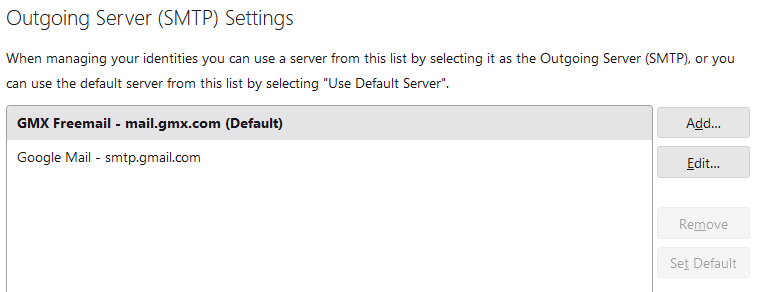 Add an SMTP server by clicking the button on the right that says "Add...."
Add an SMTP server by clicking the button on the right that says "Add...."
Now you have created your outgoing server "B" Make sure it has a distinct name so selecting it in the incoming identity is not confusing.
Go to the account setting for your only incoming account and click on the "Manage Identities" button.
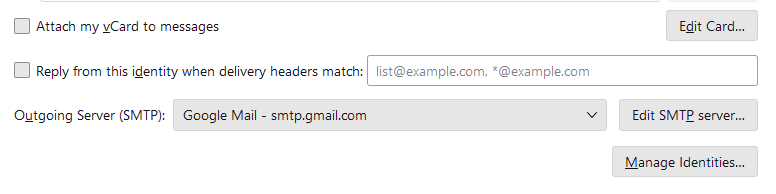 Add the identity for the SMTPS server B to use and include the correct outgoing server for this identity by selecting it from the drop down list. If you need to click Edit, you have done something wrong. You are not here to change SMTP server A settings, but to select SMTP server B .
Add the identity for the SMTPS server B to use and include the correct outgoing server for this identity by selecting it from the drop down list. If you need to click Edit, you have done something wrong. You are not here to change SMTP server A settings, but to select SMTP server B .
Note: this identity information is basically a repeat of the information on the dialog with the Manage Identities button, as that is the default identities information that is shown on that first screen, and listed in the identities dialog when you add the new identity.
Bu yanıtı konu içinde okuyun 👍 1Tüm Yanıtlar (11)
Thinks like Gmail feature... In Gmail, Send emails from a different address or alias feature-like is probably what I'm looking for. Its alias can have its own unique SMTP setting, but only have one inbox.
It works too, but want to setting this in Thunderbird if possible.
omiyage tarafından
If I'm understanding this, I think you could do this: - create an account for email A - create an SMTP server for email B - create an identify for mail B in the account for mail A and point that identity to the mail B server.
Now, there should be a dropdown menu in compose window to select from which address you wish to send message.
david said
If I'm understanding this, I think you could do this: - create an account for email A - create an SMTP server for email B - create an identify for mail B in the account for mail A and point that identity to the mail B server. Now, there should be a dropdown menu in compose window to select from which address you wish to send message.
Yeah I'm trying to do that but lost in the last step.
How did you do that without changing mail A server (and other accounts)? If I change mail B server, it is using either dropdown list of SMTP for each Thunderbird account or edit one of them.
You said mail B had its own smtp server. Assuming that, create one with mail B specifics. Every account should have its own smtp server.
On the account page (the one where signature appears), at bottom is a link to 'identities' Click that and add the info for mail B account, and there you click the menu to link to the mail B smtp server.
Mail B has no account. Afaik, I can't create an account without incoming mail access. So here I try adding Identity in one of the account (mail A).
I set an Identity and SMTP for mail B. It works sending as mail B. After send as mail B, I send as mail A from sender list. It doesn't work. Then I realize SMTP for mail A is changed. It seems SMTP setting is tied to an account.
You do not need an account to create an smtp server. Just do it. You need a separate smtp server for mail B to avoid the problem you just described.
If mail B is just an alias, my suggestion won't work. If it's just an alias, then it can work with the Mail A smtp server. You can create the semblance of a separate sent folder by using a script. If you have additional email accounts, each of them should have separate smtp servers.
It goes nowhere. So, let me give you steps to produce:
1. Create an account Mail A 2. Send mail as Mail A to check SMTP before setting 3. Go to Account Settings - Mail A
- A dropdown list of SMTP shows Mail A - Mail A SMTP (Default) - A dropdown list of SMTP contains: Use Default Server and Mail A - Mail A SMTP (Default)
4. Click "Manage Identities" button. It shows Mail A name <Mail A> in the list. 5. Click "Add..." button. It shows "New Identity" form.
- A dropdown list of SMTP shows Mail A - Mail A SMTP (Default) - same as before - A dropdown list of SMTP contains: "Use Default Server" and Mail A - Mail A SMTP (Default) - same as before
6. Write Mail B name and Mail B in the first two boxes. 7. Click "Edit SMTP Server..". It shows SMTP Server details. 8. Fill all of them and click "OK". It shows New Identity form with changed SMTP.
- A dropdown list of SMTP shows Mail B - Mail B SMTP (Default) - A dropdown list of SMTP contains: "Use Default Server" and Mail B - Mail B SMTP (Default)
9. Click "OK". It shows Account Settings - Mail A with changed SMTP.
- A dropdown list of SMTP shows Mail B - Mail B SMTP (Default) - A dropdown list of SMTP contains: "Use Default Server" and Mail B - Mail B SMTP (Default)
10. Send mail as Mail B. It works. 11. Send mail as Mail A again. It doesn't work because only one SMTP per account.
Thunderbird 102.9.1 (64-bit) Windows 10
omiyage said
Thinks like Gmail feature... In Gmail, Send emails from a different address or alias feature-like is probably what I'm looking for. Its alias can have its own unique SMTP setting, but only have one inbox.
Seçilen çözüm
omiyage said
It goes nowhere. So, let me give you steps to produce:
That is how I read this thread, because in all of this I can not see you actually adding the second SMTP server you need. You are editing the only one you have all the time and then getting frustrated because you changed it.
Note: When you have a single SMTP server, the default and the single server listed are one and the same thing. You only have one and it is the default. When you have two the Default is shown in outgoing servers (SMTP)
Go to outgoing server (SMTP) in the account settings dialog.
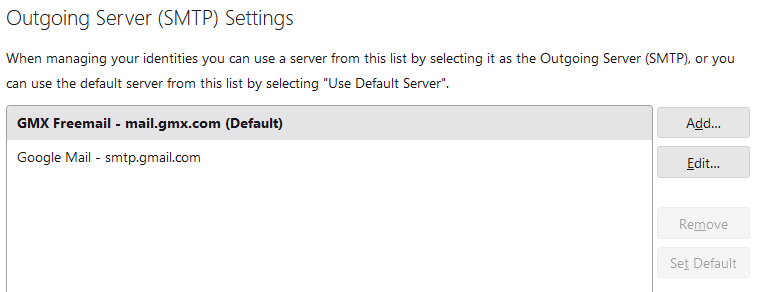 Add an SMTP server by clicking the button on the right that says "Add...."
Add an SMTP server by clicking the button on the right that says "Add...."
Now you have created your outgoing server "B" Make sure it has a distinct name so selecting it in the incoming identity is not confusing.
Go to the account setting for your only incoming account and click on the "Manage Identities" button.
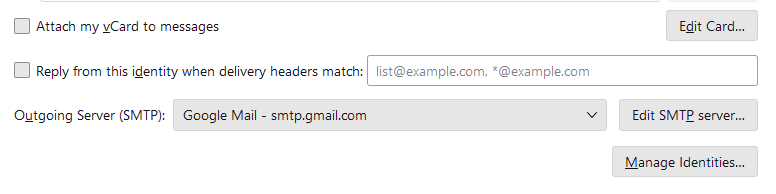 Add the identity for the SMTPS server B to use and include the correct outgoing server for this identity by selecting it from the drop down list. If you need to click Edit, you have done something wrong. You are not here to change SMTP server A settings, but to select SMTP server B .
Add the identity for the SMTPS server B to use and include the correct outgoing server for this identity by selecting it from the drop down list. If you need to click Edit, you have done something wrong. You are not here to change SMTP server A settings, but to select SMTP server B .
Note: this identity information is basically a repeat of the information on the dialog with the Manage Identities button, as that is the default identities information that is shown on that first screen, and listed in the identities dialog when you add the new identity.
Matt said
That is how I read this thread, because in all of this I can not see you actually adding the second SMTP server you need. You are editing the only one you have all the time and then getting frustrated because you changed it.
Exactly.
Matt said
Go to outgoing server (SMTP) in the account settings dialog.Add an SMTP server by clicking the button on the right that says "Add...."
Thank you. This is what I'm looking for.
I didn't realize this setting until you posted it. Too many email makes it deep down at the bottom, need scrolling. It is inline with mail account settings, not inside them.
omiyage tarafından
