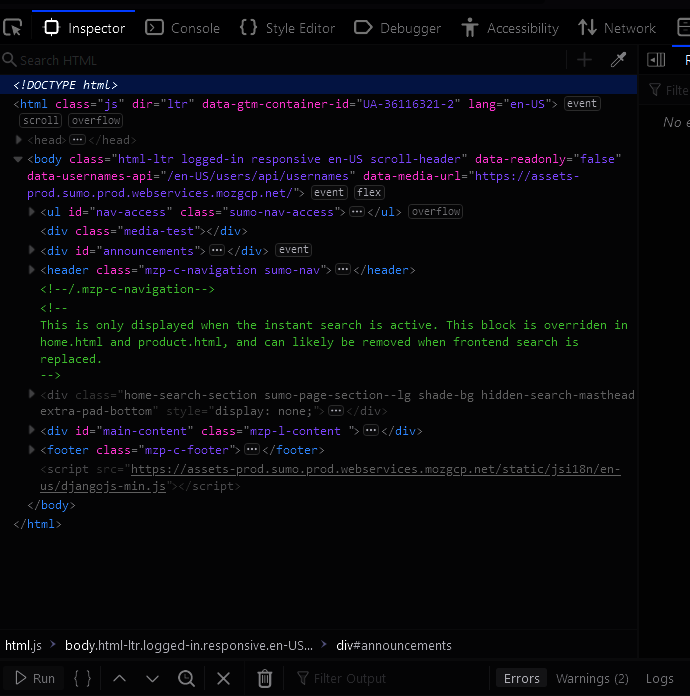Web Developer Tools - How to change font family for inspector HTML elements
If I have the inspector open from Web Developer tools, I can see the HTML elements presented under that tab. Is there anyway in Firefox's configuration settings that we can change the font-family for the HTML view under this Inspector area? (not globally for all of Firefox). If so, where or how can we make the adjustment?
Tüm Yanıtlar (1)
To change the font family for inspector HTML elements, you can follow these steps:
1# Open your website or web page in your web browser, and right-click on the element you want to modify. From the context menu, choose "Inspect" or "Inspect element" to open the developer console.
2# In the developer console, locate the CSS style panel or the "Styles" tab. This panel will display the CSS rules that are applied to the selected HTML element.
3# In the CSS panel, find the font-family property. If the property is not present, you can add it by typing "font-family" in the input field and then typing the desired font family name.
4# To change the font family, modify the value of the font-family property by typing in the name of the font family you want to use. You can also specify multiple font families in the property value, separated by commas. For example, you can set the font family to "Arial, Helvetica, sans-serif".
5# Press enter to apply the new font family. The HTML element should now display the new font.
6# If you want to make the font family change permanent, you will need to modify the CSS stylesheet for the web page or website. Locate the appropriate CSS rule for the HTML element you want to change, and modify the font-family property as described above. Then, save the CSS file and reload the web page to see the changes.