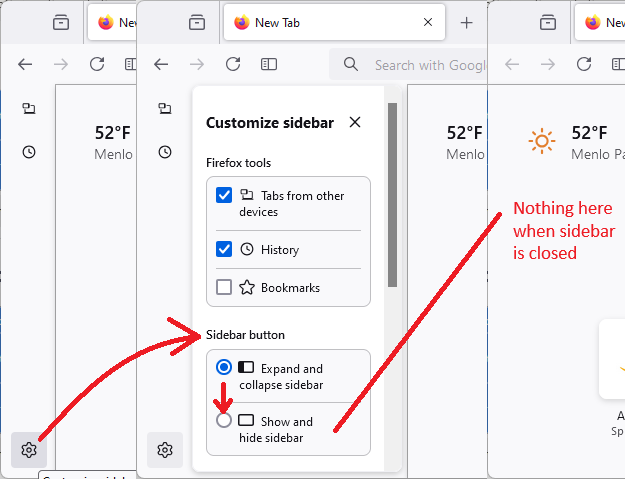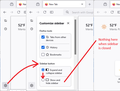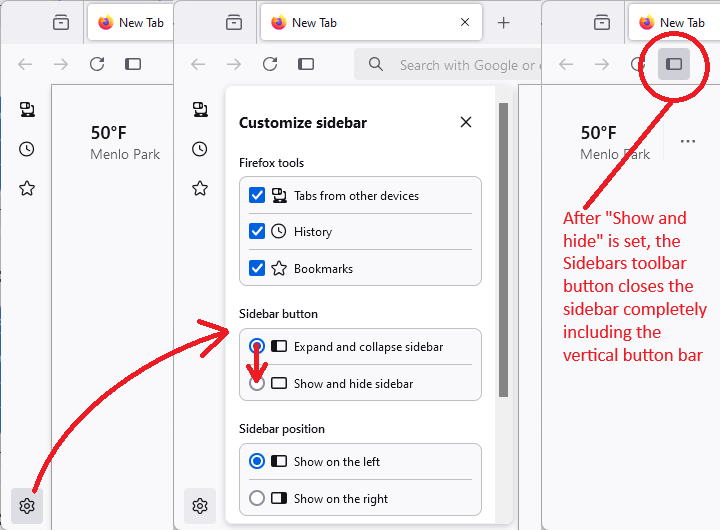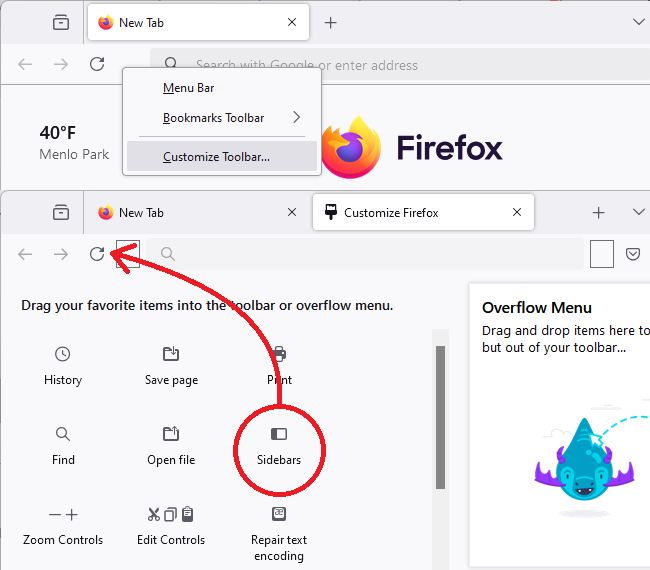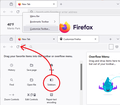how do i permanently delete the sidebar? I have tried all solutions and now it is about 2.5cm wide, taking up a huge chunk of the screen.
How do I remove the sidebar permanently. It is now as I said above about 2.5cm wide and growing! I want it gone and none of the solutions give any idea how to do this. The show/hide button only made the damn thing expand!
การตอบกลับทั้งหมด (7)
Hi, have you already closed it? The first step is to set the Sidebars button to show/hide it instead of expand/collapse it. Here's where you can find the setting for that:
Then if you have the Sidebars button on your toolbar (for example, next to the Reload button), you can click that to show/hide the sidebar. If you do not have that button, try toggling a specific sidebar open/closed, such as the Bookmarks Sidebar (Ctrl+B) or History Sidebar (Ctrl+H) you can add it using the Customize feature (see: Customize Firefox controls, buttons and toolbars).
Success?
**EDITED** Keyboard shortcut doesn't work to close the panel any more.
เปลี่ยนแปลงโดย jscher2000 - Support Volunteer เมื่อ
No that does not work. I want to remove it permanently. Ctrl +B just expands the bar. It is already on Show/Hide. If I try to remove it, the bar just expands to take up more screen. This is one of the most annoying "upgrades" I have been forced to accept. Honestly, you guys are getting as bad as Microsoft with shoving stuff down peoples screens without warning. First it was the "start Firefox on Windows startup" and now this!
Sorry, since that last reply I discovered that the keyboard shortcuts do not close the sidebar, you have to use the button. I submitted a bug requesting a fix for that, but no action is imminent.
If you want to close/hide the sidebar completely, that's a two-step process:
(1) Change the setting for what the Sidebars toolbar button does, and (2) Click the Sidebars toolbar button to hide the sidebar
Sidebar Button Setting
Click the gear wheel at the bottom of the vertical button bar, then change the behavior of the button from expand/collapse to show/hide. I'm attaching a picture for reference:
After you make that change, you can use the X to close the "Customize sidebar" panel.
Click the Sidebars button
This button should be near the back/forward/reload buttons. If yours is missing, you can add it using the Customize feature (Customize Firefox controls, buttons and toolbars). I'm attaching a picture for reference:
Success?
Additional info. It is not showing History or Bookmarks, but Extentions. If I want to see what extentions I have installed, I would prefer that they be along the address bar, where they were originally.
Right. OK I have finally removed it by customizing the toolbar, adding the sidebar buttn, turning the damn thing off, then removing the sidebar button so I can't accidentally turn it on again. Thank you.
WRONG! The moment I opened a new window IT IS BACK! This is why I want it removed permanently.
If the sidebar is open in any existing window, it may be open in a new window, too. That part isn't a new behavior.
There is a temporary preference to roll back the sidebar redesign. By temporary I mean that after most of the reported bugs are worked out, it will be removed. However, it should work for the next version or two. Here's where you find that:
(1) In a new tab, type or paste about:config in the address bar and press Enter/Return. Click the button accepting the risk.
More info on about:config: Configuration Editor for Firefox. The moderators would like us to remind you that changes made through this back door aren't fully supported and aren't guaranteed to continue working in the future.
(2) In the search box in the page, type or paste sidebar.revamp and pause while the list is filtered
(3) Double-click the sidebar.revamp preference to switch the value from true to false
With the old design, Ctrl+B or Ctrl+H can open/close the sidebar so you won't need the button.