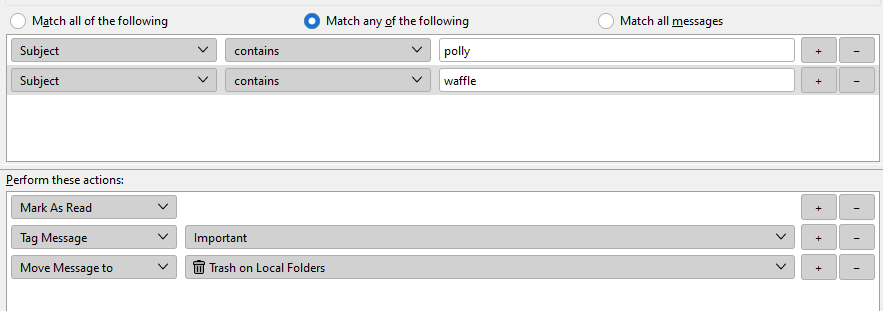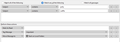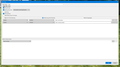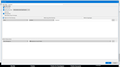New message filter for existing sub-folder causes disappearing messages
TB 102.14.0 Windows 10 Pro
I use Global Inbox (Local Folders) for several email addresses. From "local folder" I created many more named folders (sharing the same hierarchy level as "inbox"), and many of these folders have their own sub-folders.
I have setup dozens of message filters to handle the various addresses, senders, subjects, etc. Most are used to simply direct mail to a certain folder.
I created a new filter today, for a messages that end up in a particular sub-folder. The triggers were two subject based filters, set to mark these messages as read. A separate filter is set to send these messages into the aforementioned sub-folder. When I added the new "mark as read" filter today, and ran the filter, every message in the sub-folder disappeared. They are not in the trash, not in the junk folder, they are just gone. I checked every folder I have, and can't find the missing messages. The sub-folder in question shows 0 messages in the properties. Repairing it made no difference either. There was no "undo" to be done. I eventually restarted TB, with no resolution. This is repeatable and certainly filter related. I waited until new messages cam in to this folder, and tried the filter again manually. It should have triggered automatically, but it did not. When I triggered it manually, the new messages also disappeared.
Please tell me how to prevent this from happening in the future. I can afford to lose what is already gone, but would like to resolve the cause in case it happens to a more critical folder.
Thank You! Jeff
การตอบกลับทั้งหมด (4)
This confuses me. Automatic execution works on inbox only, except for the on sending and archive functions.
Then you talk of using separate filters, one of which moves the messages so they are not there to be found by subsequent filters
I created a new filter today, for a messages that end up in a particular sub-folder. The triggers were two subject based filters, set to mark these messages as read. A separate filter is set to send these messages into the aforementioned sub-folder.
It is gererally accepted that filter actions on a single mail must all be included in a single filter. So if you have two subject constraints it would be input as shown below using match any f the following
If you want to mark as read, mark as junk and move a message that is also achieved in that same filter. With any move statement last in the list of actions to take.
A filter is a discrete action, so if one filter moves an email the next filters that should match the mail will not even see it.
Perhaps post the actual content of your filters. That way there is a chance I might be able to see where it send your mail. (If it is an IMAP account it might still be in the process of moving.)
Thank you for your response!
All email addresses in use are POP.
All my email addresses use Global Inbox. Mail hits the inbox, and gets filtered. I use one filter to handle the multiple subjects, all settings just as in your example. It is supposed to mark these messages as read. This mark as read filter is above the next in the filter list. The next filter in the list then uses "From", "Contains", "All of The Following", and moves the messages to a folder I specify. This filter, which has existed for a long time, is still moving the messages as it should. Unfortunately, the "mark as read" filter is not functioning automatically. When I go to the folder these messages were correctly moved to, they are still marked as unread. When I manually run the mark as read filter on this folder, all the messages in the folder disappear.
I don't think using the same filter for everything will work for my organizational needs in this case. Some of the mail going to this folder, having various unspecific subjects, needs to get there, and stay unread until I actually open it. Other mail in this folder (coming from the same sender) must be marked as read depending on specific subjects.
If you still need a photo, I will get you one, but I'm hoping I have already cleared up the confusion.
Jeff
show me the filter please.
Sorry they are so big.