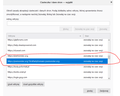Cookies exceptions not working
Hello,
I'm having some problems with cookies exceptions. When I add cookies exceptions from Settings > Privacy & Security > Exceptions they do not work. When I add exceptions from that page - Page info > Permissions they work. I think there is something wrong with the Exceptions in the settings area or some hidden setting I don't see...
By default I am using private mode and blocking all cookies.
On attached image you can see first entry I added in the settings page and second from permissions menu in page info.
Would appreciate your help.
Thank you.
วิธีแก้ปัญหาที่เลือก
Do you have "first party isolation" enabled? I think the address with ^ is related to that feature, but I couldn't tell you how those exceptions work.
อ่านคำตอบนี้ในบริบท 👍 1การตอบกลับทั้งหมด (7)
hello Red herring,
In Exceptions, Firefox is particular about the protocol. You usually need to create both the secure and insecure versions:
A possibly more convenient way if you are dealing with first-party cookies is to use the Permissions panel of the Page Info dialog.
You can call that up using any of these:
- right-click a blank area of the page and choose View Page Info > Permissions
- (menu bar) Tools menu > Page Info > Permissions
- click the padlock or "i" icon to the left of the site address, then the ">" icon, then More Information > Permissions
Scroll down to "Set Cookies" and uncheck the "Use default" box, and then select the permission you prefer. That change should show up in the Exceptions dialog.
i hope resolve the problem then reply me back
Thank you!
Thank you but it doesn't.
I just clean system reinstall and I have bunch of exceptions in my notepad (Firefox doesn't allow to export/import them separately). Going to everyone one by one and adding it that way would be very time consuming.
Also I have added them the way you posted, even deleted every exception and tried that again - didn't worked. In my case its: http://joemonster.org https://joemonster.org
Thank you.
Also make sure you only use the domain and not any extras appended like the highlighted item in your screenshot, but use the plain entry like shown just above that one.
Wildcards aren't supported, use the top level domain instead.
วิธีแก้ปัญหาที่เลือก
Do you have "first party isolation" enabled? I think the address with ^ is related to that feature, but I couldn't tell you how those exceptions work.
Do you possibly user containers ?
Could be this bug:
- Bug 1556212 - Per-Domain Cookie Permissions are broken with FPI enabled
(please do not comment in bug reports
https://bugzilla.mozilla.org/page.cgi?id=etiquette.html)
Yes, disabling "privacy.firstparty.isolate" in "about:config" works.
Thank you very much.
เปลี่ยนแปลงโดย Red-Herring เมื่อ