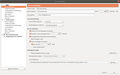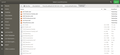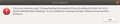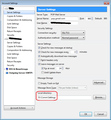I'm moving from Win7 to Ubuntu, of the two eMail accounts, 1st account transfers 2nd does not
After the transfer, when I open Thunderbird on Ubuntu, one account and all the folders appear. But the other account is empty (just an empty Inbox,...).
The move was done copying the Thunderbird "profile folder" from one machine to another. Then as a second try (after deleting all the files on the target machine from the other attempt) with Tools->Import/Export->Export Profile method.
The folders exist in the exported folders "D:\Local-D\Thunderbird eMail\2019-01-28_Mov2Tarus\7rkcx2ly.default-20190128-1418\ExternalMailFolders\Settings"
I have been using Thunderbird for many years and there may be a problem with that. The reason I say that is there is a file "compatibility.ini".
I have searched for most of today trying to find a solution, but nothing I tried works.
Both eMail accounts are Pop Mail Server. Source machine is Win7, target machine is Ubuntu 18.
Can you help?
วิธีแก้ปัญหาที่เลือก
lets start with a small reminder... windows uses \ linux uses / to define paths.
You have hard coded the path to one of your folder bu the sound of it.
So go to account settings and change the hard coded directory for the account to whatever it is now.
อ่านคำตอบนี้ในบริบท 👍 0การตอบกลับทั้งหมด (13)
A rough and ready solution. In troubleshooting information there is a show profile folder button.
On the windows machine click it and close thunderbird. Copy everything in the open folder and it's sub folders.
On the new install repeat the show folder from troubleshooting. Again close Thunderbird.
Paste the information into the folder, replacing what is there.
That will work unless you have messed with the account directories in the account settings. In which case you will need to exactly match the setting under Linus or reset them manually. These settings are most often changed by folk wanting mail in their my documents folder of some archive disk. It is a bad setting that I would like removed, but it is there and folks use it.
Thanks very much for the information, but I tried that before and it didn't work (as well as others: https://support.mozilla.org/en-US/kb/moving-thunderbird-data-to-a-new-computer). I have been using Thunderbird since well before 2009 and, I think, in those days you could put the folders anywhere. The mail folders for both accounts are on the same local drive, just in vastly different folders (original account: "D:\Comm\Settings" and Newer: "C:\Users\xxxxxx\AppData\Roaming\Thunderbird"). For years I only had one eMail account but now I have two. The second one was added in the last few years. Somehow, Thunderbird on the Win7 machine, knows where to find both of the folders. But on the new machine, Ubuntu, it does not know where to find the original folders.
Can you help?
วิธีแก้ปัญหาที่เลือก
lets start with a small reminder... windows uses \ linux uses / to define paths.
You have hard coded the path to one of your folder bu the sound of it.
So go to account settings and change the hard coded directory for the account to whatever it is now.
Thanks for the response, I appreciate your effort.
The C:\... and D:\... folders are on the Win7 machine. The C: drive holds the newer eMail account (circa 2015) while the D:\ drive holds the older eMail account (circa 2008). Of course, those folders are both on windoz.
Which files contain the Thunderbird path information for the location of the mailboxes? I looked in a few files, but can't seem to find where that information is stored.
Can you help?
FYI- for what it's worth: Windoz- 60.4.0 (32-bit) Ubuntu- 60.4.0 (64-bit)
you go into account settings. Then you select the account summary pane above the server settings pane. Then you change the account location using the button beside it.
Sorry, I pushed the wrong button. This is NOT solved.
Sorry, I've never uploaded pix before, I hope this works...
This was done on the Ubuntu machine:
The server settings (image 1) https://prod-cdn.sumo.mozilla.net/uploads/images/2019-01-29-13-52-24-b35ce5.png
The folder where the mailbox files are (image 2) https://prod-cdn.sumo.mozilla.net/uploads/images/2019-01-29-13-53-48-a2c75c.png
The error message (image 3) https://prod-cdn.sumo.mozilla.net/uploads/images/2019-01-29-13-54-24-0e3dc9.png
Why not just transfer the Thunderbird folder from the W7 computer to the Ubuntu computer and avoid all the problems with 'unsuitable for message storage' errors? This explains how to copy the W7 Thunderbird folder, and the Linux version of the same article explains where to place it on the Ubuntu computer.
I have two completely different Thunderbird eMail accounts on the windoz machine. The two eMail servers are different and I have to keep it that way. I can't mix the two mail boxes or the access information (different server URL's, different passwords, etc.).
When I look at the Ubuntu machine, there are two accounts but both accounts point to the exact same folder. However, when I look at the server details on the Ubuntu machine, they are different and correct.
So I don't see how your solution will work.
I don't know how to get Thunderbird to look at the correct folder for the older account. It's all there on the Ubuntu machine, but I don't know how to tell Thunderbird where to look.
Getting this account to work is the last major hurdle to getting off my Win7 machine, which is circling the drain, and using my new Ubuntu machine. Every day the Win7 machines shows signs it is starting to go down the drain. In the Thunderbird "tools" menu there are export and import tools for folders, but not the entire set of folders. I have 21 folders/sub-folders. Can I just export each Win7 folder, one at a time, and then import each, one at a time, on the Ubuntu machine? Will that work? Does it include attachment files? Will that include everything?
Can anyone help?
I'm not yet sure, but I think I've solved the problem. After many different tries of copying, deleting, copying etc. I think it works.
The last attempt was to copy all the files from the "D:\Comm\Settings" folder on the windoz machine to the "..../Mail/pop.mail.com" folder on the Ubuntu machine. There is a place where this address is shown ("Server settings" page; see image). What I found out, after looking at debug data, is that the name of the folder has to be the same as the pop server in use. Once I rename it, it seemed to work. The debug info came from setting environment variables (MOZ_LOG and MOZ_LOG_FILE).
The last problem was with passwords. I had to delete the Ubuntu file "pkcs11.txt" (it's in the same folder with the "Mail" folder).
I hope this helps others that are transitioning from windoz to Linux.
So far, so good. It took a day and half to fix the problem.
Thunderbird stores no information anywhere other than the system volume on windows or the user volume on Linux without user intervention to set the non standards default locations. There is basically nothing anyone can do to help you as you are the only one that knows what you changed or what you changed it to.
I would suggest once to get the mess sorted into a single folder structure on a single drive that you use the profile manager to move you whole profile to the volume you want mail on instead of making random changes on a per account basis.