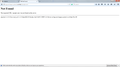firefox cannot connect to any website but other web browsers can can
So I just installed Firefox 38.0.5 and it keeps giving me this message whenever I connect to any website, but my internet works fine and all my other browsers work perfectly
ప్రత్యుత్తరాలన్నీ (6)
this message is the one that's popping up
Type about:preferences#advanced<Enter> in the address bar.
Under Advanced, Select Network. Look for Configure How Firefox Connects and press the Settings button. If you are using a proxy, make sure those settings are correct. If there is no proxy, first use No Proxy. If there is a problem, then try System Proxy.
Some problems occurs when your Internet security program was set to trust the previous version of Firefox, but no longer recognizes your updated version as trusted. Now how to fix the problem: To allow Firefox to connect to the Internet again;
- Make sure your Internet security software is up-to-date (i.e. you are running the latest version).
- Remove Firefox from your program's list of trusted or recognized programs. For detailed instructions, see
Configure firewalls so that Firefox can access the Internet. {web link}
FredMcD said
Type about:preferences#advanced<Enter> in the address bar. Under Advanced, Select Network. Look for Configure How Firefox Connects and press the Settings button. If you are using a proxy, make sure those settings are correct. If there is no proxy, first use No Proxy. If there is a problem, then try System Proxy.
Some problems occurs when your Internet security program was set to trust the previous version of Firefox, but no longer recognizes your updated version as trusted. Now how to fix the problem: To allow Firefox to connect to the Internet again;
- Make sure your Internet security software is up-to-date (i.e. you are running the latest version).
- Remove Firefox from your program's list of trusted or recognized programs. For detailed instructions, see
Configure firewalls so that Firefox can access the Internet. {web link}
I have tried all of these but it did not work
Step two;
Start Firefox in Safe Mode {web Link} by holding down the <Shift>
(Mac Options) key, and then starting Firefox. Is the problem still there?
Start your Computer in safe mode with networking. Then start Firefox. Try Safe web sites. Is the problem still there?
You can use the SearchReset extension to reset some preferences to the default values.
Note that the SearchReset extension only runs once and then uninstalls automatically, so it won't show on the "Firefox > Add-ons" page (about:addons).
You can open the about:config page via the location/address bar and search for prefs that refer to keg.awd-league-system2.co.kr. You can reset user set (bold) prefs via the right-click context menu to the default value.
You can check the connection settings.
- Tools > Options > Advanced > Network : Connection > Settings
- https://support.mozilla.org/kb/Options+window+-+Advanced+panel
If you do not need to use a proxy to connect to internet then try to select "No Proxy" if "Use the system proxy settings" or one of the others do not work properly.
See "Firefox connection settings":
Looks like your home page address is messed up. If you haven't already checked that, you can find it using the steps in this article: Startup, home page, tabs, and download settings.
Do you get the same error if you manually replace the address bar with google.com and press Enter to load it?
Do bookmarks work?