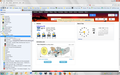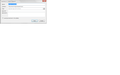Mouse rollover on bookmark shows wrong name & location text
FF 22.0, Win 7. Don't know when this started but when i hover the mouse over a bookmark (in my bookmark display) it displays the incorrect name and location text. It is displaying the info for another bookmark. It does display the correct info for the bookmarks on the Bookmarks Toolbar.
All Replies (20)
Looks like its caused by Sidebar Bookmarks Search Plus 1.9.
refer to these
No, it's not the Sidebar Bookmarks Search 1.9. I disabled, restarted and still same problem. I've had that add-on installed for a long time with no problems. This just started recently, but don't know what the cause was.
Hello,
The Reset Firefox feature can fix many issues by restoring Firefox to its factory default state while saving your essential information such as bookmarks and history. Note: This will cause you to lose any Extensions, Open websites, and some Preferences.
To Reset Firefox do the following:
- Go to Firefox > Help > Troubleshooting Information.
- Click the "Reset Firefox" button.
- Firefox will close and reset. After Firefox is done, it will show a window with the information that is imported. Click Finish.
- Firefox will open with all factory defaults applied.
Further information can be found in the Refresh Firefox - reset add-ons and settings article.
Did this fix your problems? Please report back to us!
Thank you.
Try in safemode and with plugins disabled. Otherwise it will be assumed it is a problem caused by some other software.
Is this in the bookmarks sidebar ?
If so it may be a knownbug.
(Athough I am not sure if it still is active in Firefox Windows)
IF IT IS IN THE STANDARD BOOKMARKS SIDEBAR WHEN IN SAFEMODE You will need to check in about:config for the value of a particular preference. Follow these instructions
do the following:
- Type about:config into the Firefox address bar and tap on the Enter key.
- If the warning This might void your warranty appears, click I'll be careful, I promise.
- Search for layout.css.devPixelsPerPx

Report the value that is being used.
layout.css.devPixelsPerPx = -1.0
- Are you able to produce and attach a screenshot ?
- see How do I create a screenshot of my problem?
- is this the standard Firefox bookmarks sidebar ?
It does not seem to be the bug I had in mind.
- what is your actual screen resolution/size in pixels ?
- what Windows setting are you using ? (Small 100%, Medium 125%, Large 150%)
Resolution = 1680 x 1050 (22" monitor) Custom 120%
See images below:
The hover text is the name & location of the bookmark above this link (Go90Grow Login). The bookmark link in bottom left is correct
Whilst not exactly the bug had in mind it may well be related and is a similar symptom. I do not have time at the moment but will try to see what I can reproduce myself in Windows over the weekend.
I have seen posts about similar problems so I will try to open a discussion about this and/or file a new bug so that it is investigated properly. If this symptom is now affecting many more users because of another recent Firefox change it may be given higher priority.
Did you try Safe Mode?
Can't really test in safe mode because the problem only exists in the Bookmarks Sidebar which you can't do in safe mode. When invoking the bookmarks drop down from the menu, the hover shows the correct text in regular or safe mode.
The bookmarks sidebar does work in safe-mode.You would only not be able to test it in safemode if it was some extension that you were using to create the sidebar.
I note however you have listed the extensions and it includes
- Sidebar Bookmarks Search Plus 1.9
whilst that will not work in safemode the sidebar itself will and may be used to display History or Bookmarks.
Maybe it is the Sidebar Bookmarks Search Plus extension that is causing the problem, if so let us know and consult then consult the add-on's support site.
hey john99, already did that. disabled and still same problem, so not that.
Just trying to check that you did actually check to find out what happens in Firefox's safe mode.
Because you said above
Can't really test in safe mode because the problem only exists in the Bookmarks Sidebar which you can't do in safe mode.
My reply
The bookmarks sidebar does work in safe-mode.You would only not be able to test it in safemode if it was some extension that you were using to create the sidebar.
Oops. Forgot about the ctrl-B. Same problem in safe mode. Either no text or wrong text.
Same problem with Bookmarks Sidebar but I'm using Windows Vista!Changing the value in about:config ,layout.css.devPixelsPerPx from default of -1.0 to 1.0 will fix the Bookmarks Sidebar problem but then text is too small!(***BE VERY CAREFUL*** changing the values can make text so small in about:config that it is hard to change back!!!)This Bookmarks Sidebar problem just started with Fx 22 update?
I will try to look at this at the weekend. I have a Dental appointment shortly and other work that needs doing at the moment.
Does anyone know if there is a fix yet?
Hi can you troubleshoot the places.sqlite file, info provided below.
This issue can be caused by a problem with HiDPI support in current Firefox versions.
Try to set the layout.css.devPixelsPerPx pref on the about:config page to 1.0 (current default value is -1.0) to restore the behavior of previous Firefox versions.
If necessary adjust layout.css.devPixelsPerPx starting with 1.0 in 0.1 or 0.05 steps (1.0 or 0.9) to make icons show correctly.
Use an extension to adjust the text size in the user interface and the page zoom in the browser window.
Use this extension to adjust the font size for the user interface.
- Theme Font & Size Changer: https://addons.mozilla.org/firefox/addon/theme-font-size-changer/
You can look at the Default FullZoom Level or NoScript extension if web pages need to be adjusted after changing the layout.css.devPixelsPerPx pref.
- Default FullZoom Level: https://addons.mozilla.org/firefox/addon/default-fullzoom-level/
- NoSquint: https://addons.mozilla.org/firefox/addon/nosquint/
Thanks so much for the quick replies.I am really a novice with all of this but will try these tips as soon as possible. Thanks again!