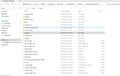Transferring Account Setup Info to a Second Computer
I have about a dozen accounts set up on my laptop. I want to have the same accounts on this desktop system. I am loathe to do so by using the standard Tools > Account Setup process because every time I have done so in the past several months, I've had validation problems with the email servers at the ISPs. I've had to change every password to create baseline values before TB could add them even though I had valid passwords copied from a password vault program.
Is there a way to just copy or transfer the data from the laptop to this desktop? I have a couple of the accounts set up here but would like to bring the others over without having to go through the setup steps.
All Replies (9)
the simplest way is to copy everything, not just an account or two. My approach works well for most: - exit thunderbird - copy thunderbird profile folder from c:\users\<yourid>\appdata\roaming to external media - have thunderbird already installed on new PC and NOT running - copy the thunderbird folder on external media to c:\users\<yourid>\appdata\roaming on new PC. This will overwrite the existing folder so approve when prompted - start thunderbird
David, thank you for the support.
Could you be a bit more specific? I don't understand what to copy from the path you posted. I can follow the path but don't find anything with a Thunderbird Profile file name or folder name.
Did you install Thunderbird from the Microsoft site? That would explain it, as what I described is the normal place. Here's another way to find the profile: - click help>troubleshootinginformation in thunderbird - scroll down left side to 'profile folder' and click 'open profile' - you will now be in windows file explorer and the path should appear in upper screen area. Click the back arrow and see the path click back one level. Click slowly several times until you get to the c prompt and you will have the full path. Please post that and we'll go from there.
Hi again, David.
No, I did not install TB from the MS store but downloaded it from Mozilla.
Here's the path: C:/Users/Robert/AppData/Roaming/Thunderbird/Profiles/<profile_folder_name>
The attached screenshot shows the folders and some of the files. You can see the profile folder name at the top.
What file name or file type will tell me that the file is the profile that I need?
Should I just copy the entire contents of the profile name folder to a thumb drive? I can do that but how will I know what file or folder to use when I load the contents of that folder to the other system?
rabbit மூலமாக
Copy the Thunderbird folder as that includes the profiles folder as well. It will also include the profiles.ini file. You will have everything in the Thunderbird folder. Then copy it to overlay the thunderbird folder in the other PC. Be sure that thunderbird is not running on either machine when doing the copy.
I cannot find a profiles.ini file.
click to the thunderbird folder.
I did. There is a profiles folder. In that folder is another folder with the name shown in the screenshot. Within that folder there is no profiles.ini appearing in File Explorer.
I used Everything (app) and searched for profiles.ini and found several with that name. Most were modified quite awhile ago and are found in different paths. There is only one within the path with Thunderbird in it; it is dated as last modified 8 months ago. I am certain that I have added accounts since then.
I did not specify the profiles folder, but the thunderbird profile. It appears you found it. the profiles.ini only points to the profile, not its contents. if it's eight month old, that indicates you set up thunderbird eight months ago. The reason I encourage copying the thunderbird folder is that there is no need to allocate the profile after the copy because the profiles.ini was also copied.